Port card view, Figure 22 port card view, 22 port card view – HP StorageWorks 2.64 Director Switch User Manual
Page 63: Port card, View
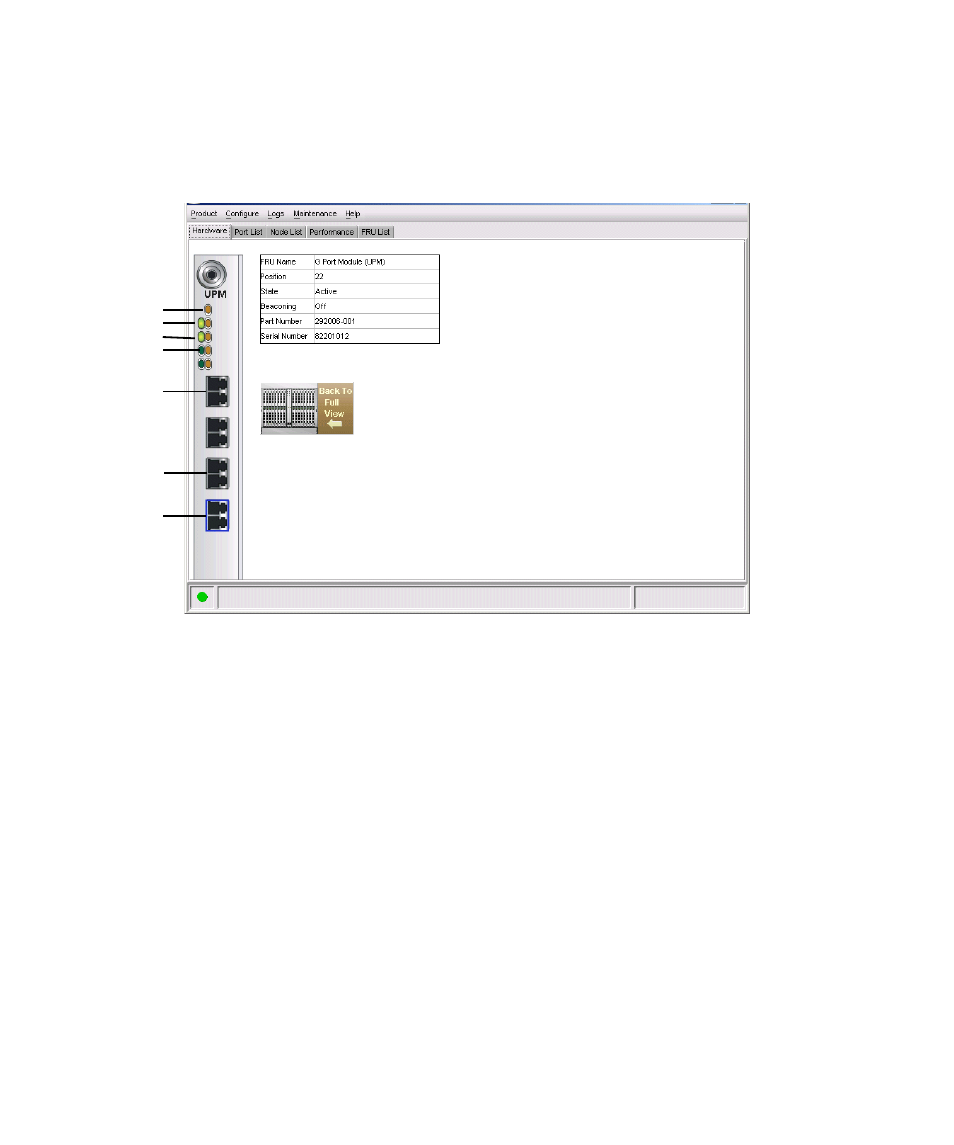
Director Element Manager user guide
63
Port Card view
In the Hardware view, double-click a port card or right-click a port card and select Open Port Card
View for a detailed view of the port card, as shown in
on page 63. In this view, colored
indicators reflect functions of the actual LEDs on the card. The table in the Port Card view displays
the port operating state and vital product information.
Figure 22
Port Card view
The numbered paragraphs that follow describe the numbered status symbols and LED indicators
shown on the Port Card view in
. Port states are described in detail under ”
1.
The amber indicator at the top of a port card illuminates when the port card fails. A port card
fails when one or more individual ports fail.
Four sets of green and amber LEDs beneath the amber card status indicator correspond to the
four port connectors installed vertically down the port card.
2.
In
, the amber LED is blinking (while the green LED is on) for the first port on the card,
and a yellow triangle displays by the port’s connector. This indicates that beaconing is enabled
for the port and the port is in an online state. Note that if the amber port indicator flashes and
the green indicator is off, the port is running diagnostics.
The green indicator illuminates when the port is online with an attached device and fully
operational. The green port LED remains on as long as the port remains in the online state. The
green LED on the physical card flashes when there is active Fibre Channel traffic through the
port. It does not flash in the Port Card view.
2
4
5
6
1
7
3
