Displaying node properties, Figure 28 node properties dialog box, 28 node properties dialog box – HP StorageWorks 2.64 Director Switch User Manual
Page 77: Displaying node, Properties
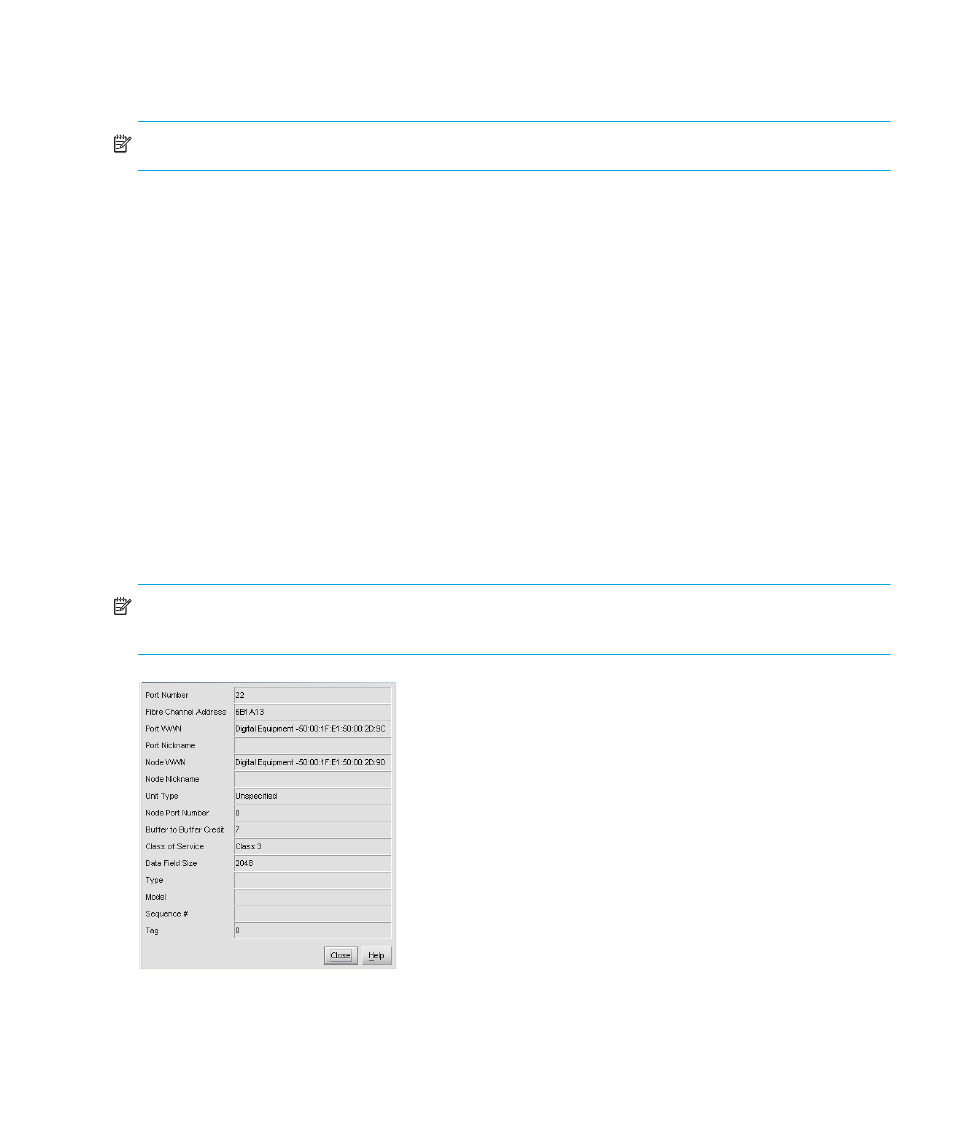
Director Element Manager user guide
77
To define a nickname, enter a name of up to 32 characters in the Nickname field and click OK.
The nickname displays under the Port WWN column instead of the device’s WWN.
NOTE:
A maximum of 2,048 nicknames are allowed.
•
Display Options—Select Nickname or World Wide Name from the submenu. Choosing
Nickname displays attached devices in the Port WWN column by the nickname configured
through the Define Nickname menu option. Selecting World Wide Name displays attached
devices in the Port WWN column by the device’s WWN.
Displaying node properties
You display Node properties through the Node Properties dialog box. You can use any of the
following methods to open the Node Properties dialog box:
•
Double-click a row in the Node List view or right-click a row and select Node Properties from
the menu.
•
Right-click a port in the Port Card view.
•
Right-click a port’s row in the Port List view.
•
Right-click a port’s bar graph in the Performance view and select Node Properties from the
menu that displays.
•
Click a port, port row, or bar graph in the views listed above and then select Product > Port >
Node Properties.
NOTE:
If a node is not logged in, a message displays indicating that node information is not
available.
Figure 28
Node Properties dialog box
•
Port Number—The physical port number on the director to which the node is connected.
