Modifying alerts – HP StorageWorks 2.64 Director Switch User Manual
Page 121
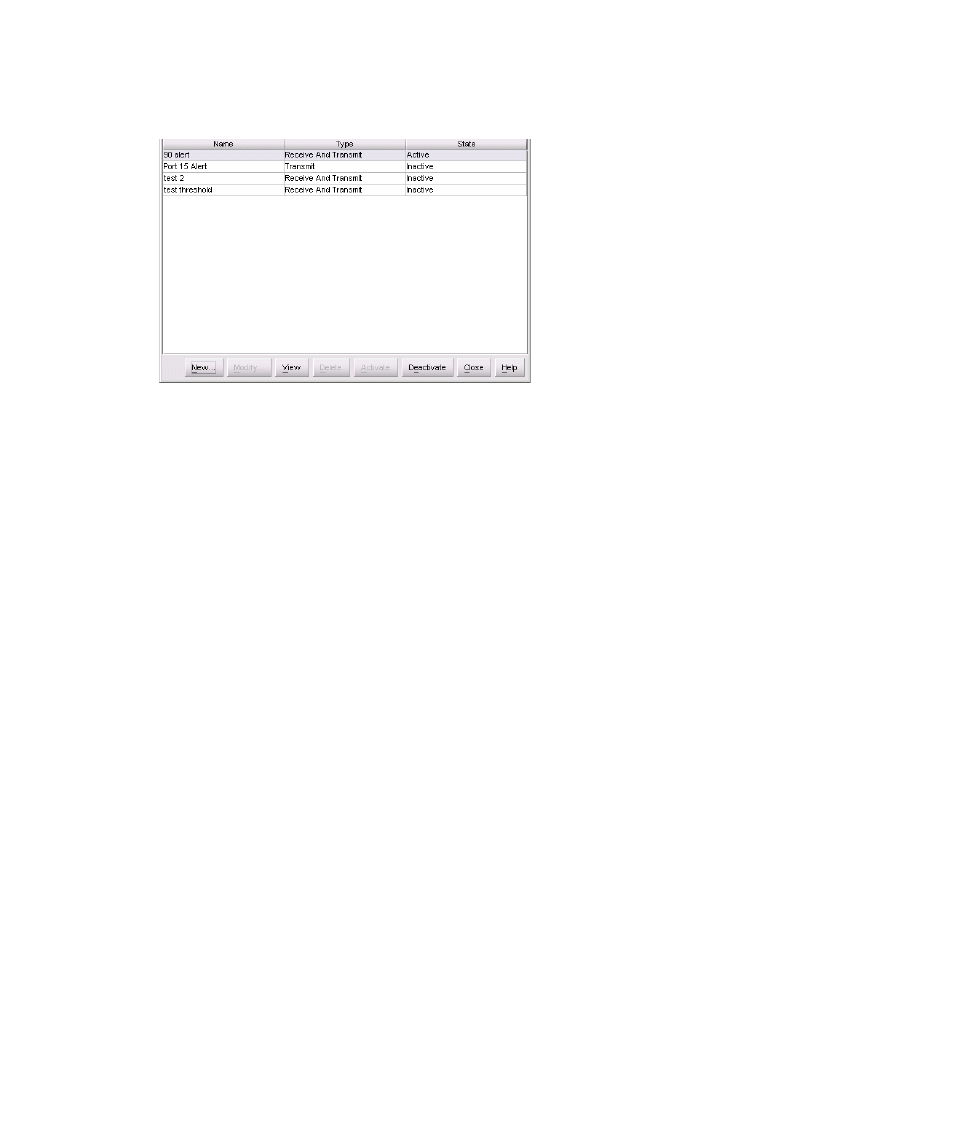
Director Element Manager user guide 121
13.
At this point, the alert is not active. To activate the alert, select the alert information that displays
in the Configure Threshold Alerts table and click Activate. The alert is activated, as shown in
Figure 53
Configure Threshold Alerts dialog box - alert activated
Modifying alerts
Use the following steps to modify an existing threshold alert configuration.
1.
At the Hardware view page, click Configure > Threshold Alerts. The Configure Threshold Alerts
dialog box displays.
2.
Select the alert that you want to modify when you click the alert information in the table. (If the
alert is active, an error message displays prompting you to deactivate the alert.)
3.
If the alert is active, click Deactivate, then select the alert information in the table again.
4.
Click Modify. An initial Modify Threshold screen displays where you can change the threshold
type.
5.
Select a threshold type from the drop-down list.
6.
Click Next when you are done. A Modify Threshold screen displays. You can use this screen to
change the % utilization, cumulative minutes for the threshold to occur before notification, and
the time interval for measuring throughput and for alert notification.
7.
Make appropriate changes. Then, continue through the Modify Threshold screens, making
changes as necessary, until the summary screen displays the alert configuration.
8.
Perform either of the following steps:
• If you need to change any parameters, click Previous or Next to display the desired Modify
Threshold screen.
• Click Finish when you are done.
