Configuring open systems management server, Configuring ficon management server, Configuring feature key – HP StorageWorks 2.64 Director Switch User Manual
Page 113: Figure 43 configure feature key dialog box, 43 configure feature key dialog box, Configuring feature
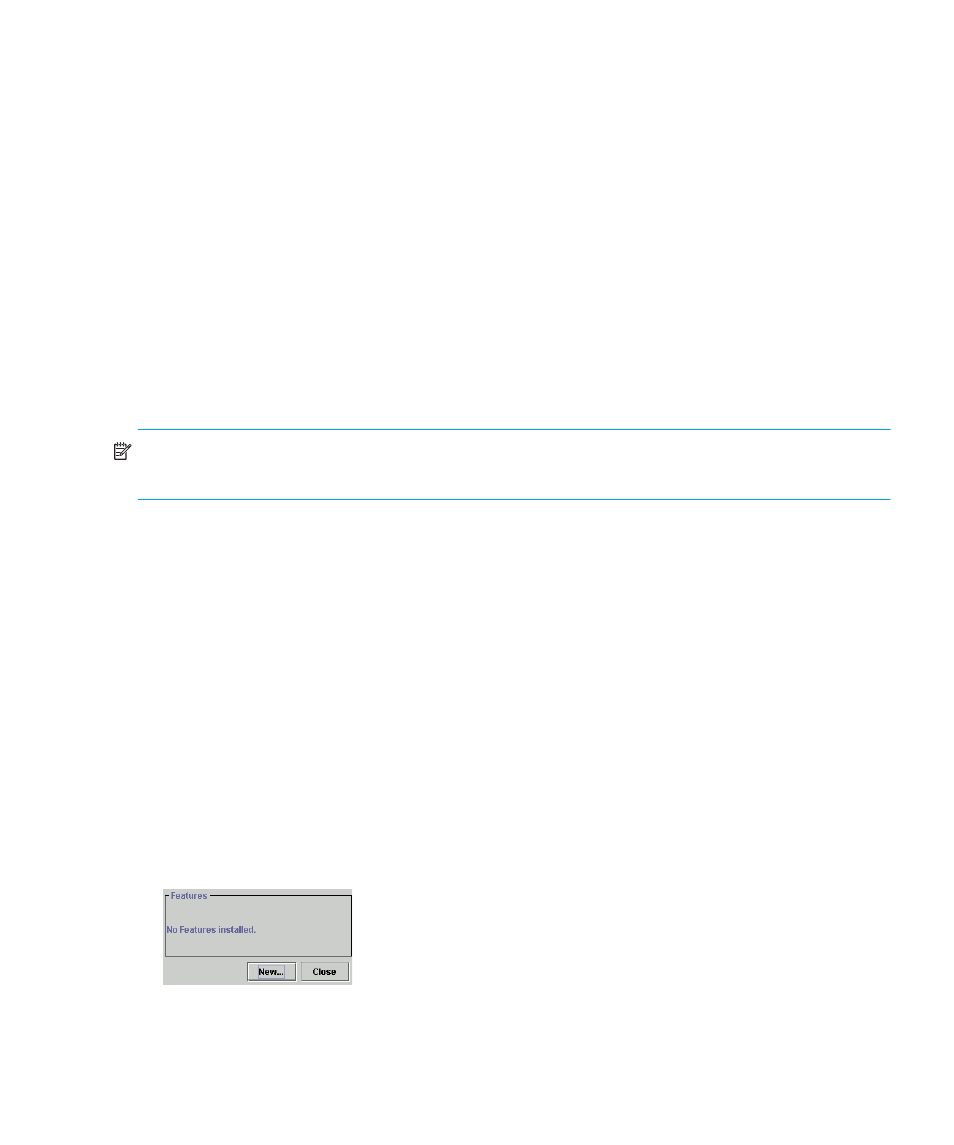
Director Element Manager user guide 113
Configuring open systems management server
For complete procedures on configuring this optional feature, see ”
Configuring FICON management server
For complete procedures on configuring this optional feature, see ”
Configuring feature key
Feature keys verify ownership of the Element Manager and optional features that can be purchased
for the Element Manager. The feature key, which is encoded with a director’s serial number, can
only be configured on the director to which it is assigned.
A feature key is a string of alphanumeric characters consisting of both uppercase and lowercase.
The following is an example of a feature key format: XxXx-XXxX-xxXX-xX.
NOTE:
The total number of characters may vary. The key is case sensitive and it must be entered
exactly, including the dashes.
The feature key, which is encoded with a director’s serial number, can only be configured on the
director to which it is assigned.
You can enable the feature key with the director online. However, if a current feature is disabled
by activating a new feature key, you must take the director offline before enabling the new feature
key.
Display the Configure Feature Key dialog box by choosing Features from the Configure menu on
the menu bar.
FICON Management Server Feature: If you are enabling the FICON Management Server feature,
the management style automatically configures to FICON management style. You cannot change
the management style to Open Systems management style while the FICON Management Server
feature is enabled.
To configure a feature key, use the following steps:
1.
Click Configure > Features on the Element Manager menu bar. The Configure Feature Key
dialog box displays, as shown in
Figure 43
Configure Feature Key dialog box
