Port menu – HP StorageWorks 2.64 Director Switch User Manual
Page 69
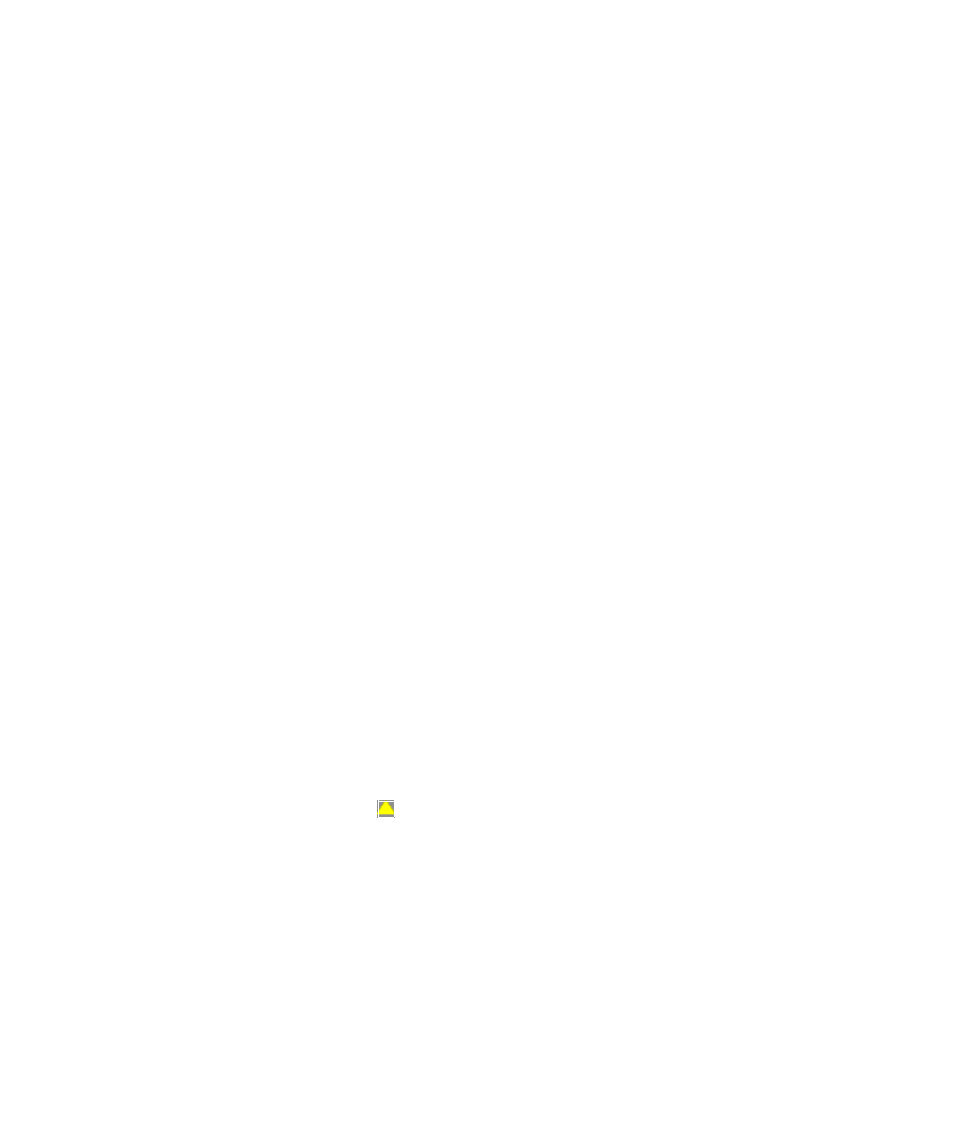
Director Element Manager user guide
69
Port menu
While in the Port Card view, right-click any port to display the following menu options:
•
Port Properties—Click this option to display the Port Properties dialog box. This dialog box
displays information about the port. See ”
” on page 64 for more
information.
•
Node Properties—Click this option to display the Node Properties dialog box. Note that if a
node is not logged into the port, a message displays indicating that node information is not
available. For details on information that displays in this dialog box, see ”
•
Port Technology—Click this option on the Port menu to display the Port Technology dialog box.
You can also display this dialog box by choosing Port Technology from the right-click menu in
the Port List view. This dialog box displays the following information:
• Port number
• Connector type—Always LC.
• Transceiver type—Longwave laser LC or shortwave laser LC.
• Distance—General distance range for port transmission. This can be either short to long
distances for the longwave laser LC transceiver or short distances for the shortwave laser LC
transceivers.
• Media—The Fibre Channel mode and optic size. For the longwave laser LC transceiver, this
would be singlemode 9 micron. For the shortwave laser LC transceiver, this would be
multimode 50-micron or 62.5-micron.
• Speed—This will be either 1 Gb/s or 2 Gb/s.
•
Block Port—Click this option to display a check mark and block port transmission. If blocked, a
node attached to the port is prevented from logging into the director or communicating with
other devices attached to director ports. A blocked port continuously transmits offline signals
(OLS). Click to remove the check mark and unblock the port. If unblocked, a node attached to
the port can communicate with the director and communicate with other nodes attached to the
director.
•
Enable Beaconing—Click this option to make the amber LED by the port blink on the actual
director and the amber indicator blink for the port in the Hardware view. This enables users to
locate the unit where the port is located. When a blinking amber LED indicator displays by a
port, an attention indicator ( ) displays below the port's connector in the Port Card view, Port
List view, and on the Port card in the Hardware view. Note that beaconing cannot be enabled
for a failed port.
•
Port(s) Diagnostics—Click this option to display the Port Diagnostics dialog box. Use this dialog
box to run an internal loopback and external loopback test on the port. The Port(s) Diagnostics
option enables you to run internal and external loopback tests on any port or all ports on a port
card. To use this option, follow the detailed steps in the HP StorageWorks Director 2/64 service
guide for the Director 2/64 and the HP StorageWorks Director 2/140 service guide for the
Director 2/140.
