Configuring ports (ficon management style), Figure 37 rx bb credit dialog box, 37 rx bb credit dialog box – HP StorageWorks 2.64 Director Switch User Manual
Page 105
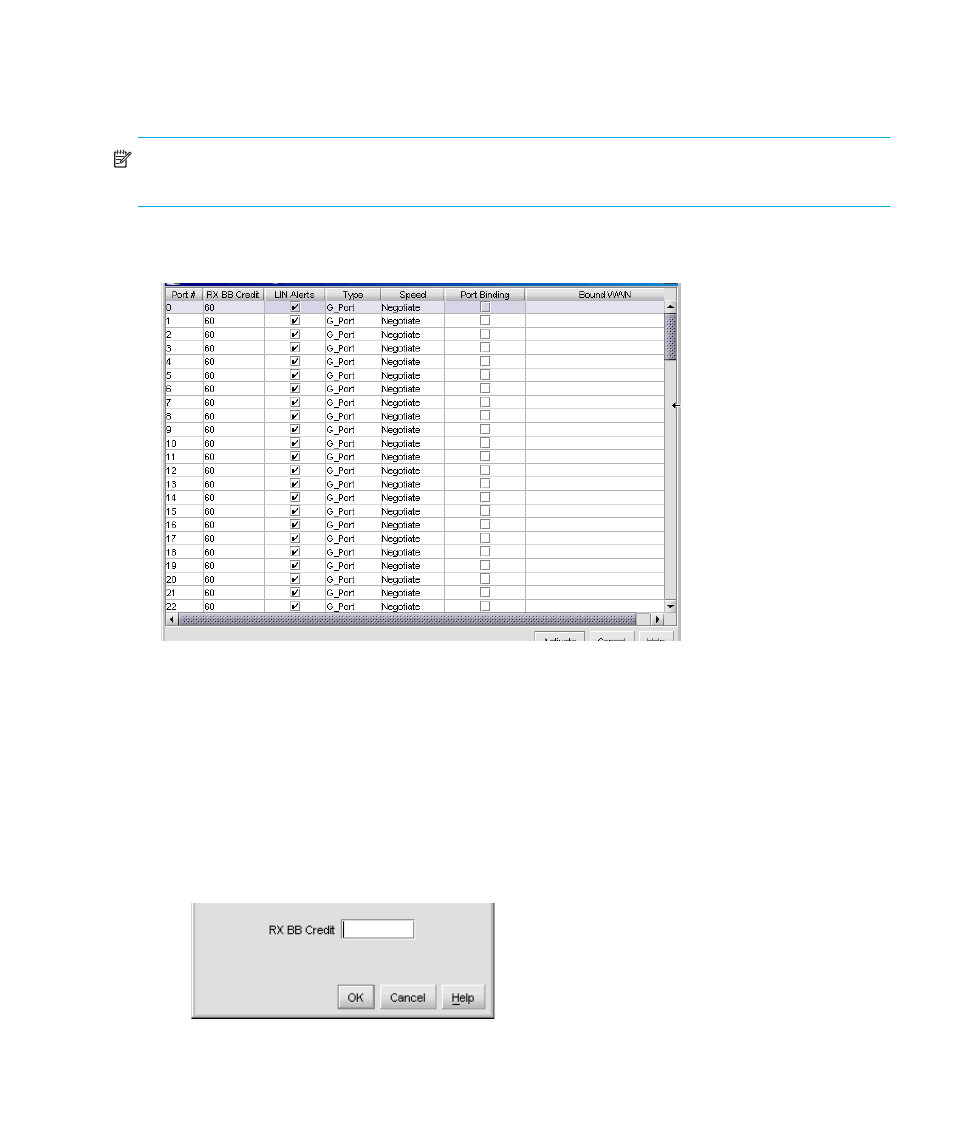
Director Element Manager user guide 105
Configuring ports (FICON management style)
To configure ports in FICON management style, use the following steps:
NOTE:
You cannot configure port names in the Configure Ports dialog box in FICON
management style. Use the Configure Addresses - “Active” dialog box.
1.
Click Configure > Ports on the menu bar. The Configure Ports dialog box displays, as shown in
Figure 36
Configure Ports dialog box (FICON management style)
Ports are numbered from 0-63 on the Director 2/64, and 0–127 and 132–143 on the Director
2/140. Note that for the Director 2/140, ports 128–131 are internal ports and not available
for external connections.
2.
Click the check box in the 10-100 km column to enable or disable extended distance buffering
for the port.
3.
If a director supports BB Credit, the RX BB Credit column replaces the 10-100km column.
Use this to set minimum and maximum allowable port BB credit values as follows:
a. Right-click in the RX-BB Credit column to display the RX BB Credits dialog box as shown in
Figure 37
RX BB Credit dialog box
