Using menu options, Director menu – HP StorageWorks 2.64 Director Switch User Manual
Page 59
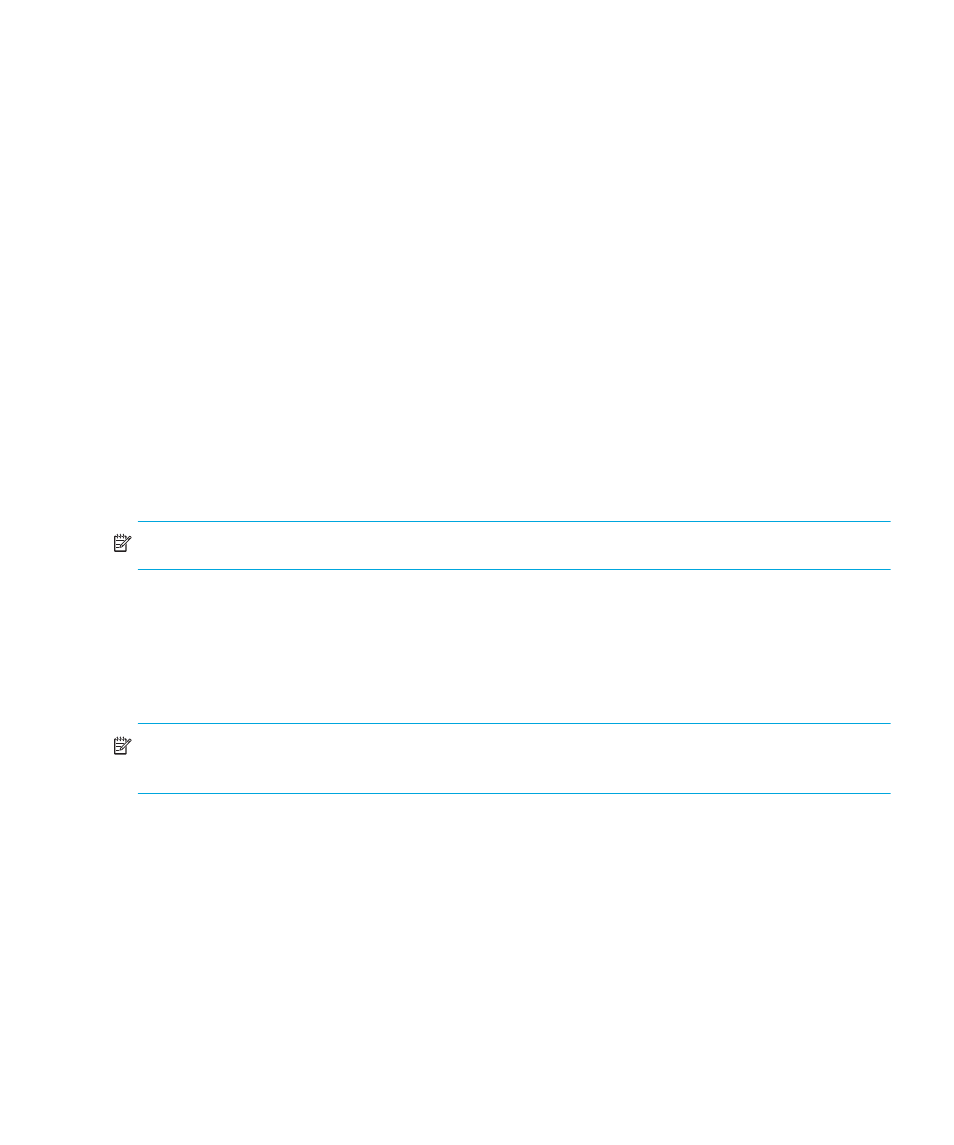
Director Element Manager user guide
59
Using menu options
Right-click various parts of the Hardware view to display pop-up menu options for displaying status
and information and for controlling the director and its FRUs. The following menus are available:
•
Director
•
Port Card
•
CTP Card
•
SBAR Card
Director menu
Right-click any area of the director illustration where a hardware component is not installed to
display the following menu options:
•
Properties—Click this option to display the Director Properties dialog box. See details under
Displaying director information
” on page 58. You can also display this dialog box by
double-clicking an area on the director illustration, but not on a hardware component.
•
Enable Unit Beaconing—Click this option to toggle unit beaconing on or off. When the check
box has a check mark, unit beaconing is on, and the amber system error light on the director
front bezel blinks to help users locate the actual unit in an equipment room. When you click the
check box to remove the check mark, unit beaconing is disabled and the amber LED goes out.
NOTE:
You can only enable beaconing if there are no system errors (the system error light is off).
•
Clear System Error Light—Turns off the amber system error LED, located below the green power
LED on the director front bezel.
•
IPL—Initiates an IPL on the director. When the dialog box displays confirming the IPL, click Yes.
For more information, see the HP StorageWorks Director 2/64 service guide for the Director
2/64 and the HP StorageWorks Director 2/140 service guide for the Director 2/140.
NOTE:
An IPL is not intended for ordinary or casual use and should only be performed when
directed by your support personnel.
•
Date/Time—Displays the Configure Date and Time dialog box, as shown in
60.
The dialog box displays with a check mark (the default) in the Periodic Date/Time
Synchronization check box. If this field is checked, the HAFM appliance periodically sets the
director time to automatically synchronize with the HAFM appliance time. Daylight savings time
automatically updates on the director using this option.
The current date and time display in the Date and Time fields. If the Periodic Date/Time
Synchronization field is checked, the Date and Time fields are disabled (grayed out).
To enable and disable Periodic Date/Time Synchronization, click the check box and then click
Activate.
