Figure 41 address configuration library dialog box, 41 address configuration library dialog box – HP StorageWorks 2.64 Director Switch User Manual
Page 110
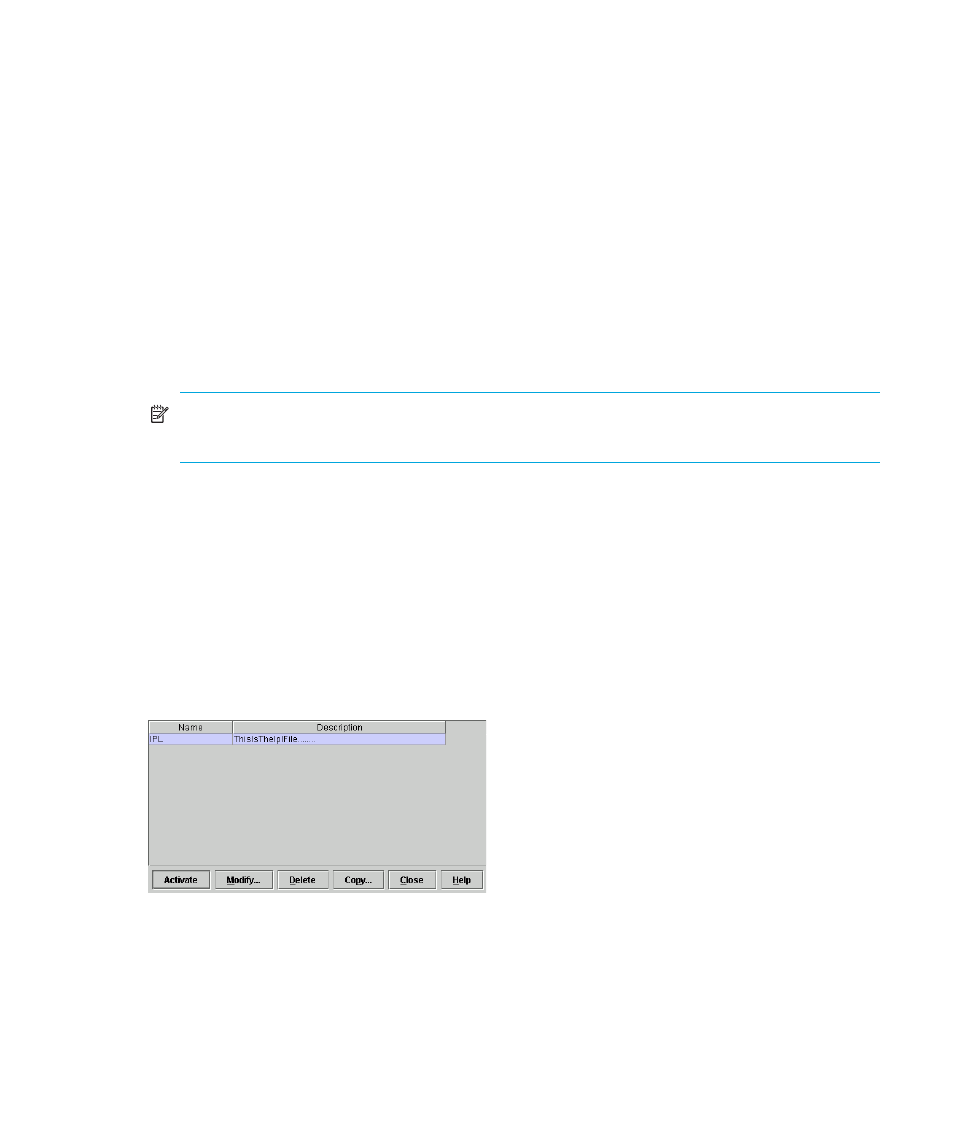
Configuring the director
110
3.
Click the squares to either prohibit or allow connections.
In
on page 109, port address 07 is prohibited from communicating with port
address 05. Also, Port OC is prohibited from communicating with all other port addresses.
4.
Click Save As to open the Save Address Configuration As dialog box.
5.
Click the Port Name field and enter a name.
Names must be between 1 and 8 characters in length. Valid characters are uppercase A–Z,
0–9, hyphen (-), and underscore (_). The name may not be CON, AUX, COMn (where n=1-9),
LPTn (where n=1-9), NUL, or PRN.
Descriptions must be between 0 and 24 characters in length. Up to 24 alphanumeric
characters allowed, including spaces, hyphens, and underscores.
6.
Click OK to save changes and to close the Save Address Configuration As dialog box.
7.
In the Configure Addresses - “Active” dialog box, click Activate to activate the configuration or
click Cancel to close without activating.
NOTE:
If you click Cancel after saving, your configuration will still be added to the library
without being activated.
Managing stored address configurations (FICON management style)
This procedure applies only to a director that is using FICON Management Style.
Once address configurations are created through the Configure Addresses - “Active” dialog box,
they are saved to the Address Configuration Library. Use this procedure to manage address
configurations in the Address Configuration Library.
To manage saved library entries:
1.
Click Configure > Addresses on the menu bar and then click Stored. The Address Configuration
Library dialog box displays, as shown in
.
Figure 41
Address Configuration Library dialog box
2.
Select a configuration entry by selecting a row. Then use one of the procedures below.
• Click Modify to modify a stored configuration. The Configure Addresses dialog box
displays for the configuration. See ”
Configuring port addresses (FICON management style)
on page 108 for details on using this dialog box.
• Click Delete to delete a stored configuration. A warning displays before deletion.
