Using logs, Button functions, 4 using logs – HP StorageWorks 2.64 Director Switch User Manual
Page 125: 4using logs
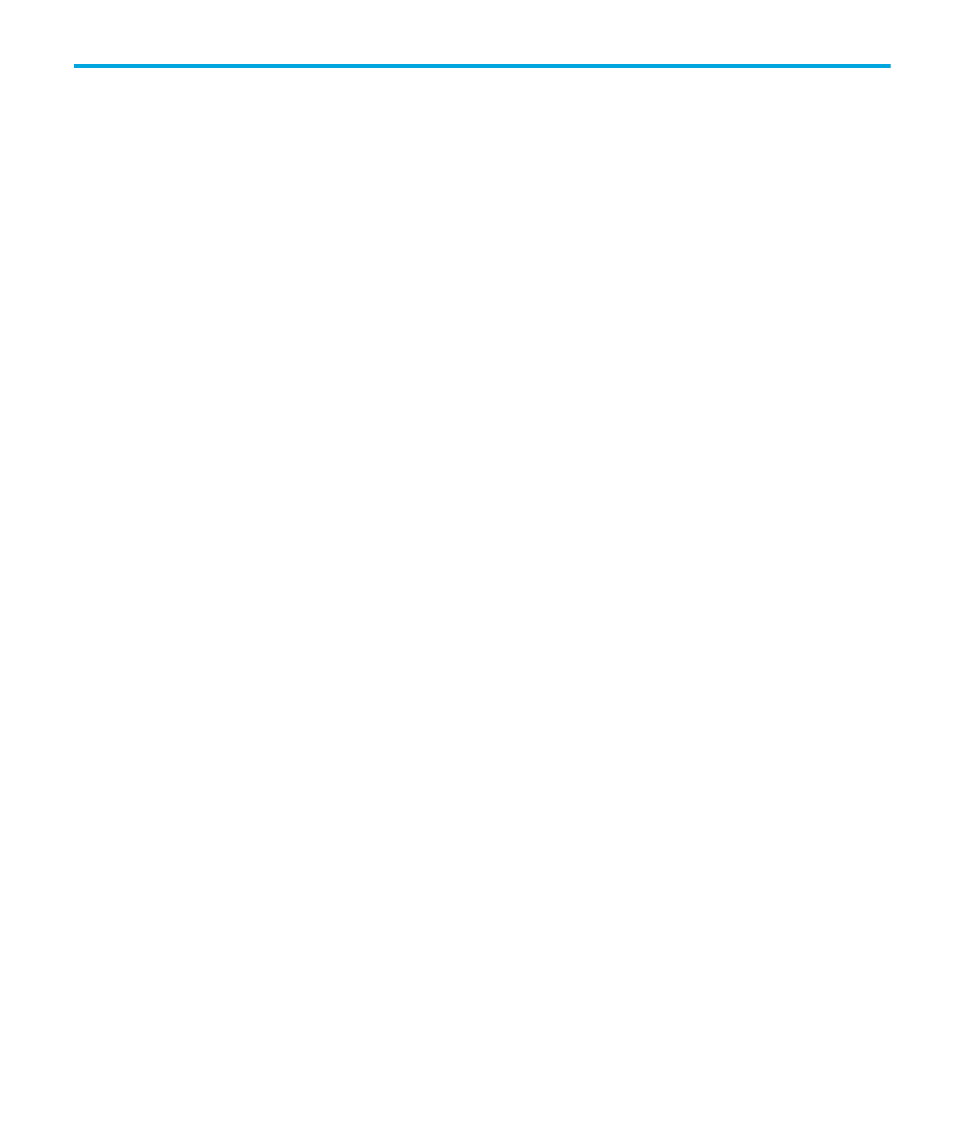
Director Element Manager user guide 125
4
Using logs
This chapter describes the StorageWorks Director 2/64 and Director 2/140 logs. Access these
logs from the Logs menu on the menu bar:
• Embedded Port log (Advanced log)
• Switch Fabric log (Advanced log)
Using logs
The Audit, Event, Hardware, and Link Incident Logs store up to 1,000 entries each. The most recent
entry appears at the top of the log. After 1,000 entries are stored, new entries overwrite the oldest
entries.
Button functions
Button function is the same for all logs:
•
Clear—Clears all entries in the log for all users. A warning dialog box appears requesting
confirmation that you want to clear all entries in the log.
•
Refresh—Reads the current data and refreshes the screen with the new display.
•
Close—Closes the log and displays the Director Element Manager window.
•
Export—When you click Export on a log window, it displays the Save dialog box shown in
on page 126. Click the Home icon to return to the files in your home directory. The
folders listed in the display area of the Save dialog box, after you click the Home icon, are
those that are stored in your home directory. You can create a folder for your home directory
and save the file there.
To save a log file in American Standard Code for Information Exchange (ASCII) format to a
location on your system’s hard drive or to a diskette, use the following steps. You can open this
file in any desktop publisher for viewing or printing.
