Port card menu, Port menu – HP StorageWorks 2.64 Director Switch User Manual
Page 61
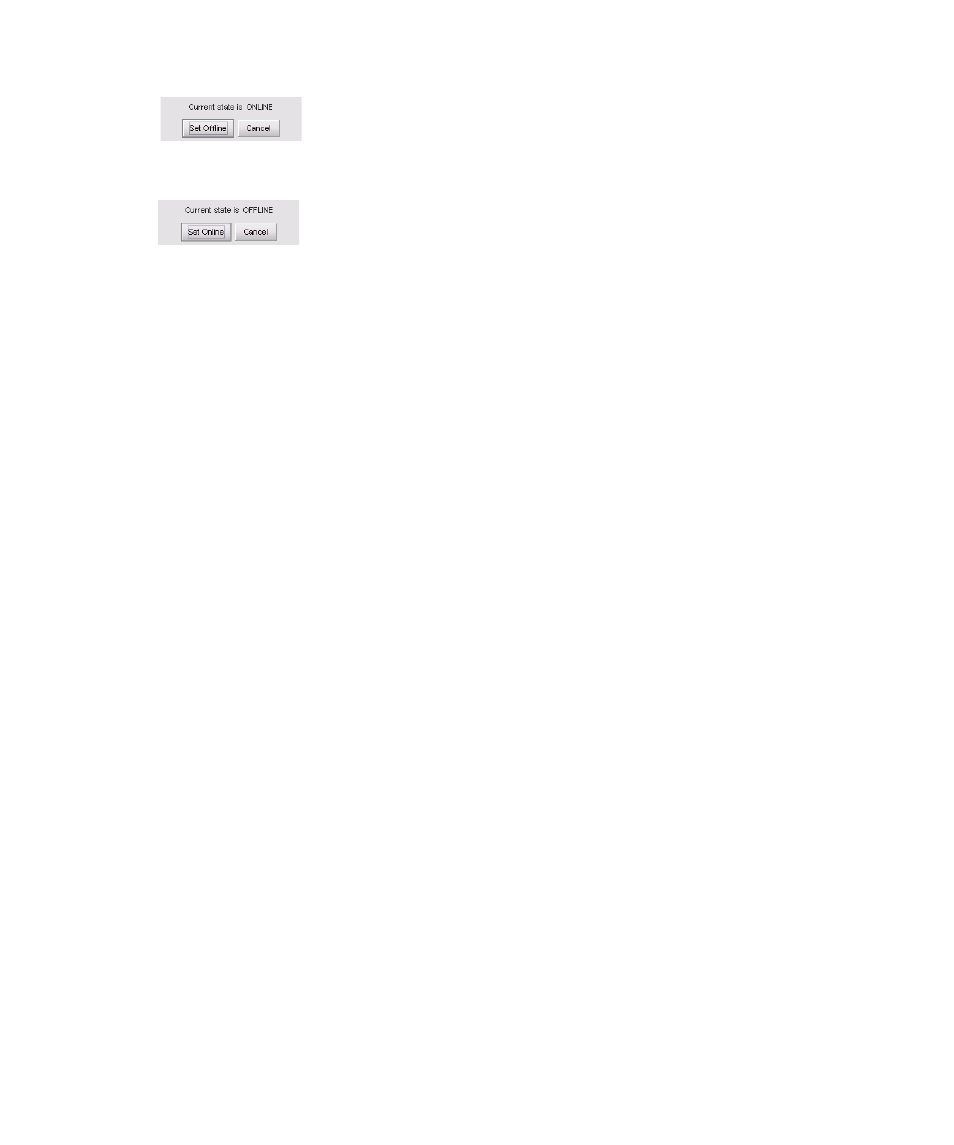
Director Element Manager user guide
61
Click Set Offline or Set Online to toggle between offline and online states.
Figure 19
Set Online State dialog box (director is online)
Figure 20
Set Online State dialog box (director is offline)
When the Set Online or Set Offline warning dialog box displays, click OK to set the director
online or offline.
As the director goes offline, the word
Offline
displays in the State field in the left corner of
the Hardware view. As the director goes online, the word
Online
displays in the State field in
the left corner of the Hardware view. When going offline, LED indicators on all ports with
attached devices stay green, but the director sends offline sequences (OLS) to these devices.
Port Card menu
Right-click a port card in the Hardware view to display the following menu options.
•
Open Port Card View—Opens the Port Card view. You can also open the Port Card view by
clicking the port card. See ”
” on page 63 for detailed information.
•
FRU Properties—Displasy the port card’s Properties dialog box. This dialog box includes the
FRU name, position (slot number in backplane), state (active or failed), beaconing state (on or
off) part number, and serial number (see
•
Enable Port Card Beaconing—Adds a check mark to the check box and enable beaconing for
the card. This causes the amber LED on the card to flash to help you locate the card in the unit.
Note that you cannot enable beaconing if the card has failed.
•
Block All Ports—Displays the Block All Ports dialog box. Click Yes to block all ports on the
selected card or No to cancel.
•
Unblock All Ports—Displays the Unblock All Ports dialog box. Click Yes to unblock all ports on
the selected card or click No to cancel.
•
Diagnostics—Displays the Port Diagnostics dialog box. Use this dialog box to run internal
loopback and external loopback tests on any port or all ports on the port card.
Port menu
To display the menu options for a port on a port card, open the Port Card view by double-clicking
a port on the port card. See ”
” on page 63” for details about displaying and using
the port menu.
