Configure port addresses procedure, 40 configure addresses - “active” dialog box, Figure 40 – HP StorageWorks 2.64 Director Switch User Manual
Page 109
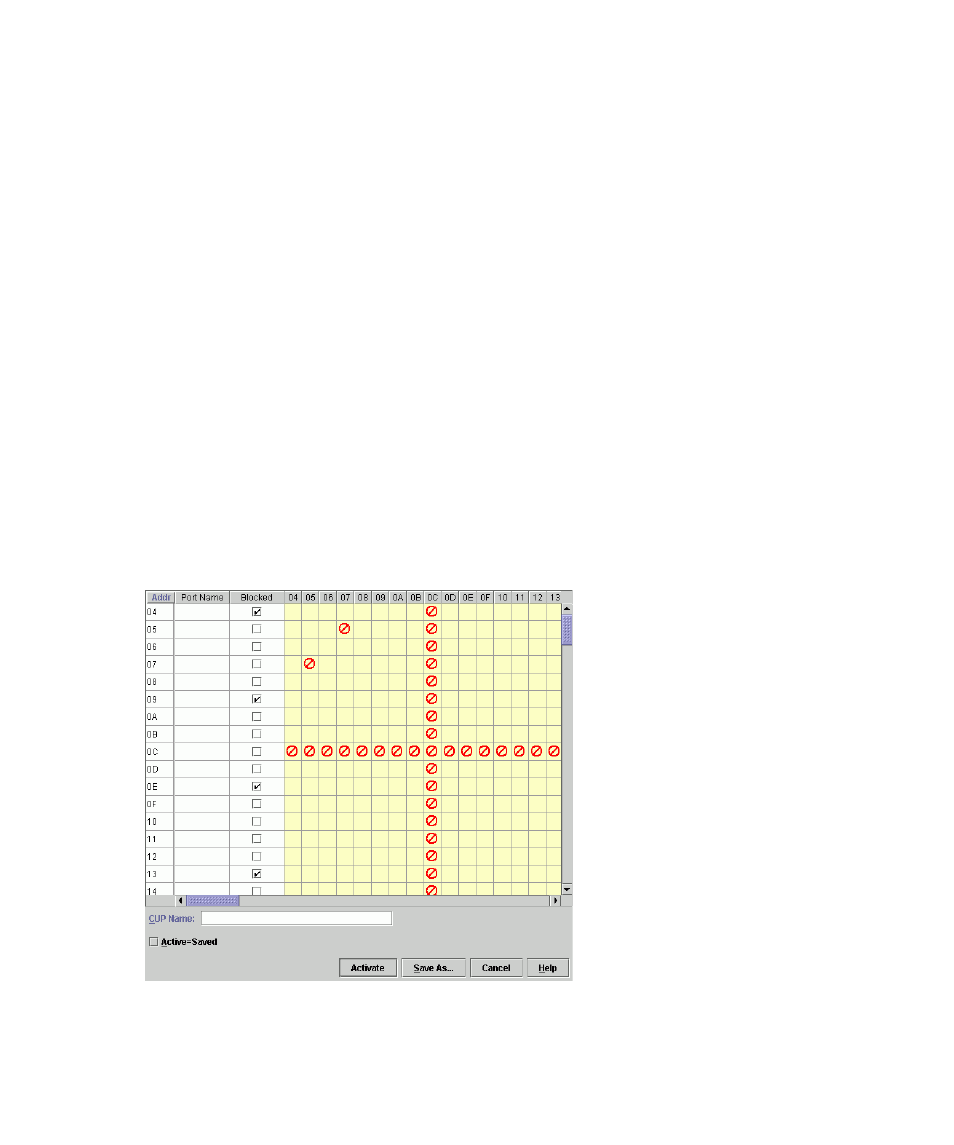
Director Element Manager user guide 109
• Block all ports—Blocks communication between all ports. Ports that are blocked
continuously transmit offline sequences (OLS).
• Unblock all ports—Unblocks all port addresses that are currently blocked. This allows
communication from all port addresses in the switch.
• Clear all—Clears the prohibit and blocked status of all port addresses in the switch.
•
CUP Name—This user-defined name is assigned to the control unit port (CUP). Up to 24
alphanumeric characters allowed, including spaces, hyphens, and underscores. A space is not
allowed as the first character, and the characters are case-sensitive. This is not a required field.
•
Activate—Click to activate the current configuration. A warning displays before the action
occurs.
•
Save As—Click to save the current configuration with a name and description. The saved
configuration will be stored on the HAFM appliance and in the Address Configuration Library.
See ”
Managing stored address configurations (FICON management style)
” on page 110” for
information on accessing this library.
•
Cancel—Click to cancel the configuration settings and close the dialog box without saving. If
you click this button after you click Save As, your changes will be saved and the dialog box will
simply close.
Configure port addresses procedure
To configure, save, and activate port addresses, use the following steps:
1.
Click Configure > Addresses on the menu bar, then click Active. The Configure Addresses -
“Active” dialog box displays.
Figure 40
Configure Addresses - “Active” dialog box
2.
Enter information into the appropriate fields.
