HP OneView User Manual
Page 99
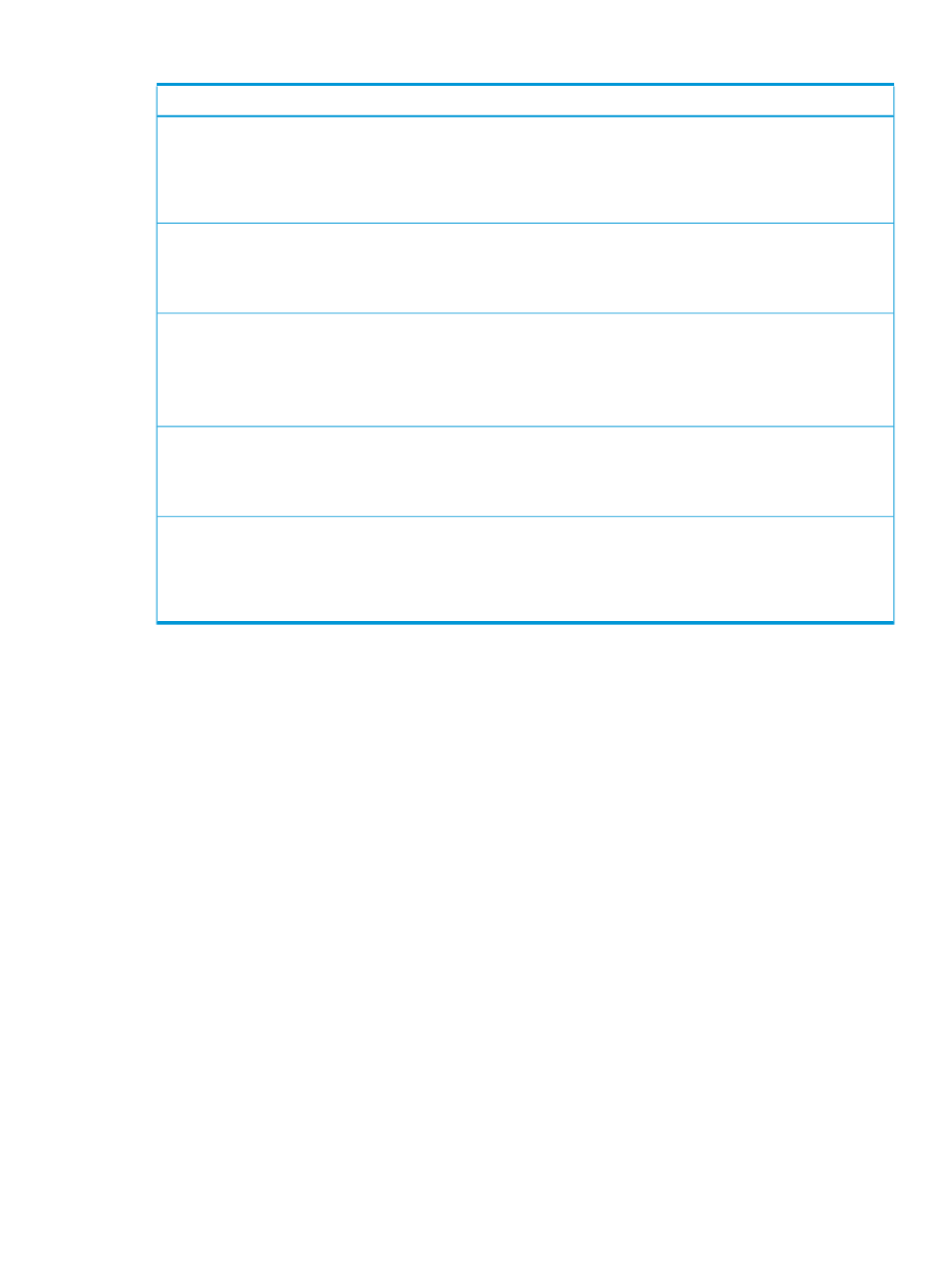
Table 5 First time setup: initial configuration tasks (continued)
Configuration task
Add switches to the appliance (optional)
8.
Add switches to the appliance to provide a unified, converged fabric over 10 Gigabit Ethernet for LAN and SAN
traffic.
See the Switches online help for more information.
Add storage systems and storage pools (optional)
9.
Add storage systems to the appliance and then add storage pools to the appliance.
See the Storage Systems online help and the Storage Pools online help for more information.
Create volumes (optional)
10.
Create volumes in the storage pools. You can also create volumes by creating volume templates.
You can add existing volumes from storage systems to the appliance.
See the Volumes online help and the Volume Templates online help for more information.
Create server profiles and apply them to server hardware
11.
Create and apply server profiles to define common configurations for your server hardware.
See the Server Profiles online help for more information.
Save the appliance configuration to a backup file
12.
Save the initial appliance configuration settings and database to a backup file in the unlikely event you need to
restore the appliance to its original settings in the future.
See the Settings online help for more information about creating and saving appliance backup files.
Configure physical topology and power systems in your environment (optional)
By defining the physical dimensions of the space your networking hardware inhabits and positioning
enclosures, power delivery devices, server hardware, and other devices in racks provides the
appliance with an accurate diagram of the devices in your data center and their physical
connections. The appliance can then provide powerful monitoring and management functionality:
•
The Data Centers screen generates a 3D model of your IT environment, which you can use
for planning and organization purposes.
•
The Data Centers screen displays power and temperature data to enable you to monitor power
consumption rates. The appliance monitors and reports peak temperatures for racks and their
components to identify and alert you about potential cooling issues.
•
The Power Delivery Devices screen provides data to enable you to monitor power consumption
rates and power caps.
9.2 First time setup: configuration tasks
99
