HP OneView User Manual
Page 120
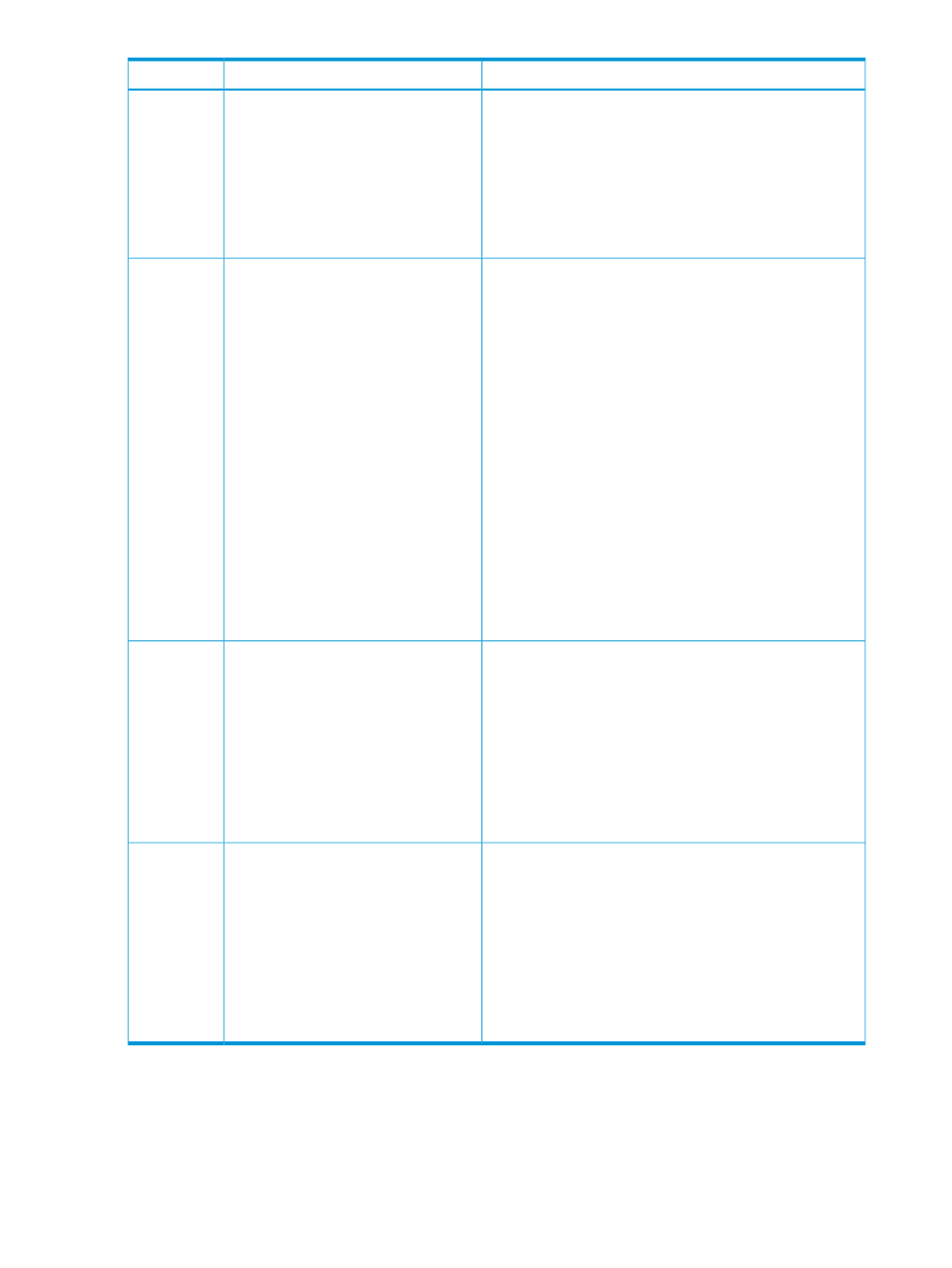
Description
Task
Resource
•
Adding a network to a network set does not require that
you take resources offline. You do not need to update
server profiles that have connections to the network set.
•
Duplicate VLAN IDs are not allowed in a network set.
•
For more information about network sets, see
networks and network resources” (page 137)
, the online
help for the Network Sets screen, or the REST API scripting
help for networks and network sets.
5.
(Optional) Add network sets for the
networks created in step 4.
Network Sets
To determine the port status (active or standby), access the
Logical Interconnects screen and review the state of each port
in the Uplink Sets view.
•
HP recommends deleting the standby uplinks from the
original uplink set, and then adding them to the new uplink
set. This method prevents connectivity loss.
If you change the name of an uplink set on the Logical
Interconnect Groups screen, and then select
Actions
→Update from group on the Logical Interconnects
screen, connectivity is interrupted briefly.
•
For more information, see
logical interconnects, and logical interconnect groups”
(page 143)
, the online help for the Logical Interconnects
screen, or the REST API scripting help for logical
interconnects and the REST API for the uplink-sets
resource.
6.
Determine if all logical interconnects
have active and standby uplink ports
on the same modules.
• If the standby uplinks are on the
same module, go to step 7.
• If the standby uplinks are on
different modules, force a failover
so that all standby uplinks are on
the same module. Go to step 7.
7.
Edit the active/standby uplink set and
delete the standby uplinks.
8.
Create a second uplink set for the
standby uplinks removed in step 7.
9.
Add the networks created in step 4
to the new uplink set. For example,
UplinkSet_B
contains all Dev_B
networks.
10.
Select Actions
→Update from group.
The active uplinks maintain traffic so
there is no downtime.
Logical
Interconnect
Groups and
Logical
Interconnects
•
Powering off the server before changing the server profile
is optional.
•
Change every server profile connection associated with
the port servicing the original standby uplinks. Assign the
new networks or network sets created in steps 4 or 5 to
the port.
•
For more information about server profiles, see
server hardware and server profiles” (page 123)
, the online
help for the Server Profiles screen, or the REST API scripting
help for server profiles.
11.
Edit the server profile to add a
connection for the new networks or
network sets.
Server
Profiles and
Server
Hardware
•
For more information, see
logical interconnects, and logical interconnect groups”
(page 143)
, the online help for the Logical Interconnects
screen, or the REST API scripting help for logical
interconnects and the REST API for the uplink-sets
resource.
12.
Edit the logical interconnect group
and rename the original uplink set by
adding
described in
practices for an active/active
configuration” (page 151)
(for
example, UplinkSet_A).
Do not make any changes other than
the uplink set name.
13.
Select Actions
→Update from group.
Logical
Interconnect
Groups and
Logical
Interconnects
120 Quick Start: Migrating from an active/standby to an active/active network configuration
