Create uplink set – HP OneView User Manual
Page 287
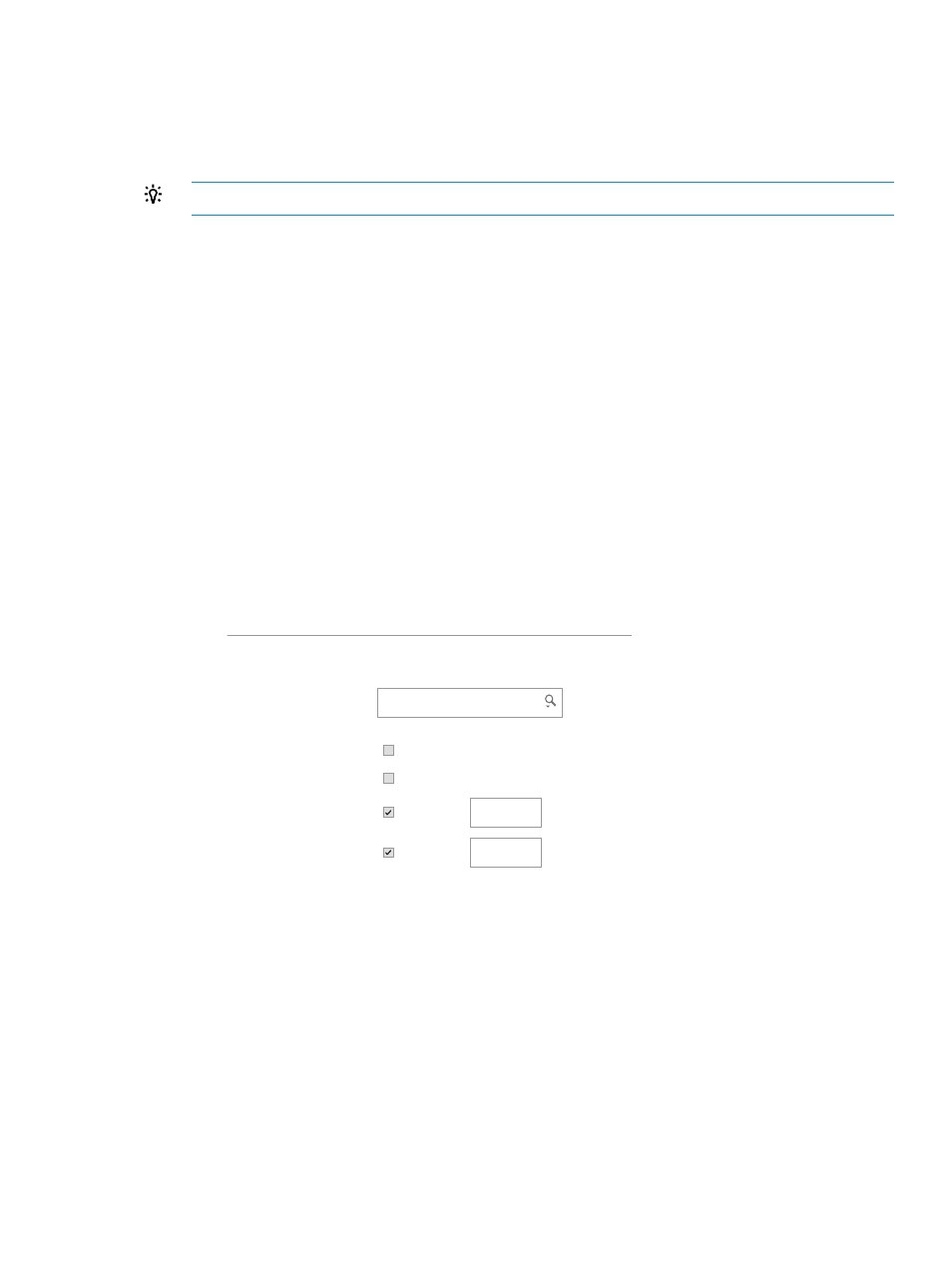
3.
In the top left box (interconnect 1), click Add interconnect and select HP VC FlexFabric
10Gb/24-Port Module.
4.
In the top right box (interconnect 2), click Add interconnect and select HP VC FlexFabric
10Gb/24-Port Module.
5.
In interconnect 3, click Add interconnect and select HP VC 8Gb 20–Port FC Module.
TIP:
HP Virtual Connect Fibre Channel modules cannot be placed in bays 1 and 2.
6.
In interconnect 4, click Add interconnect and select HP VC 8Gb 20–Port FC Module.
7.
Leave the dialog box open so that you can create the uplink sets.
Creating the uplink sets for the Fibre Channel networks
The uplink sets assign data center networks to physical interconnect ports.
1.
Click Add uplink set.
The Add uplink set dialog box opens.
2.
Configure the uplink set for the FC 1 Fibre Channel network:
a.
For Name, enter FCUS1.
b.
For Type, select Fibre Channel.
The dialog box expands to include additional configuration items.
c.
For Network, select FC 1.
3.
Configure the uplink ports:
a.
For Interconnect under Uplink Ports, select Interconnect: 3.
The appliance displays the ports that you can use for Fibre Channel networks.
b.
Select ports X3 and X4. Use the defaults displayed on the screen for Speed.
Create uplink set
General
Networks
Uplink ports
Network
Interconnect
Speed
Auto
Auto
Speed
1
2
3
4
Name
FCUS1
Type
Fibre Channel
Create
Create +
Cancel
FC 1
interconnect: 3
x
x
?
V
V
V
4.
Click Create + to add the FCUS2 uplink set to the Enclosure1LIG logical interconnect group
and reopen the Add uplink set screen.
A.5 Provisioning eight host servers for VMware vSphere Auto Deploy 287
