30 using the state-change message bus (scmb), 1 connect to the scmb, Prerequisites – HP OneView User Manual
Page 215: Create and download the amqp client certificate
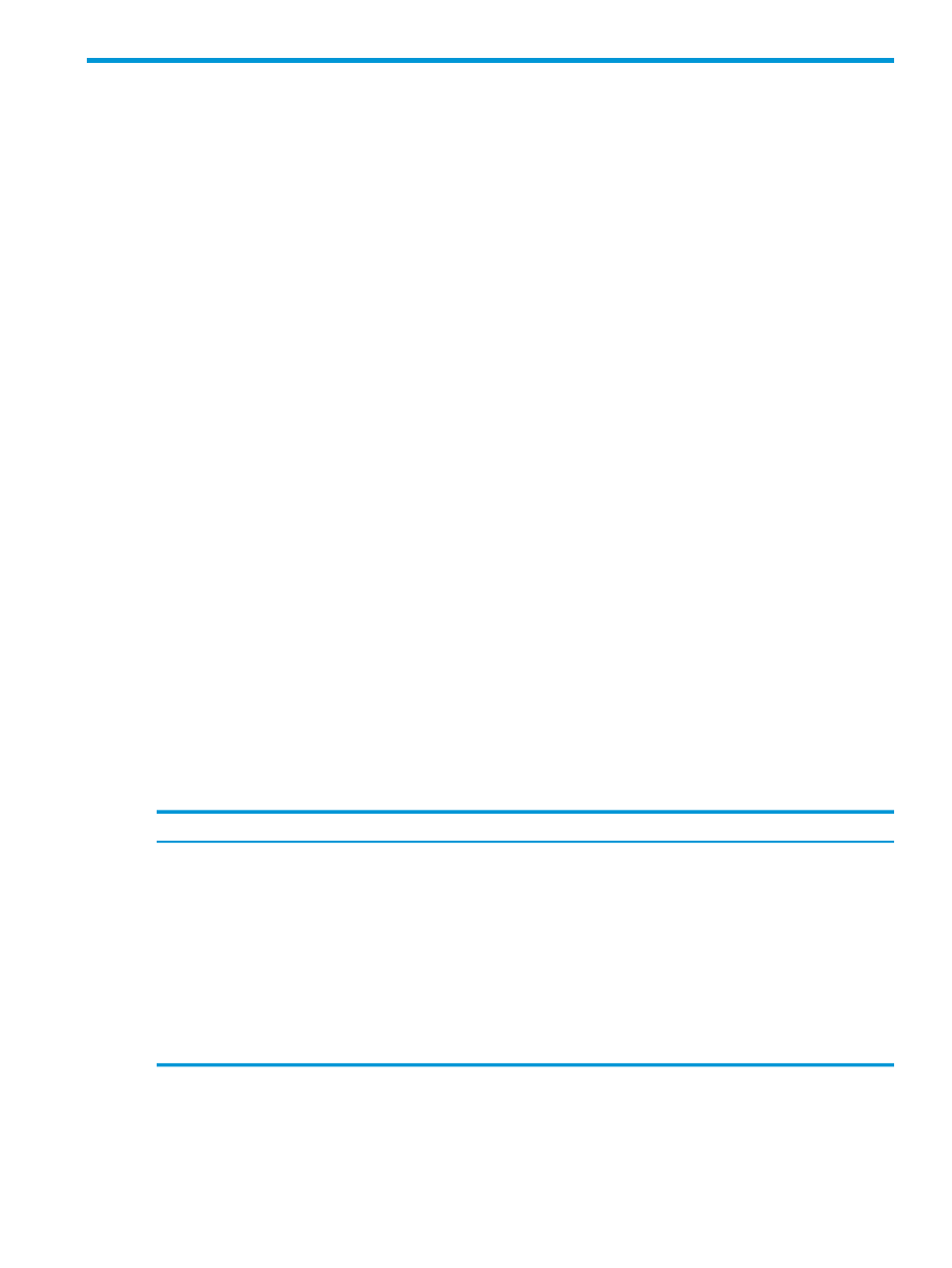
30 Using the State-Change Message Bus (SCMB)
The State-Change Message Bus (SCMB) is an interface that uses asynchronous messaging to notify
subscribers of changes to managed resources—both logical and physical. For example, you can
program applications to receive notifications when new server hardware is added to the managed
environment or when the health status of physical resources changes—without having to continuously
poll the appliance for status using the REST APIs.
HP OneView resources publish messages to the SCMB when they are created, updated, or deleted.
The message content is sent in JSON format and includes the resource’s Data Transfer Object.
To use the SCMB, you must:
1.
Use REST APIs to create and download an AMQP certificate from the appliance.
2.
Connect to the SCMB using one or both of these methods:
•
Use the “EXTERNAL” authentication mechanism
•
Connect without sending a user name and password
Using one of these methods ensures that certificate-based authentication is used.
3.
Set up a queue with an empty queue name.
4.
AMQP generates a unique queue name.
You use this queue name to bind to exchanges and receive messages.
To view the list of HP OneView resources that publish messages, see the HP OneView REST API
Reference in the online help.
30.1 Connect to the SCMB
Before you connect a client to the SCMB, you must create and download an AMQP certificate
from the appliance.
Prerequisites
•
Minimum required session ID privileges: Infrastructure administrator
Create and download the AMQP client certificate
Creating and downloading the client certificate, private key, and root CA certificate
1.
Create the certificate.
POST /rest/certificates/client/rabbitmq
Request body: {"type":"RabbitMqClientCertV2","commonName":"default"}
2.
Download the certificate and private key.
GET /rest/certificates/client/rabbitmq/keypair/default
3.
Download the root CA certificate.
GET /rest/certificates/ca
4.
After you connect the client to the SCMB, you can
“Set up a queue to connect to the HP OneView SCMB
30.1 Connect to the SCMB
215
