3 informational icons, 9 labels screen details, 10 map view screen details – HP OneView User Manual
Page 68
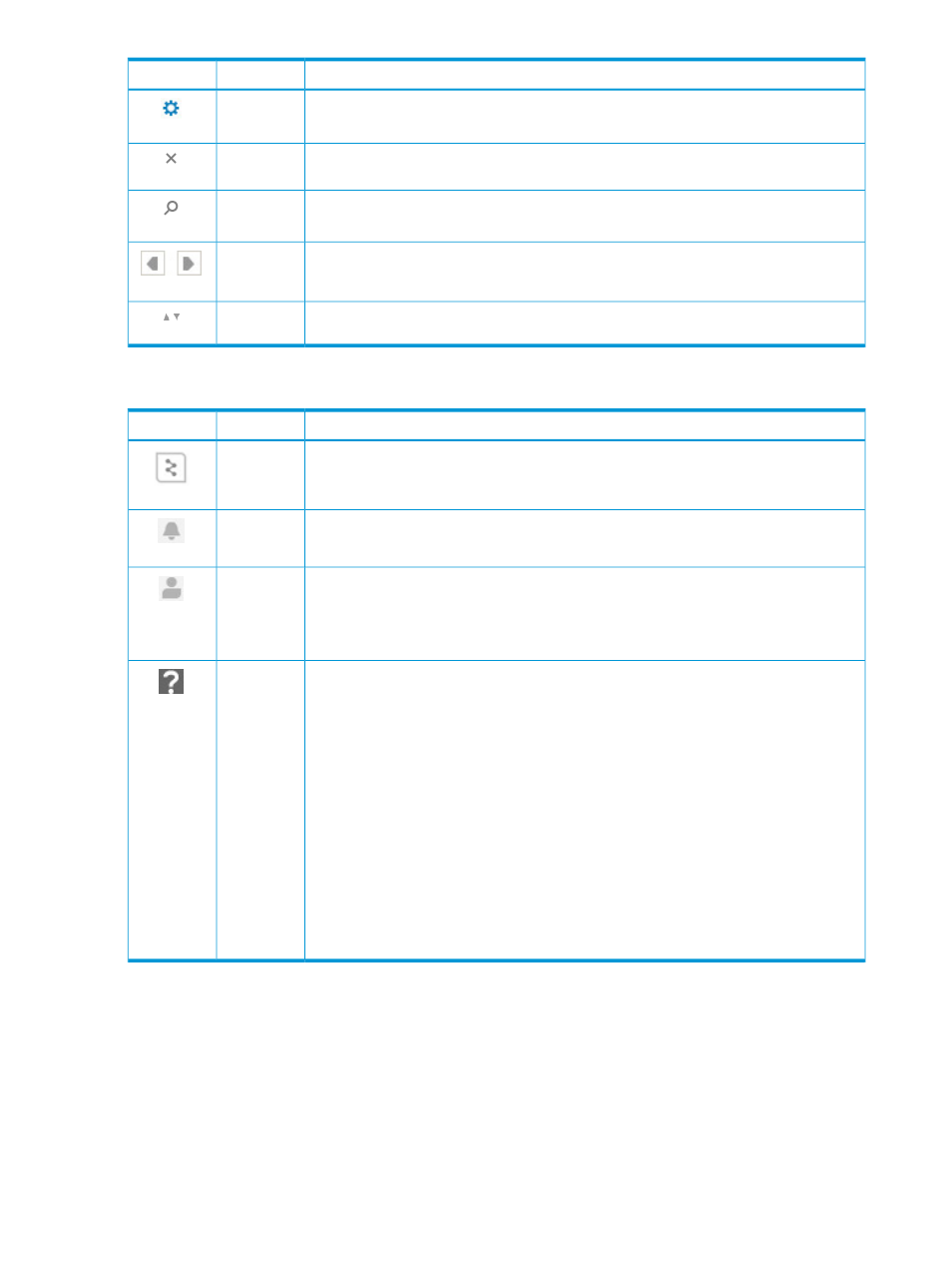
Action
Name
Icon
Enables editing
Edit
Deletes the current entry
Delete or
remove
Searches for the text you enter in the Search box. This is especially useful for finding types
of resources or specific resources by name.
Search
The left pin expands or collapses the Filters sidebar
The right pin expands or collapses the Activity sidebar or Help sidebar
Pin
Determines whether items are displayed in ascending or descending order
Sort
4.8.3 Informational icons
Description
Name
Icon
Provides a graphical representation of the relationships between the current resource and
other resources
Map
Provides a recent history of user and appliance initiated tasks and alerts
Activity
control
Displays your login name and the duration of your current session. Also provides a link
you can use to log out of the appliance.
To change your full name, password, and contact information, click the
next to
your login name.
Session
control
•
When this icon is at the top of a dialog box, you can click it to open context-sensitive
help for that topic in another window or tab.
•
In the banner, this icon expands or collapses the Help sidebar, where you can browse
the help documentation or find help on the screen currently displayed. The help sidebar
provides the following:
◦
A Help on this page hyperlink to access context-sensitive help for the current screen
◦
A Browse help hyperlink to access the entire help system
◦
Links that you can use to display the EULA and the Written Offer.
◦
A link to the HP OneView Forum, an online forum for customers and partners to
share their experiences and pose questions related to using HP OneView. Community
members as well as HP representatives are welcome to assist with answering
questions.
Help control
4.9 Labels screen details
The Labels view enables you to view the labels for a resource. Labels can be used to organize
resources into groups. For example, you might want to identify the servers that are used primarily
by the Finance team, or identify the storage systems assigned to the Asia/Pacific division. You can
filter and search for labels across all resource types or within a specific resource.
4.10 Map view screen details
The Map view enables you to examine the configuration and understand the relationships between
logical and physical resources in your data center. This view gives you immediate visibility into
68
Navigating the graphical user interface
