A.5.10 creating an enclosure group for enclosure 2, A.5.11 adding enclosure 2 – HP OneView User Manual
Page 299
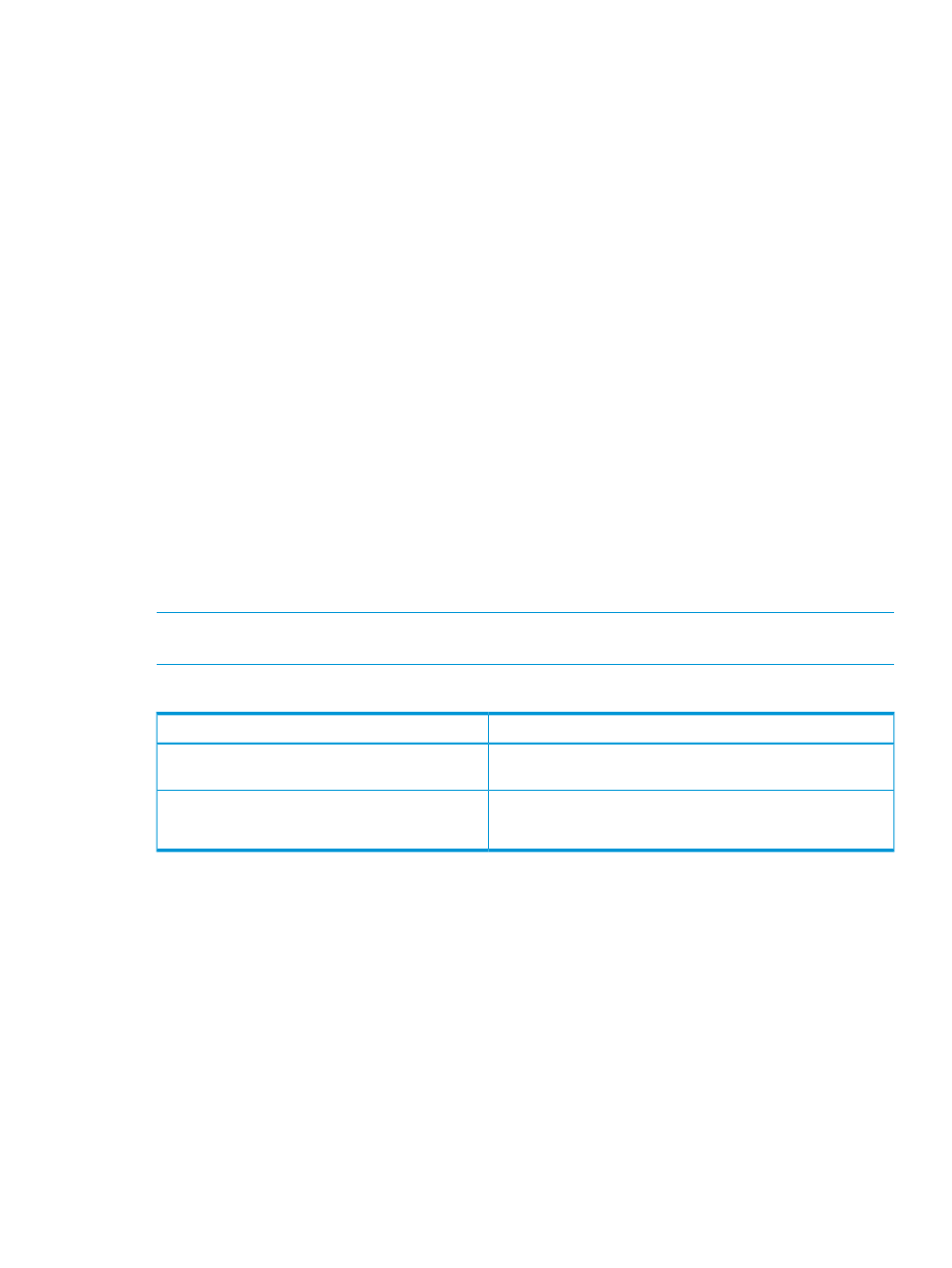
4.
(Optional) View the progress of the create profile action from the Server Profiles screen.
Optionally, launch the iLO remote console to view the progress of the boot and firmware load
operations for the server:
a.
From the
, select Server Hardware.
b.
In the
, select an instance of server hardware.
c.
Select Actions
→Launch console.
The appliance launches the remote console for the selected server.
A.5.10 Creating an enclosure group for enclosure 2
An enclosure group defines a set of enclosures that use the same configuration for network
connectivity. The network connectivity for an enclosure group is defined by the logical interconnect
group associated with the enclosure group.
Create an enclosure group that captures the logical interconnect group and its uplink configuration:
1.
From the
, select Enclosure Groups, and click Create enclosure group.
The Create enclosure group dialog box appears.
2.
For Name, enter EncGrp2.
3.
For Logical interconnect group, select Enclosure2LIG.
4.
Click Create.
A.5.11 Adding enclosure 2
Adding an enclosure brings the rack, the enclosure, and the enclosure's contents—server hardware
and interconnects—under managed control. You add an enclosure by providing its IP address or
host name, along with the enclosure's Onboard Administrator credentials. In this procedure, you
will also establish a firmware baseline for the enclosure.
NOTE:
The name associated with the enclosure is the enclosure name, which is set in the Onboard
Administrator, and is not the name of the Onboard Administrator.
In this procedure you will add one enclosure:
Description
Attribute
198.51.100.253
Enclosure 2 primary Onboard Administrator IP
address
User name
OAAdmin
Password
S&leP@ssw0rd
Onboard Administrator credentials (same for both
enclosures)
1.
From the
, select Enclosures and click Add enclosure.
The Add Enclosure dialog box opens.
2.
Enter the following information:
•
For OA IP address or host name, enter the primary Onboard Administrator IP address for
enclosure 1.
•
For User name and Password, enter the Onboard Administrator credentials in the
preceding table. These credentials establish a trust relationship between the appliance
and the Onboard Administrator.
•
For Enclosure group, select EncGrp2.
•
For Licensing, select OneView to apply both a OneView and a permanent iLO Advanced
license to the servers in the enclosure. The appliance applies this licensing policy only to
enclosures and servers that do not have factory-embedded licenses.
•
For Firmware baseline, select the firmware bundle that you added in
latest firmware bundle and adding it to the appliance” (page 281)
.
A.5 Provisioning eight host servers for VMware vSphere Auto Deploy 299
