HP OneView User Manual
Page 285
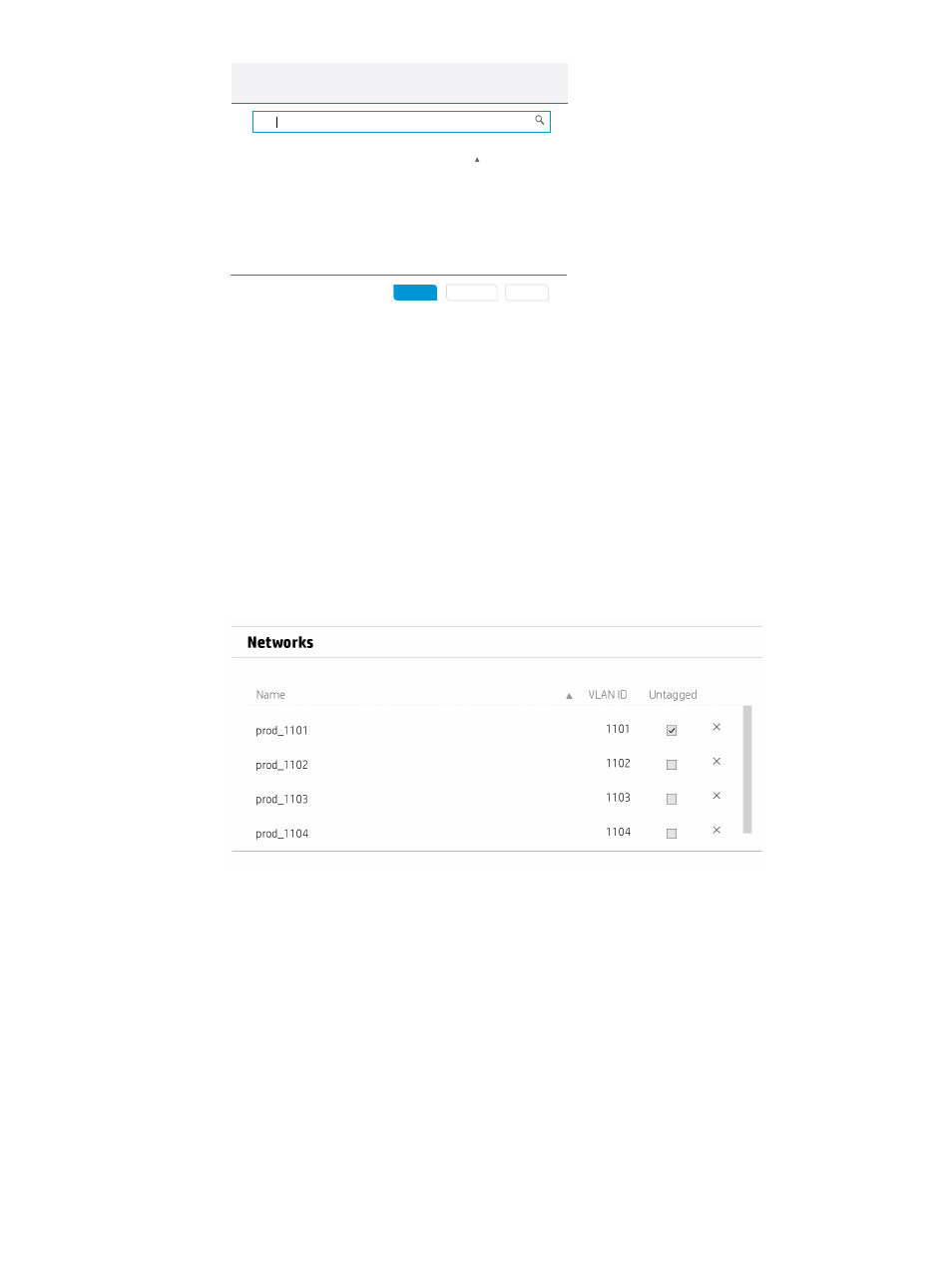
Add Networks to prod networks
Add
Add +
Cancel
?
prod
Name
prod_1101
1101
prod_1102
1102
prod_1103
1103
prod_1104
1104
4 matches
VLAN ID
. . . . . . . . . . . . . . . . . . . . . . . . . . . . . . . . . . . . . . . . . . . . . . . . . . . . . . . . . . . . . . . . . . . . . . . . . . . . . . . . . . . . . . . . .
0 selected
The Create network set dialog box shows the networks that you added to the network
set.
d.
Select a network in the network set to receive untagged traffic.
i.
On the Create network set dialog box, under Networks, locate the first network.
ii.
Select the check box under Untagged.
The network you select as untagged receives untagged traffic in addition to traffic tagged
with the VLAN ID for the network. For example, if you select prod_1101 to receive
untagged traffic, prod_1101 receives traffic that is tagged with VLAN ID 1101 and
traffic that is not tagged with any VLAN ID.
If you do not select a network to receive untagged traffic, untagged traffic is rejected.
The following illustration shows the Networks panel of the Create network set dialog box
after you add the production networks and select the untagged network.
e.
Click Create +.
The appliance creates the prod networks network set and opens the Create network
set dialog box.
Behind the Create network sets dialog box, you might see the networks you create listed
in the
of the Network Sets screen as those networks are added.
4.
Create the network set for the development networks:
a.
For Name, enter dev networks and click Add networks.
The Add Networks to dev networks dialog box opens.
b.
In the search box, enter dev to filter the list of networks.
c.
Select all of the dev networks listed and click Add.
d.
Select Untagged for the first network in the list of networks.
e.
Click Create +.
A.5 Provisioning eight host servers for VMware vSphere Auto Deploy 285
