HP OneView User Manual
Page 302
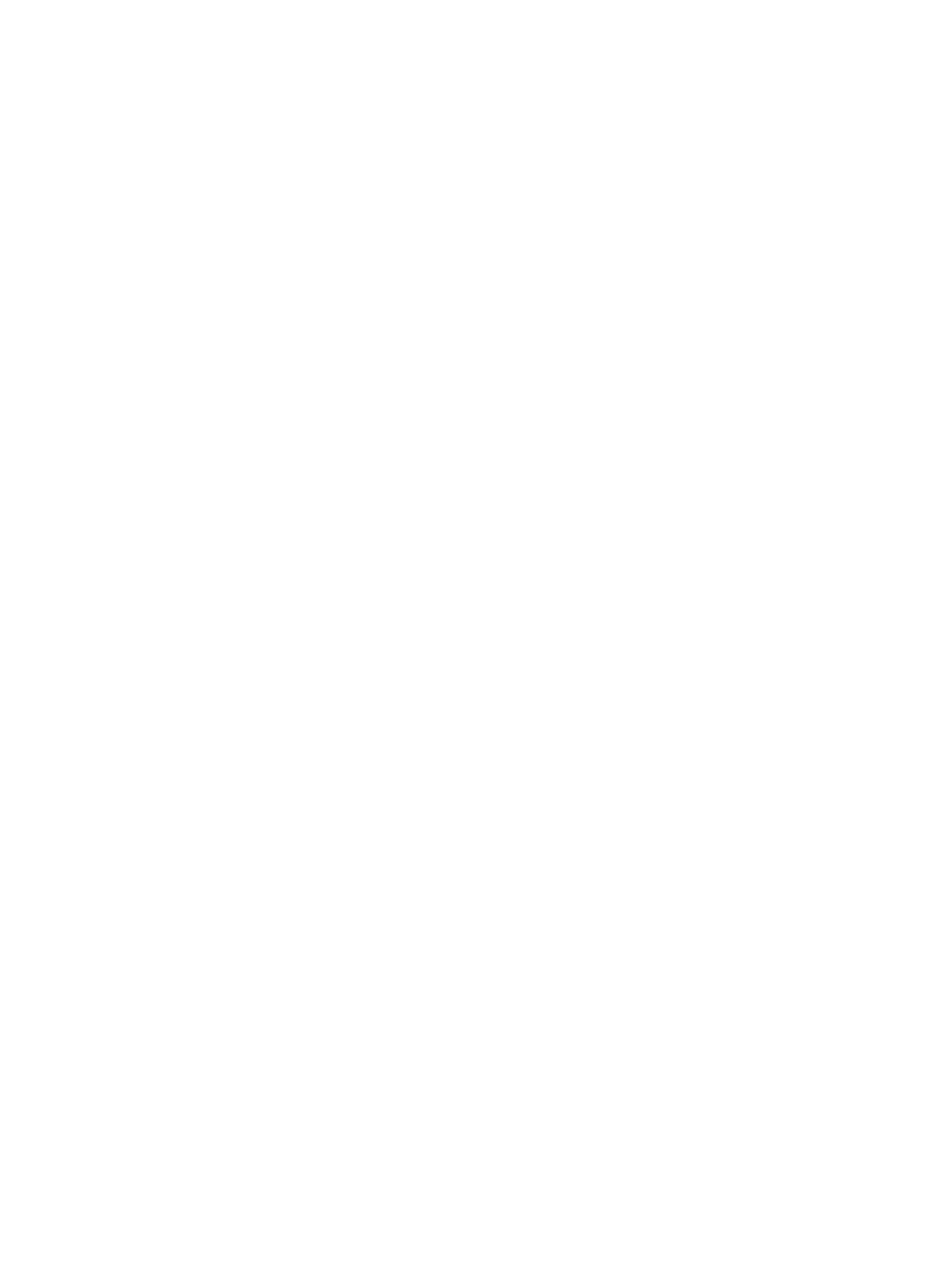
1.
PXE
2.
HardDisk
3.
CD
4.
Floppy
5.
USB
Notice that the number next to each item is adjusted automatically when you use the
drag-and-drop method to change the order.
7.
Edit the BIOS settings:
a.
Select Manage BIOS.
b.
Click Edit BIOS Settings.
The Edit BIOS Settings dialog box opens. The server hardware type that you selected for
this profile determines the default values for the BIOS settings.
c.
Scroll to Administrator Info Text and make the following edits:
•
For Admin Name, enter the name of the server administrator responsible for all servers
that will use this server profile (for example Sanjay Bharata).
•
For Other Text, enter See company directory.
d.
Click OK to save the edits and close the dialog box.
The Create Server Profile dialog box displays the BIOS settings whose values differ from
the default values.
8.
Under Advanced, ensure that Virtual is selected for Serial Number/UUID, MAC addresses,
and WWN addresses.
Selecting Virtual for these settings provides flexibility because the appliance assigns these
numbers and addresses. For example, when you assign this server profile to a server bay in
an enclosure, any server hardware inserted in that server bay uses the same serial number,
MAC address, and WWN address. Therefore, you can replace the server hardware without
affecting other resources (such as interconnects).
9.
Click Create to create the server profile and close the dialog box.
The
of the Server Profiles screen lists the profile you created. If you select a server
profile in the master pane, the appliance displays information about that server profile in the
details pane.
A.5.13 Copying the second template server profile to four servers
In this procedure, you will copy the second server profile you created to use as a template and
assign the profile to four servers.
1.
In the
of the Server Profiles screen, select vSphere Template2.
2.
Copy the vSphere Template2 server profile and assign the profile to a specific instance
of server hardware:
a.
Select Actions
→Copy.
The Copy vSphere Template2 dialog box opens. All of the configuration information for
this profile, except for Name, is obtained from the profile you are copying.
b.
For Name, enter vSphere05.
c.
For Server hardware, select Search for another, and then select Encl2, bay 2.
d.
For Firmware baseline, select the firmware bundle that was included with the appliance.
e.
Click Create.
The appliance validates the parameters and the server hardware is booted using the HP
Intelligent Provisioning environment embedded in the iLO management processor of HP
ProLiant Gen8 servers.
302 Step by step: Configuring an example data center using HP OneView
