3 volume not available to server hardware – HP OneView User Manual
Page 257
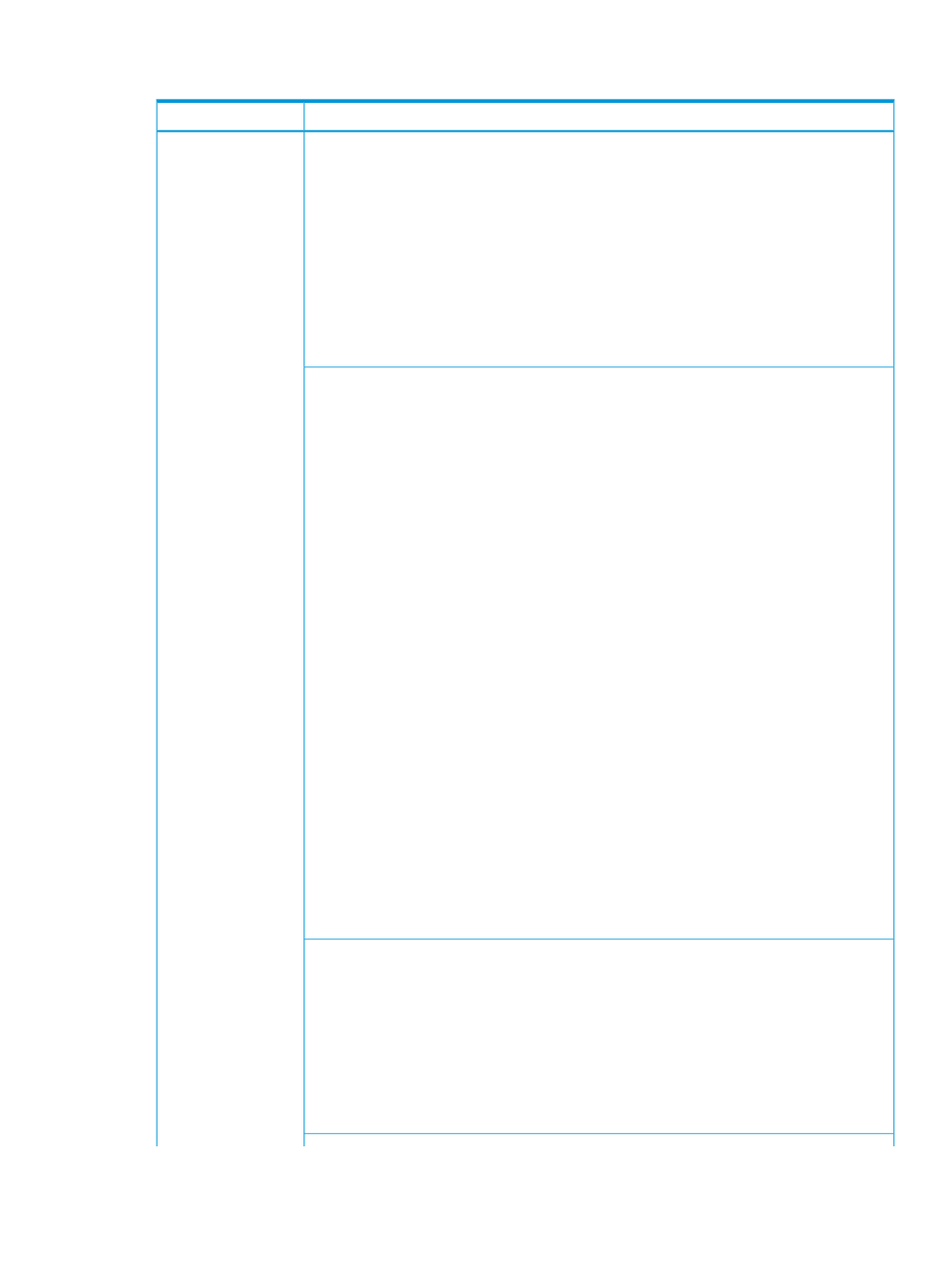
31.16.3 Volume not available to server hardware
Possible cause and recommendation
Symptom
A possible cause of a volume not being accessible on the server is that the SAN zone is
improperly configured or missing. The following are recommended solutions:
Re-enable the attachment (Managed SAN case)
1.
From the
, select Server Profiles.
2.
In the
, select an server profile and select Actions
→Edit.
3.
Under SAN Storage locate the volume attachment and select Enable.
4.
Click OK.
Create or configure the zone using the SAN management software (no
managed SAN)
•
See the SAN manager documentation.
Volume not accessible
on the server
A possible cause of a volume not being accessible on the server is that the Server initiators not
logged into the fabric because the interconnect port is disabled. The following are recommended
solutions:
Enable the interconnect port on the appliance
1.
From the
, select Interconnects.
2.
In the
, select an interconnect and select Actions
→Edit.
3.
Locate the port you want to enable and select Enable.
4.
Click OK.
You can also use the REST API to complete this task.
REST API: /rest/interconnects/{id}/ports
See the HP OneView REST API Reference for more information.
Reconfigure the logical interconnect group
1.
From the
, select Logical Interconnect Groups.
2.
In the
, select a logical interconnect group and select Actions
→Edit.
3.
Edit the uplink sets to connect the Fibre Channel networks with the desired interconnect
ports.
4.
Click OK.
5.
Verify that the logical interconnect group link comes online.
6.
From the
, select Logical Interconnects.
7.
In the
, select a logical interconnect and select Actions
→Update from group.
You can also use the REST API to complete this task.
REST API: /rest/logical-interconnect-groups/{id} and
/rest/logical-interconnects/{id}/compliance
See the HP OneView REST API Reference for more information.
Verify the cabling
1.
Verify the physical cabling is configured as intended.
A possible cause of a volume not being accessible on the server is that the SAN is improperly
zoned. The following are recommended solutions:
Using managed SANs
1.
Verify that the SAN manager and SAN is associated with the network.
2.
Verify that Automate zoning is enabled.
Not using managed SANs
Verify that the zone has been manually configured.
1.
See the SAN manager documentation.
31.16 Troubleshooting storage 257
