1 process – HP OneView User Manual
Page 119
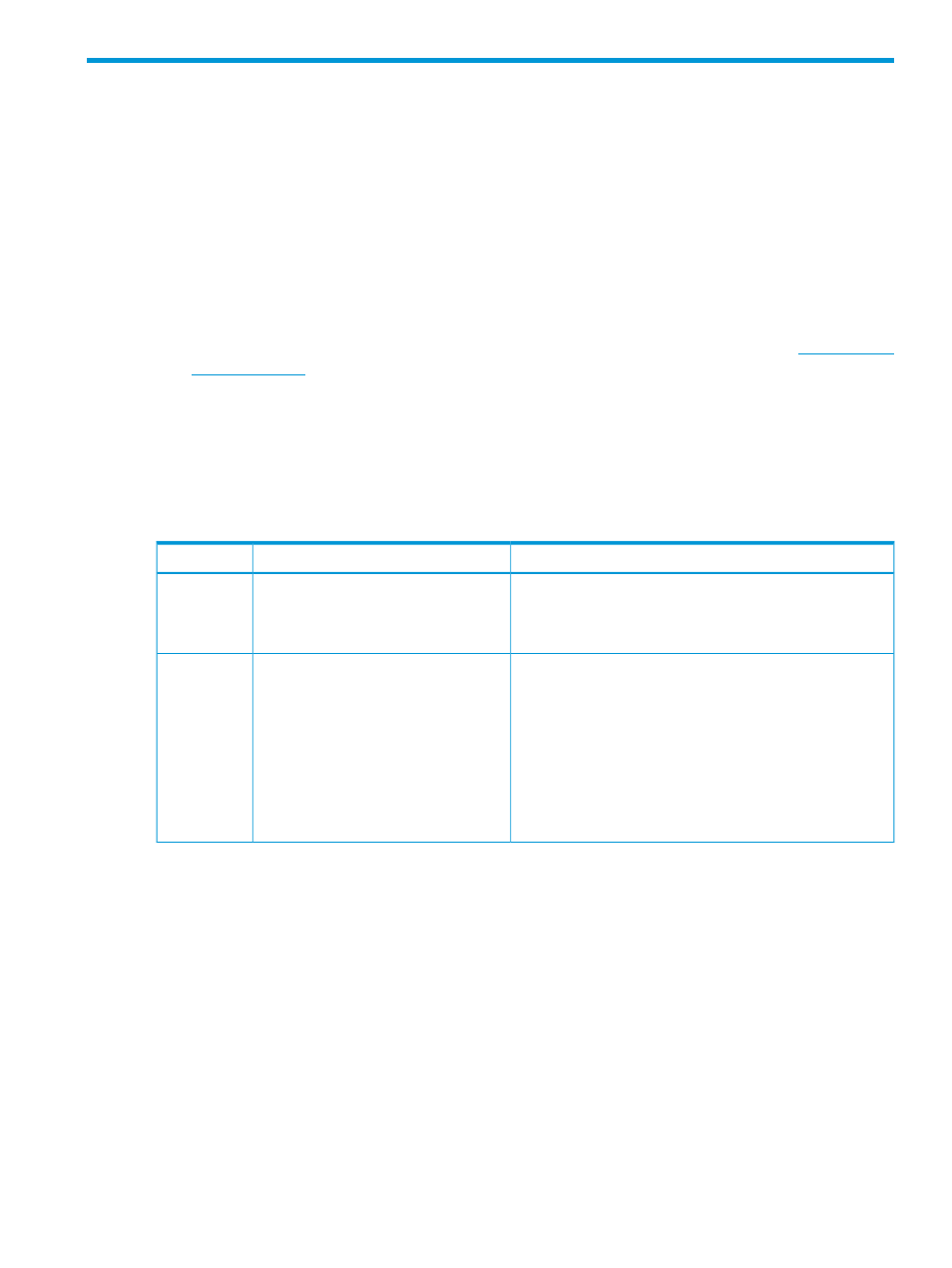
15 Quick Start: Migrating from an active/standby to an
active/active network configuration
This quick start describes the process of migrating from an existing
to an
for an enclosure.
Prerequisites
•
Minimum required privileges: Infrastructure administrator or Network administrator for adding
networks.
•
Minimum required privileges: Infrastructure administrator or Server administrator for changing
the server profile configurations.
•
Two or more fully supported Virtual Connect interconnect modules as listed in the
•
Follow recommended naming conventions described in
“Requirements and best practices for
an active/active configuration” (page 151)
15.1 Process
When migrating from an active/standby configuration to an active/active configuration, make
configuration changes to the following resources:
Description
Task
Resource
For more information, see
“Managing interconnects, logical
interconnects, and logical interconnect groups” (page 143)
the online help for the Logical Interconnect Groups screen, or
see the REST API scripting help for logical interconnect groups.
1.
Find the uplink set that you want to
convert to active/active.
2.
Record all networks in that uplink set.
Logical
Interconnect
Groups
On the Networks screen:
•
For VLAN ID, use the same external VLAN ID for each
network renamed in step 3.
•
Verify that Smart link is selected.
•
For more information about networks, see
networks and network resources” (page 137)
, the online
help for the Networks screen, or the REST API scripting
help for networks and network sets.
3.
Rename the networks by adding
to the network name, as
described in
practices for an active/active
configuration” (page 151)
(for
example, Dev_100_A).
4.
Create Ethernet networks using the
same external VLAN ID for each
network renamed in step 3 (for
example, Dev_100_B).
Networks
15.1 Process
119
