4 troubleshooting locale issues, 5 troubleshooting activity, 1 alerts do not behave as expected – HP OneView User Manual
Page 233: Activity
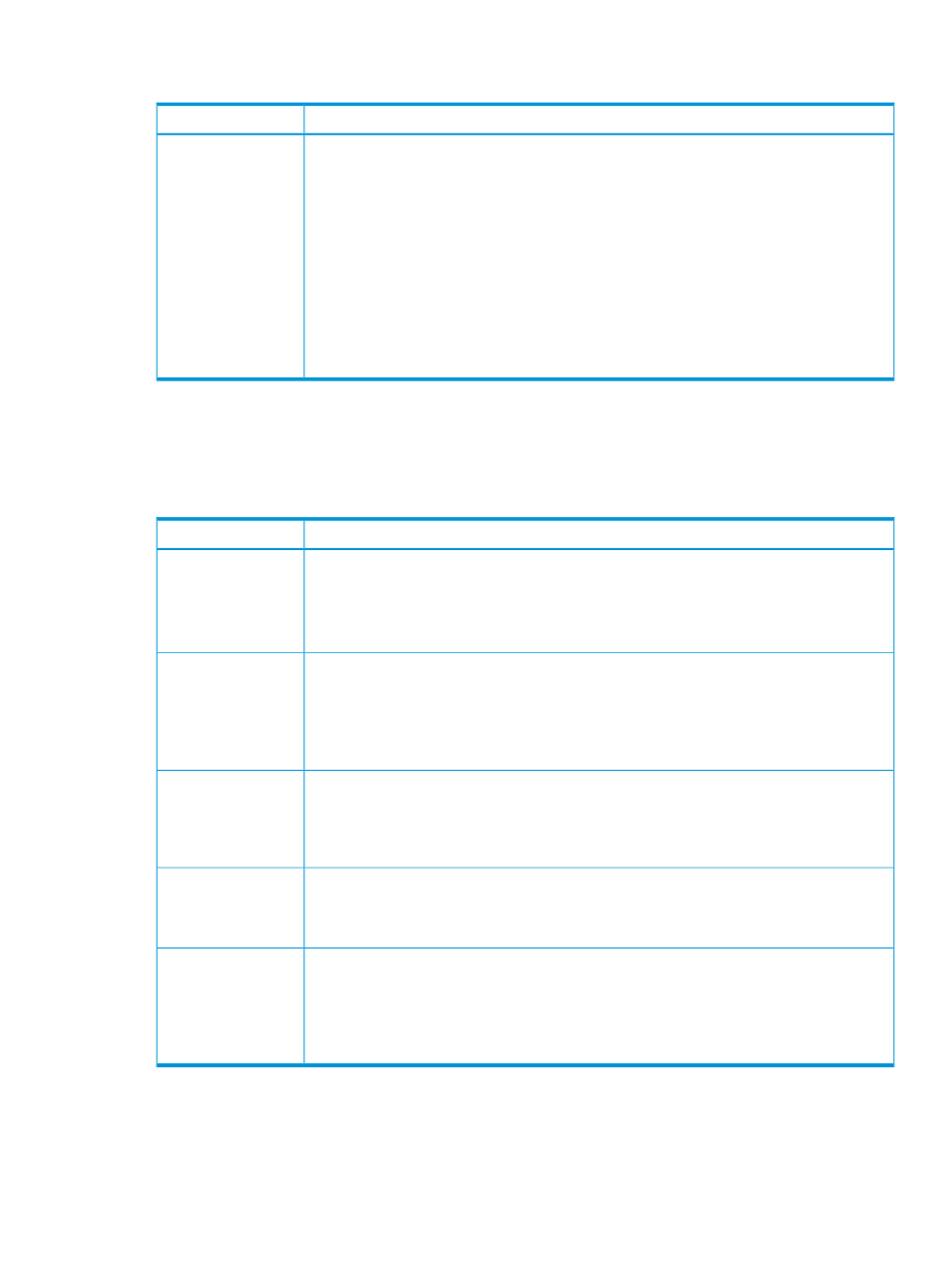
31.4 Troubleshooting locale issues
Possible cause and recommendation
Symptom
When using a Microsoft Windows Command Prompt window to invoke REST APIs (either
directly or via scripts run in the Command Prompt window), messages returned from REST API
calls specifying Chinese (zh) or Japanese (ja) in the Accept-Language header are not displayed
correctly.
HP OneView returns messages using the UTF-8 encoding. This is not supported
by current versions of the Command Prompt window
1.
When using a Command Prompt window, set the REST API accept-language header to a
locale that is supported by Command Prompt such as en-us.
2.
Redirect the output of the REST call to a text file and view the file using Windows tools such
and Notepad which supports UTF-8.
3.
Use other third-party tools available for Windows that support UTF-8. For example, users
have reported that the Cygwin environment for Windows supports UTF-8.
Messages returned
from REST API calls
specifying Chinese (zh)
or Japanese (ja) in the
Accept-Language
header are not
displayed correctly
31.5 Troubleshooting activity
Use the following information to troubleshoot alerts that appear on the Activity screen.
31.5.1 Alerts do not behave as expected
Possible cause and recommendation
Symptom
Appliance out of compliance
The server hardware exceeds the number of licenses.
1.
Apply a license to server hardware.
2.
Apply the licenses to unlicensed server hardware.
Alerts are not
generated
Locked alert was created by a resource
1.
Expand the alert and follow the recommended action described in Resolution.
2.
If you need more information, expand the Event details and see the details for
correctiveAction.
3.
When the resource detects a change, it will automatically change the alert status to Cleared.
Alert is locked and
cannot be cleared
Improper permission
1.
If possible, log in as a privileged user. Otherwise, request that the Infrastructure administrator
change your role so that you can see alerts for the physical resource type.
2.
View the Activity screen.
Alerts are not visible
in the UI
Blank or unexpected status reported for the alert
1.
Clear the alert.
2.
Restore the alert.
Alert status is other
than Critical, Warning,
OK, or Unknown
Resource reported an unexpected alert state for an underlying problem
1.
Expand the alert and follow the recommended action described in Resolution.
2.
If you need more information, expand the Event details and see the details for
correctiveAction.
3.
When the resource detects a change, it will automatically change the alert state to Cleared.
Alert state is other
than Active, Locked, or
Cleared
31.4 Troubleshooting locale issues 233
