1 about help system search results, 15 search resources – HP OneView User Manual
Page 72
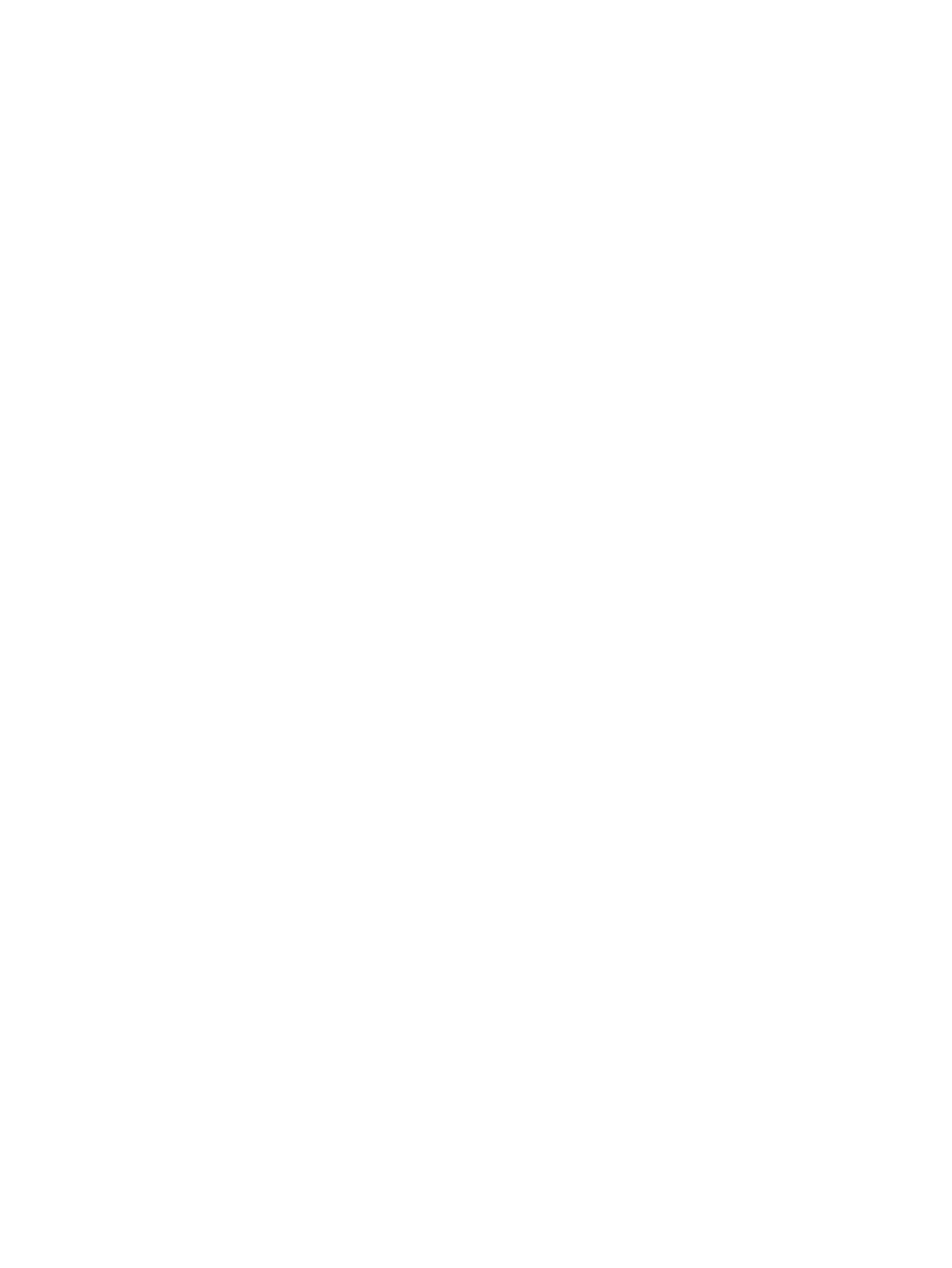
•
Wildcard characters, such as the asterisk (*), are not supported.
•
These search operators are not supported:
◦
Plus sign (+)
◦
Minus sign or hyphen (–)
◦
Double quotes (" ")
◦
Special characters (non-alphanumeric)
5.
Press Enter or click List Topics to start the search process.
Search results are presented as links to the sections in which the search term appears.
6.
Scan the search results for the section title or titles that best match what you are looking for,
and click the link to view the content. Each instance of your search term is highlighted in yellow
for easy identification.
4.14.1 About help system search results
Note the following about how the help system search feature operates:
•
Searches are based on stem words. For example, if you type the word restore, the search
returns restoring as well as restore.
•
Searches sometime return the stem word rather than the search term. For example, searching
for Orchestration stems to orchestr and thus returns no results. This is expected behavior.
•
Unrelated partial terms are not found. For example, a search for cat:
Finds cat and cats.
◦
◦
Does not find category because it does not provide enough of the stem word for the
search operation to return complete results.
•
Sometimes searches return results based on the metadata matching the stem word rather than
a match in the actual help content. In this case, you will not see highlighted terms on the page.
4.15 Search resources
The
of every screen includes the Smart Search feature, which enables you to find
resource-specific information such as instances of resource names, serial numbers, WWNs, and
IP and MAC addresses. If you have assigned labels to resources, you can search by label.In
general, anything that appears in a resource is searchable.
Smart Search makes locating resources by model as simple as typing the model string (for example
BL660), enabling you to inventory or take action on a desired set of devices.
Perhaps you are looking for all resources in a given enclosure or need to find one server using a
certain MAC address. Smart Search instantly gives you the information you are seeking.
The default search behavior is to focus on the resource you are currently viewing. But, to broaden
the scope of your search across all resources, you have the option to search Everything, which
searches all resources.
Some resources might not include the option to choose between the current resource or everything,
in which case the default search is for everything.
72
Navigating the graphical user interface
