Add uplink ports to dev us – HP OneView User Manual
Page 292
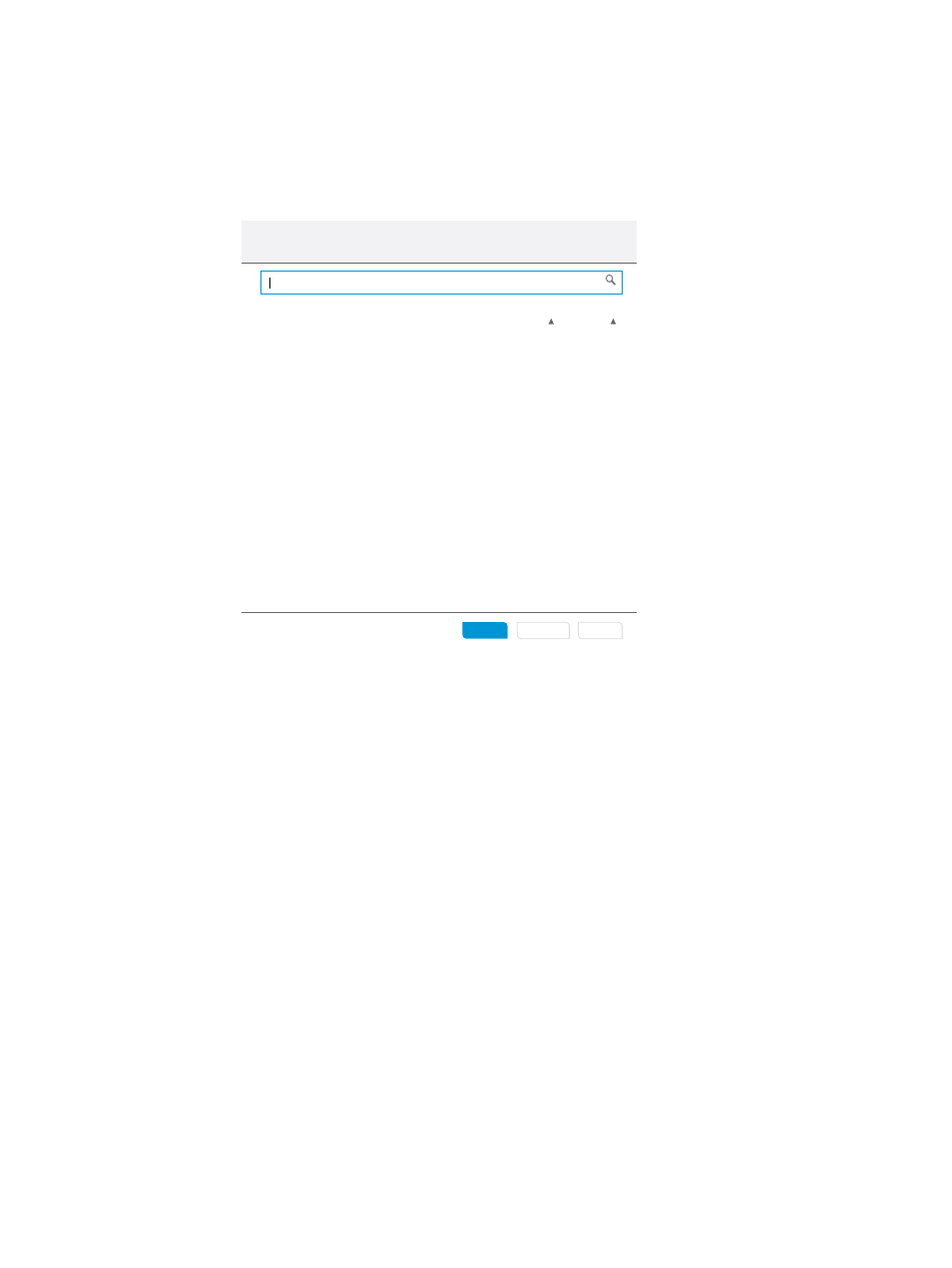
f.
Add the dev networks:
i.
In the search box, enter dev to display only the development networks.
ii.
Select all of the dev networks listed.
iii. Click Add.
g.
Add the uplink ports:
i.
Click Add uplink ports to open the Add Uplink Ports to devUS dialog box.
Add Uplink Ports to dev US
Add
Add +
Cancel
?
Interconnect Module
Bay
44 out of 48
Port
. . . . . . . . . . . . . . . . . . . . . . . . . . . . . . . . . . . . . . . . . . . . . . . . . . . . . . . . . . . . . . . . . . . . . . . . . . . . . . . . . . . . . . . . . .
0 selected
HP VC FlexFabric-20/40 F8 Module
1
Q1.1
HP VC FlexFabric-20/40 F8 Module
1
Q1.2
HP VC FlexFabric-20/40 F8 Module
1
Q1.3
HP VC FlexFabric-20/40 F8 Module
1
Q1.4
HP VC FlexFabric-20/40 F8 Module
1
Q2.1
HP VC FlexFabric-20/40 F8 Module
1
Q2.2
HP VC FlexFabric-20/40 F8 Module
1
Q2.3
HP VC FlexFabric-20/40 F8 Module
1
Q2.4
HP VC FlexFabric-20/40 F8 Module
1
Q3.1
HP VC FlexFabric-20/40 F8 Module
1
Q3.2
HP VC FlexFabric-20/40 F8 Module
1
Q3.3
ii.
In the search box, enter Q1.1 to display only the interconnects that have Q1.1 ports
available.
iii. Select the two interconnects displayed and click Add.
iv.
Do not select a preferred port.
h.
Click Create + to add the devUS uplink set to the Enclosure2LIG logical interconnect
group and reopen the Add uplink set screen.
3.
Add the uplink sets for the test networks.
When you finish entering the values for the last uplink set you want to create, click Create to
add the uplink set and close the dialog box. The Create logical interconnect group screen
opens (see the following illustration).
292 Step by step: Configuring an example data center using HP OneView
