HP OneView User Manual
Page 207
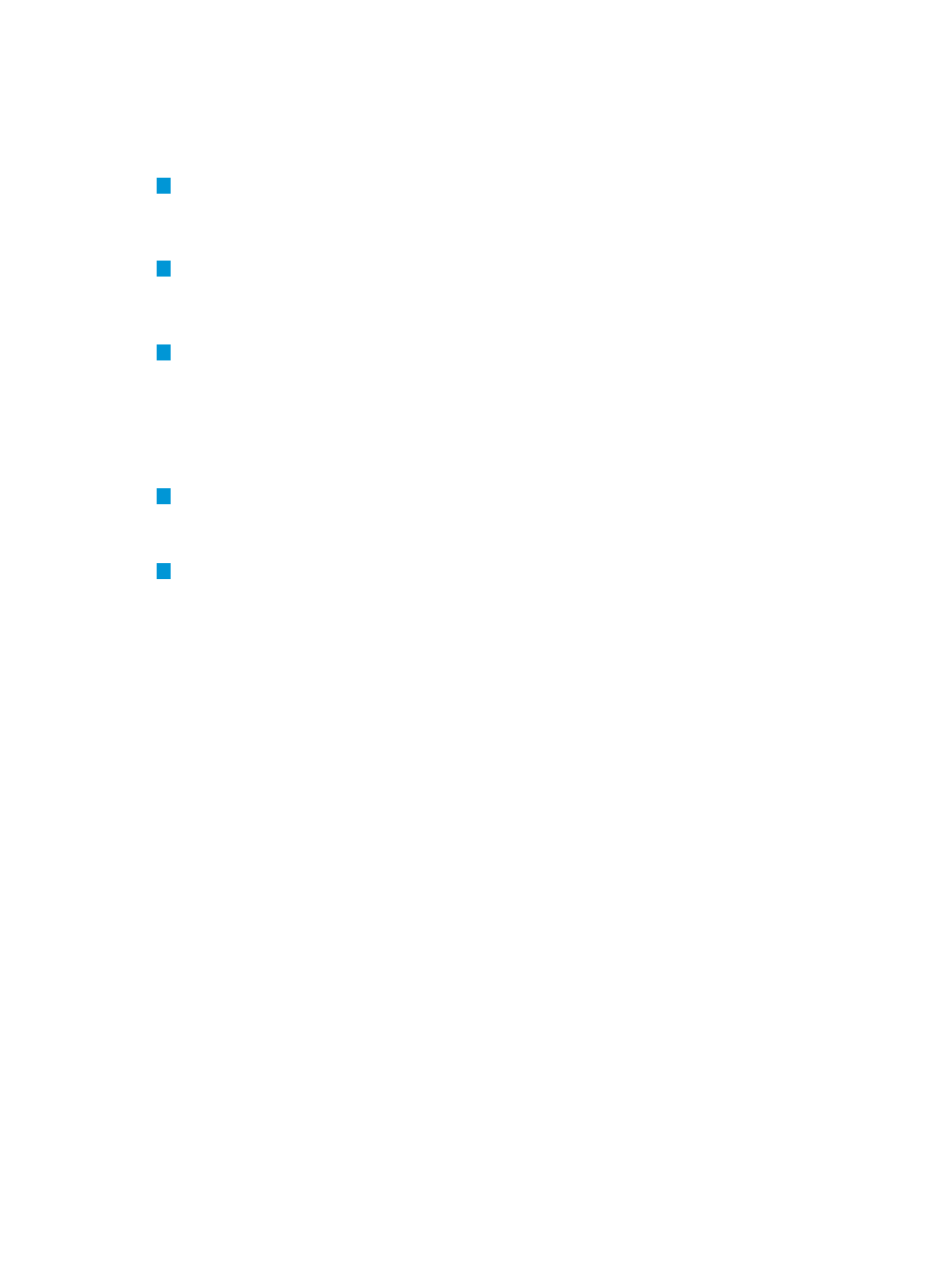
device over the dark-gray graph slice to see a count of server hardware instances with a
Disabled
and Unknown status.
Two instances of server hardware are in a Critical state, and two have a Warning
associated with them. Click the status icon to open the Server Hardware screen to begin
investigating the cause, perhaps from the resource Activity view or Map view.
3
On the Servers with profiles graph, the blue graph slice reports the count of server hardware
instances with server profiles assigned to them. In this example, one server instance has a
profile assigned to it, the other instances do not. Hover your pointing device over the light-gray
graph slice to see a count of server hardware instances without profiles assigned to them.
4
For the Enclosures resource, two BladeSystem enclosures (with a capacity of 32 server blades)
are being managed and are reporting a healthy status. Ten enclosure bays are populated
with server hardware. Hover your pointing device over the light-grey graph slice to see how
many enclosure bays are empty.
5
The Appliance area summarizes important appliance-related alerts and notifications, typically
about back up and licensing issues. Alerts related to other resources are not included here.
If one appliance alert is detected, the alert text appears here. For multiple alerts, the number
of alerts are shown, and you can click Appliance to go directly to the Activity screen for a
filtered view of all appliance-related alerts.
See
to learn more about alerts.
6
The Storage Pools graph reports the state of storage pools that are being managed by the
appliance.
See
“About storage pools” (page 172)
to learn more about storage pools.
7
The Volumes graph reports the state of storage volumes that are provisioned in storage pools.
See
to learn more about storage volumes.
28.4 Using the Dashboard screen 207
