HP OneView User Manual
Hp oneview 1.10 user guide
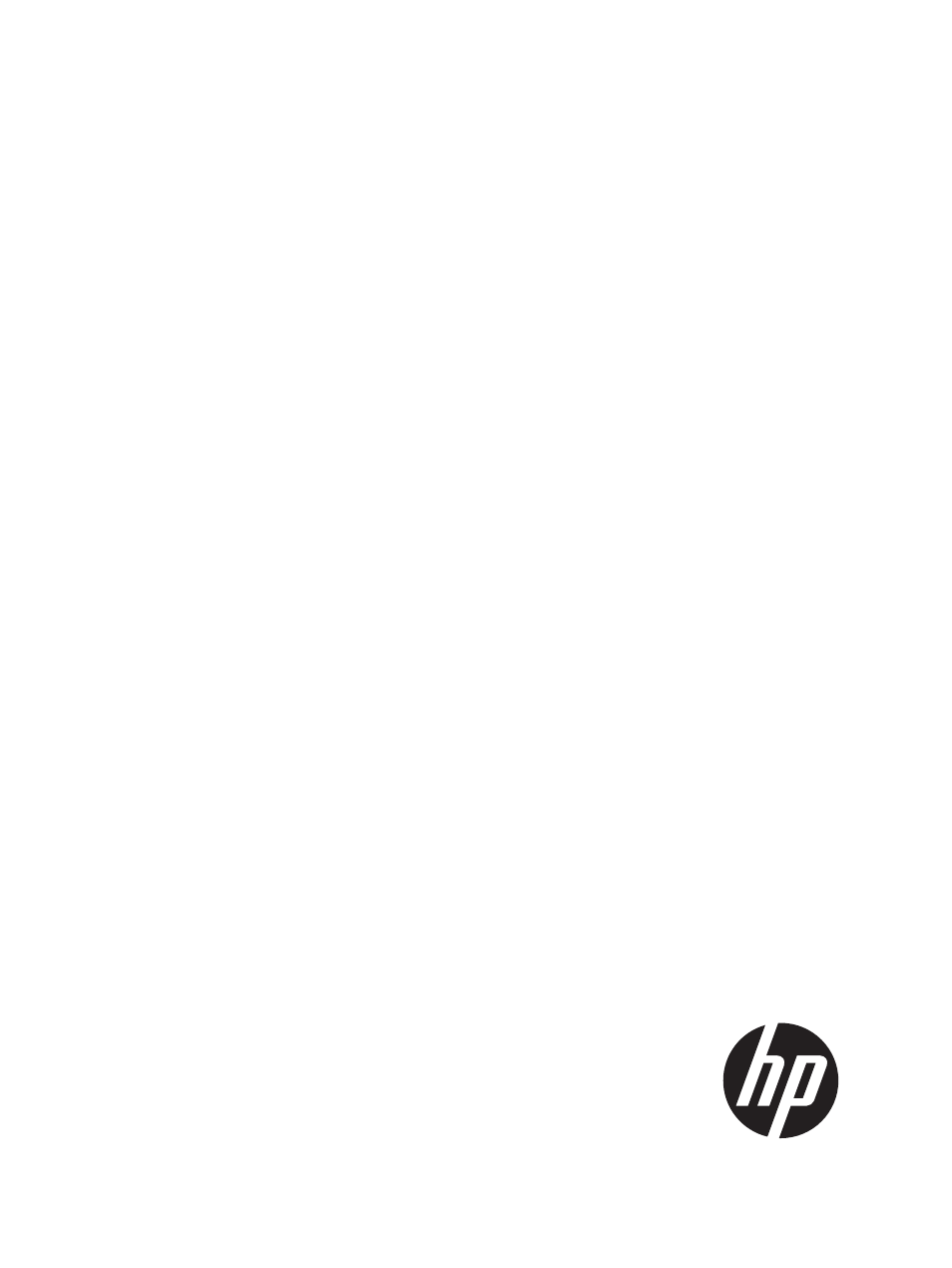
HP OneView 1.10 User Guide
Abstract
This guide describes HP OneView features, interfaces, resource model design, and secure working environment. It describes
up-front planning considerations and how to use the HP OneView appliance UI or REST APIs to configure, manage, monitor,
and troubleshoot your data center infrastructure. It also includes information about the SCMB (State-Change Message Bus) and
a step-by-step example that configures a sample data center from start to finish. It is intended for infrastructure administrators,
network administrators, and server administrators that plan, configure, and manage data center hardware and software
throughout its lifecycle, and for backup administrators and operations personnel that monitor and troubleshoot data center
hardware and software.
HP Part Number: 5900-3813
Published: June 2014
Edition: 1
Document Outline
- HP OneView 1.10 User Guide
- Part I Learning about HP OneView
- 1 Learning about HP OneView
- 1.1 HP OneView for converged infrastructure management
- 1.2 Provisioning features
- 1.3 Firmware and configuration change management features
- 1.4 Monitoring and response features
- 1.5 Backup and restore features
- 1.6 Security features
- 1.7 Availability features
- 1.8 Graphical and programmatic interfaces
- 1.9 Integration with other management software
- 1.10 Open integration
- 1.11 Convenient licensing model
- 1.12 Networking features
- 2 Understanding the resource model
- 2.1 Resource model summary diagram
- 2.2 Server profiles
- 2.3 Connection templates
- 2.4 Connections
- 2.5 Server hardware types
- 2.6 Server hardware
- 2.7 Enclosure groups
- 2.8 Enclosure types
- 2.9 Enclosures
- 2.10 Interconnect types
- 2.11 Interconnects
- 2.12 Logical interconnect groups
- 2.13 Logical interconnects
- 2.14 Uplink sets
- 2.15 Networks
- 2.16 Network sets
- 2.17 Switches
- 2.18 Storage Systems
- 2.19 Storage Pools
- 2.20 Volumes
- 2.21 Volume Templates
- 2.22 SAN Managers
- 2.23 Domains
- 2.24 Appliance
- 2.25 Resources related to data center facilities
- 3 Understanding the security features of the appliance
- 3.1 Securing the appliance
- 3.2 Best practices for maintaining a secure appliance
- 3.3 Creating a login session
- 3.4 Authentication for appliance access
- 3.5 Controlling access for authorized users
- 3.6 Protecting credentials
- 3.7 Understanding the audit log
- 3.8 Choosing a policy for the audit log
- 3.9 Appliance access over SSL
- 3.10 Managing certificates from a browser
- 3.11 Browser best practices for a secure environment
- 3.12 Nonbrowser clients
- 3.13 Ports required for HP OneView
- 3.14 Controlling access to the appliance console
- 3.15 Algorithms for securing the appliance
- 3.16 Files you can download from the appliance
- 4 Navigating the graphical user interface
- 4.1 Browsers
- 4.2 About the graphical user interface
- 4.3 Activity sidebar
- 4.4 Banner and main menu
- 4.5 Button functions
- 4.6 Filters sidebar
- 4.7 Help sidebar
- 4.8 Icon descriptions
- 4.9 Labels screen details
- 4.10 Map view screen details
- 4.11 Notifications area
- 4.12 Log out of the appliance
- 4.13 Perform an action on multiple resources
- 4.14 Search help topics
- 4.15 Search resources
- 4.16 View resources according to their health status
- 4.17 View resources by label
- 5 Using the REST APIs and other programmatic interfaces
- 5.1 Resource operations
- 5.2 Return codes
- 5.3 URI format
- 5.4 Resource model format
- 5.5 Log in to the appliance using REST APIs
- 5.6 REST API version and backward compatibility
- 5.7 Asynchronous versus synchronous operations
- 5.8 Task resource
- 5.9 Error handling
- 5.10 Concurrency control using etags
- 5.11 Querying resources and pagination using common REST API parameters
- 5.12 State-Change Message Bus
- 5.13 Developer tools in a web browser
- 5.14 PowerShell and Python code sample libraries
- 6 Accessing documentation and help
- 1 Learning about HP OneView
- Part II Planning tasks
- Part III Configuration quick starts
- 9 Quick Start: Initial Configuration
- 10 Quick Start: Adding a network to an existing appliance environment
- 11 Quick Start: Adding an enclosure and connecting its server blades to networks
- 12 Quick Start: Configuring an enclosure and server blade for Direct attach to an HP 3PAR Storage System
- 13 Quick Start: Adding an HP ProLiant DL rack mount server
- 14 Quick Start: Adding an active/active network configuration
- 15 Quick Start: Migrating from an active/standby to an active/active network configuration
- Part IV Configuration and management
- 16 Managing server hardware and server profiles
- 16.1 Managing server hardware
- 16.2 Managing server profiles
- 16.3 Learning more
- 17 Managing licenses
- 18 Managing networks and network resources
- 19 Managing interconnects, logical interconnects, and logical interconnect groups
- 19.1 Managing enclosure interconnect hardware
- 19.2 Managing logical interconnects and logical interconnect groups
- 19.2.1 Roles
- 19.2.2 Tasks for logical interconnects
- 19.2.3 About logical interconnects
- 19.2.4 About logical interconnect groups
- 19.2.5 About active/active and active/standby configurations
- 19.2.6 About loop and pause flood protection
- 19.2.7 About SNMP settings
- 19.2.8 Update the logical interconnect configuration from the logical interconnect group
- 19.2.9 Configure a port to monitor network traffic
- 19.2.10 Learning more
- 20 Managing enclosures and enclosure groups
- 21 Managing firmware for managed devices
- 22 Managing power, temperature, and the data center
- 23 Managing storage
- 24 Managing switches
- 25 Managing users and authentication
- 26 Backing up an appliance
- 26.1 Roles
- 26.2 About backing up the appliance
- 26.3 Best practices for backing up an appliance
- 26.4 Determining your backup policy
- 26.5 Back up an appliance
- 26.6 Using REST APIs to create and download an appliance backup file
- 26.7 Creating a custom script to create and download an appliance backup file
- 26.8 Learning more
- 27 Managing the appliance
- 27.1 Updating the appliance
- 27.2 Managing appliance availability
- 27.3 Managing the appliance settings
- 27.4 Managing addresses and ID pools
- 27.5 Managing the security features of the appliance
- 27.6 Enabling or disabling HP support access to the appliance
- 27.7 Managing SSL certificates
- 27.8 Managing the HP public key
- 27.9 Downloading audit logs
- 16 Managing server hardware and server profiles
- Part V Monitoring
- 28 Monitoring data center status, health, and performance
- 29 Monitoring power and temperature
- 30 Using the State-Change Message Bus (SCMB)
- Part VI Troubleshooting
- 31 Troubleshooting
- 31.1 Basic troubleshooting techniques
- 31.2 Create a support dump file
- 31.3 Create a support dump for authorized technical support using REST API scripting
- 31.4 Troubleshooting locale issues
- 31.5 Troubleshooting activity
- 31.6 Troubleshooting the appliance
- 31.6.1 Appliance performance
- 31.6.2 Unexpected appliance shutdown
- 31.6.3 Appliance update is unsuccessful
- 31.6.4 Cannot create a support dump file
- 31.6.5 Cannot create or import a certificate
- 31.6.6 Cannot create or download a backup file
- 31.6.7 Restore action was unsuccessful
- 31.6.8 Cannot restart or shut down appliance
- 31.6.9 VM does not restart when the vSphere VM host time is manually set
- 31.6.10 Reinstall the remote console
- 31.7 Troubleshooting the appliance network setup
- 31.8 Troubleshooting enclosures and enclosures groups
- 31.9 Troubleshooting firmware bundles
- 31.10 Troubleshooting interconnects
- 31.11 Troubleshooting licensing
- 31.12 Troubleshooting logical interconnects
- 31.13 Troubleshooting networks
- 31.14 Troubleshooting server hardware
- 31.14.1 Server add or remove is unsuccessful
- 31.14.2 Cannot control power on server blade
- 31.14.3 Lost connectivity to server hardware after appliance restarts
- 31.14.4 Replace a server blade with an assigned server profile
- 31.14.5 Replace a server adapter on server hardware with an assigned server profile
- 31.15 Troubleshooting server profiles
- 31.16 Troubleshooting storage
- 31.16.1 Brocade Network Advisor (BNA) SAN manager fails to add
- 31.16.2 Unable to establish connection with Brocade Network Advisor (BNA) SAN manager
- 31.16.3 Volume not available to server hardware
- 31.16.4 Volume has been moved to a storage pool that is not managed by the appliance
- 31.16.5 Target port failure
- 31.17 Troubleshooting switches
- 31.18 Troubleshooting user accounts
- 32 Restoring an appliance from a backup file
- 31 Troubleshooting
- 33 Support and other resources
- 33.1 Gather information before contacting an authorized support representative
- 33.2 How to contact HP
- 33.3 Get connected to the HP OneView online user forum
- 33.4 Software technical support and software updates
- 33.5 Related information
- 33.5.1 Product bulletins and Quick Specs for all HP products
- 33.5.2 HP OneView documentation and websites
- 33.5.3 Enclosure, iLO, and server hardware documentation and websites
- 33.5.4 HP 3PAR StoreServ Storage documentation and websites
- 33.5.5 HP Virtual Connect documentation and websites
- 33.5.6 Finding documents on the HP Support Center website
- 33.6 Submit documentation feedback
- A Step by step: Configuring an example data center using HP OneView
- A.1 Tasks you can perform without data center hardware
- A.2 Information about the sample data center
- A.3 Planning the configuration
- A.4 Installing the appliance
- A.5 Provisioning eight host servers for VMware vSphere Auto Deploy
- A.5.1 Workflow
- A.5.2 Downloading the latest firmware bundle and adding it to the appliance
- A.5.3 Configuring the networks and network sets
- A.5.4 Creating a logical interconnect group and its uplink sets
- A.5.5 Creating an enclosure group for enclosure 1
- A.5.6 Adding enclosure 1
- A.5.7 Viewing the server hardware types
- A.5.8 Creating a server profile to use as a template
- A.5.9 Copying the template server profile to four servers
- A.5.10 Creating an enclosure group for enclosure 2
- A.5.11 Adding enclosure 2
- A.5.12 Creating a server profile for enclosure 2
- A.5.13 Copying the second template server profile to four servers
- A.6 Bringing an HP ProLiant DL360p Gen8 rack mount server under management
- A.7 Adding a storage system to the data center
- A.7.1 Adding an HP 3PAR StoreServ Storage system
- A.7.1.1 Adding an HP 3PAR StoreServ Storage system to the appliance
- A.7.1.2 Creating volumes and adding external volumes
- A.7.1.3 Creating Direct attach networks and adding them to the uplink sets
- A.7.1.4 Adding a SAN manager and associating its managed SANs with Fibre channel networks
- A.7.1.5 Attaching volumes to a sever profile to make them available to server hardware
- A.7.1 Adding an HP 3PAR StoreServ Storage system
- B Using the virtual appliance console
- C Backup and restore script examples
- Index
