11 notifications area, Notifications area – HP OneView User Manual
Page 69
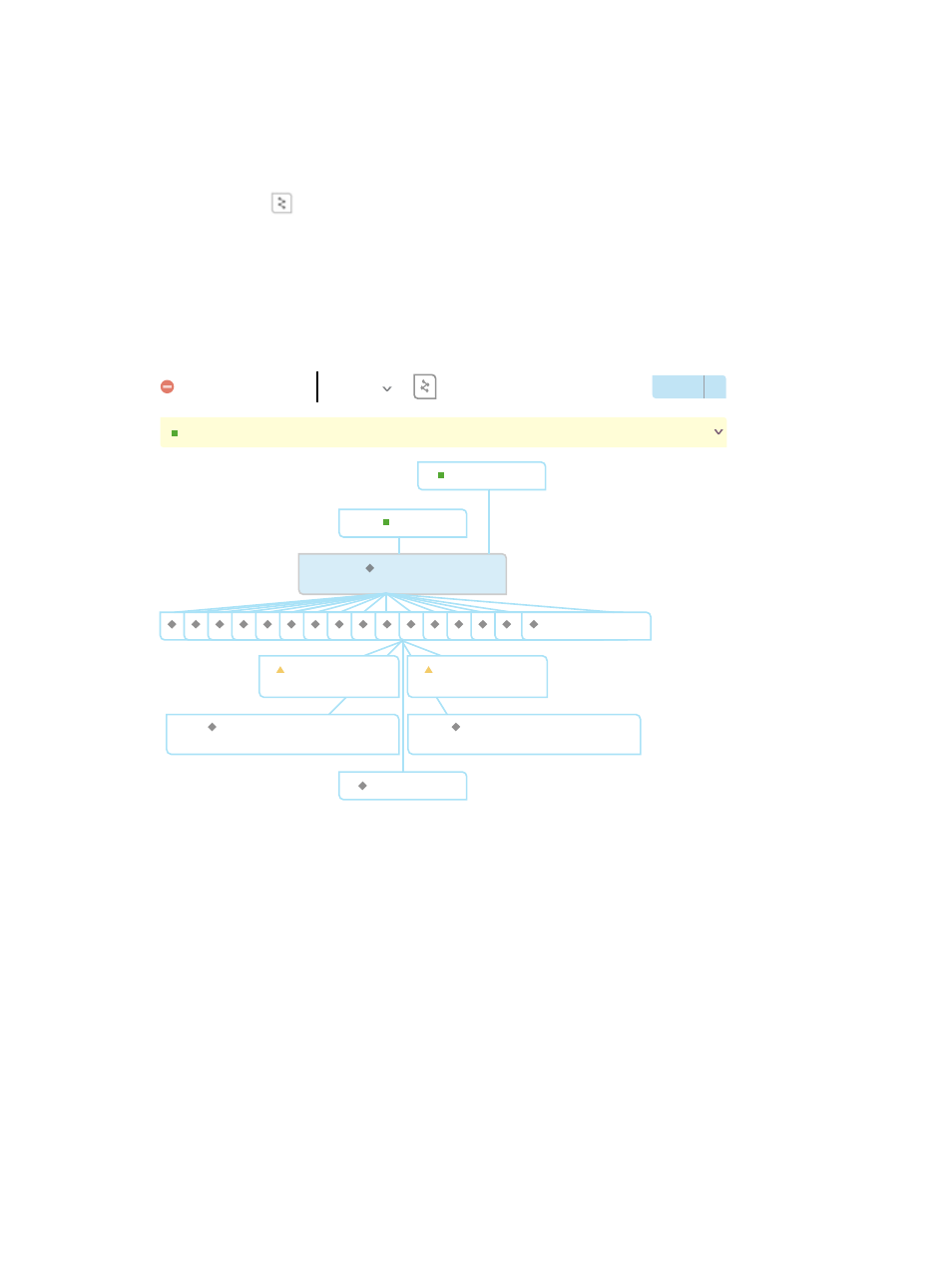
your resources from the individual Ethernet and Fibre Channel networks all the way up to the
enclosure, rack, and top-level physical data center.
The Map view was designed to be highly interactive and useful even at scale.
To open the relationship view for a resource, do one of the following:
•
Select Map from the
.
•
Select the
icon.
Providing context for a resource can be helpful when troubleshooting problems with the resource.
By looking at the Map view, you can determine if anything related to the resource is also having
a problem.
A
indicates the general health of the resource and provides a quick path to track errors.
Figure 7 Sample Map view
Add enclosure: 192.0.2.0
Apr 30 10:17AM
Map
1Z34AB7890
Actions
v
HPTC-RACK - 01
1Z34AB7890, interconnect 1
1Z34AB7890
BladeSystem c7000 Enclosure G2
HPTC
Racks
Enclosure
Groups
Enclosures
1Z34AB7890-LS
1Z34AB7890 Bay 8
device-bays
Server
Hardware
Interconnects
Logical
Interconnects
HP VC FlexFabric 10Gb/24-Port Module
1Z34AB7890, interconnect 2
HP VC FlexFabric 10Gb/24-Port Module
...............................................................................................................................................................
...............................................................................................................................................................
...............................................................................................................................................................
...............................................................................................................................................................
...............................................................................................................................................................
...............................................................................................................................................................
1Z34AB7890 Bay 8
1Z34AB7890, bay 2
Proliant BL 685c G7
1Z34AB7890, bay 1
Proliant BL 620c G7
The selected resource is located at the center of the Map view. Everything above the resource is
an ancestor; everything below the resource is a descendant.
A connecting line between boxes indicates a direct relationship, such as server blades in an
enclosure. Use your pointing device to hover over any resource to see its direct relationships to
other resources. Other items can be indirectly related to the resource, such as logical interconnect
groups and server profiles.
Click any resource that appears in a relationship view to open its specific Map view.
4.11 Notifications area
The notifications area on a resource UI screen appears when an activity (an alert or task) has
affected the resource, which might require your attention.
By default, one line of information appears in the notifications area. Click anywhere in the yellow
box to expand the notifications area and view more information associated with the activity. Click
again to collapse the notifications area.
4.11 Notifications area
69
