A.5.7 viewing the server hardware types – HP OneView User Manual
Page 294
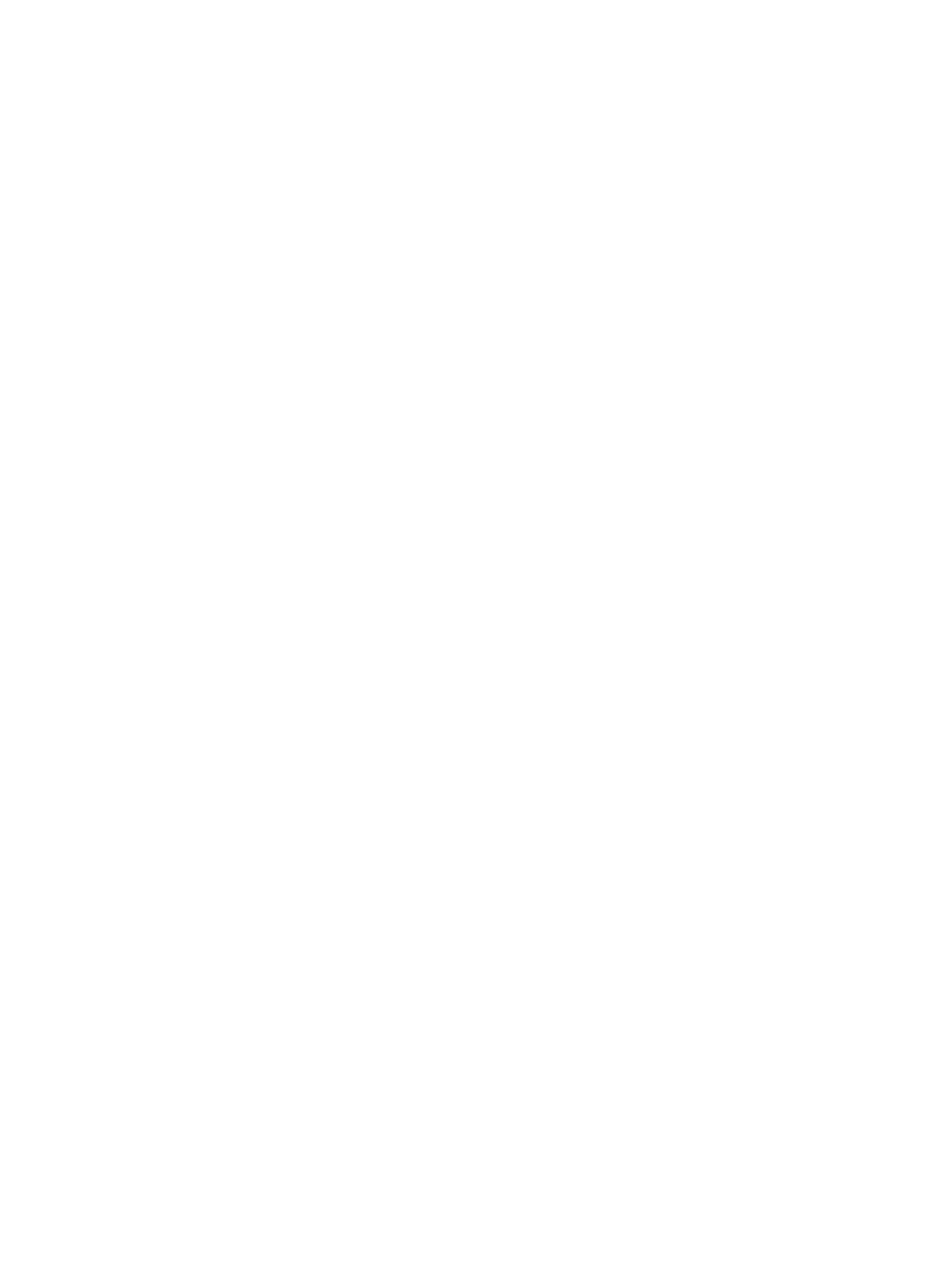
2.
Enter the following information:
•
For OA IP address or host name, enter the primary Onboard Administrator IP address for
enclosure 1.
•
For User name and Password, enter the Onboard Administrator credentials in the
preceding table. These credentials establish a trust relationship between the appliance
and the Onboard Administrator.
•
For Enclosure group, select EncGrp1.
•
For Licensing, select OneView to apply both a OneView and a permanent iLO Advanced
license to the servers in the enclosure. The appliance applies this licensing policy only to
enclosures and servers that do not have factory-embedded licenses.
•
For Firmware baseline, select the firmware bundle that you added in
latest firmware bundle and adding it to the appliance” (page 281)
.
3.
Click Add.
When you add an enclosure, the appliance:
•
Detects the server blades installed in the enclosure and adds them to the appliance. For each
unique server blade hardware configuration, the appliance automatically adds a server
hardware type.
•
Detects and adds the interconnect modules installed in the enclosure. Because you selected
an existing enclosure group, the appliance does the following:
1.
Compares the interconnect hardware configuration to the interconnect configuration
specified by the logical interconnect group associated with the enclosure group.
2.
Notifies you if the two configurations do not match.
A.5.7 Viewing the server hardware types
After you add the enclosure, you can view the server hardware and server hardware types that
the appliance added automatically.
Viewing server hardware types
From the
, select Server Hardware Types.
The Server Hardware Types screen lists server hardware types for each unique server hardware
configuration added to the appliance.
The default name assigned to each server hardware type starts with an abbreviated form of the
server model name and ends with an enumerator. For example, BL460c Gen8 1 is an HP ProLiant
BL460c server with a Flexible LOM and an HP FlexFabric 10Gb 2-port 554FLB Adapter. If you
add an HP ProLiant BL460c server that has a different adapter, the default name for that server
hardware type is:
BL460c Gen8 2
Editing server hardware types
You can change the name of a server hardware type and add a description:
1.
In the
of the Server Hardware Types screen, select the BL460c Gen8 1 server
hardware type.
2.
Select Actions
→Edit.
The Edit BL460c Gen8 1 dialog box opens.
3.
For Name, enter BL460c Gen8 1.
4.
For Description, enter Standard hardware type for vSphere hypervisor host
servers
.
294 Step by step: Configuring an example data center using HP OneView
