15 troubleshooting server profiles, Server profiles – HP OneView User Manual
Page 252
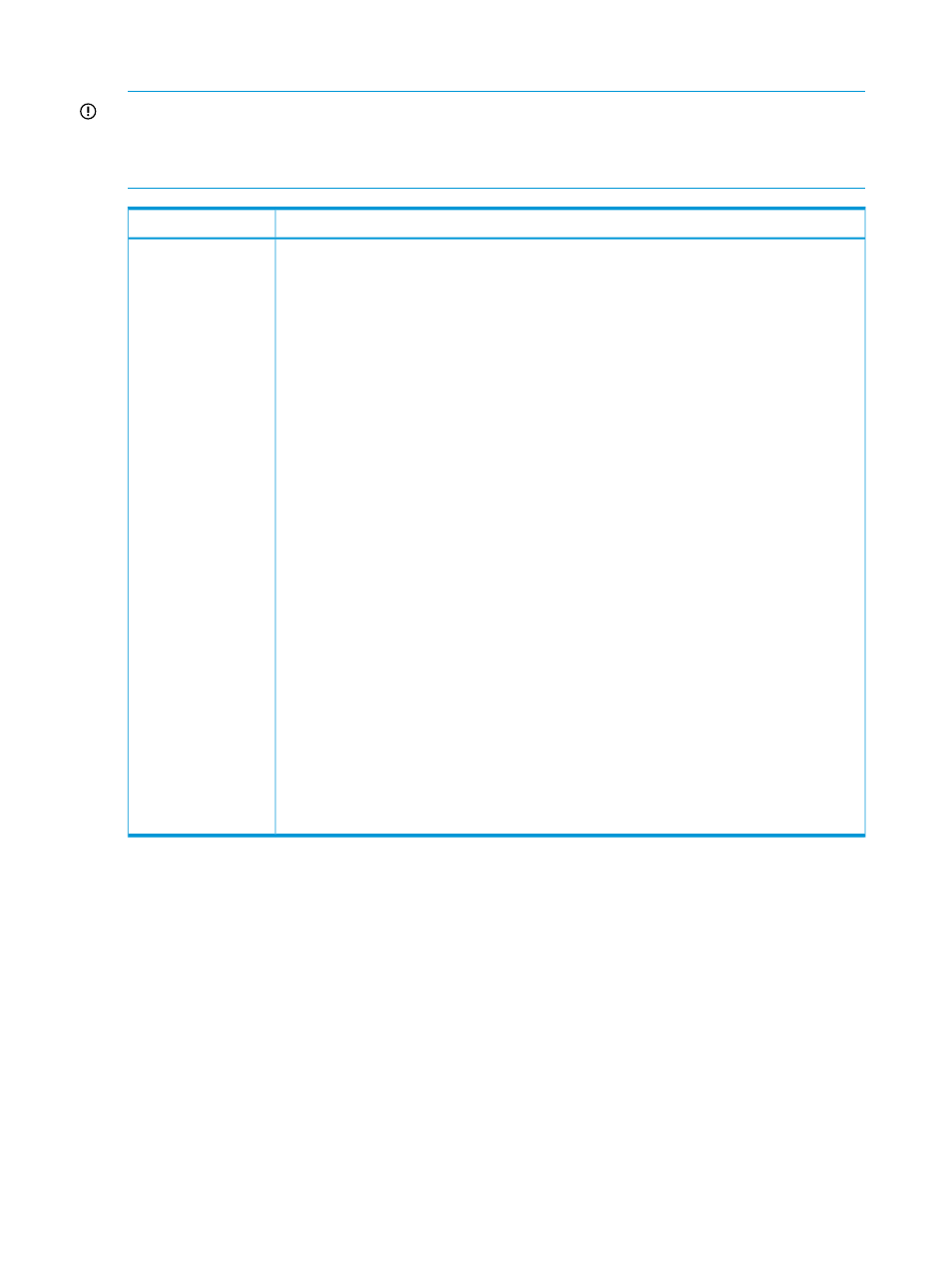
31.14.5 Replace a server adapter on server hardware with an assigned server profile
IMPORTANT:
The replacement adapter must match the old adapter. If the replacement adapter
does not match the old adapter, the server hardware type will change. If a server profile was
assigned to that server hardware, a new server profile must be created to support the changed
server hardware type.
Possible cause and recommendation
Symptom
Server adapter failed and must be replaced
1.
Gracefully shut down the server.
2.
Replace the adapter on the server.
3.
If the corresponding server profile is configured with virtual identifiers (MAC & WWN
addresses) proceed to step 4. If the profile is configured with physical identifiers (MAC &
WWN), consider the following:
a. Due to change in the identifiers, any Ethernet network configurations may be lost on the
OS and may require a reconfiguration.
b. The server host WWN may need to be updated in your storage network zone and on
the storage array.
4.
From the main menu, select Server Hardware or Server Profiles, and then select the server
hardware or server profile that contains the replaced adapter.
5.
From the Server Hardware screen or Server Profile screen, select Actions
→Launch console.
The iLO Remote Console is launched.
6.
Power on the server and check the firmware version of the new adapter during boot.
NOTE:
To check that the firmware version matches your firmware baseline, from the main
menu, select Firmware Bundles, and select your firmware baseline. Scroll through the list
of firmware to find what is offered in your baseline and compare it to your adapter firmware.
7.
If the firmware version is different from the baseline and the server profile is assigned to a
Gen8 server, the server firmware can be updated automatically with the re-assignment of
the server profile.
a. From the main menu, select Server Profiles, and then select the server profile to edit.
b. Select Actions
→Edit. If needed, select the proper server hardware.
c. To manage the firmware update manually, from the Firmware baseline list, select
managed manually.
d. To automatically update the firmware, select the appropriate firmware baseline. To force
install all of the firmware, even if it is the same or newer, select Force installation.
e. Click OK.
NOTE:
If the firmware version is different from the baseline and the server profile is
assigned to a G7 server, you must update the firmware outside of the appliance.
Server adapter failure
31.15 Troubleshooting server profiles
31.15.1 Server profile is not created or updated correctly
When a server profile is not created or updated correctly, a notification appears at the top of the
screen stating the profile operation was not successful; click the notification area to show more
details. Also, the status icon next to the server profile name indicates it is in an Error condition
252 Troubleshooting
