5 button functions, 6 filters sidebar, 5 button functions 4.6 filters sidebar – HP OneView User Manual
Page 65: Filters sidebar
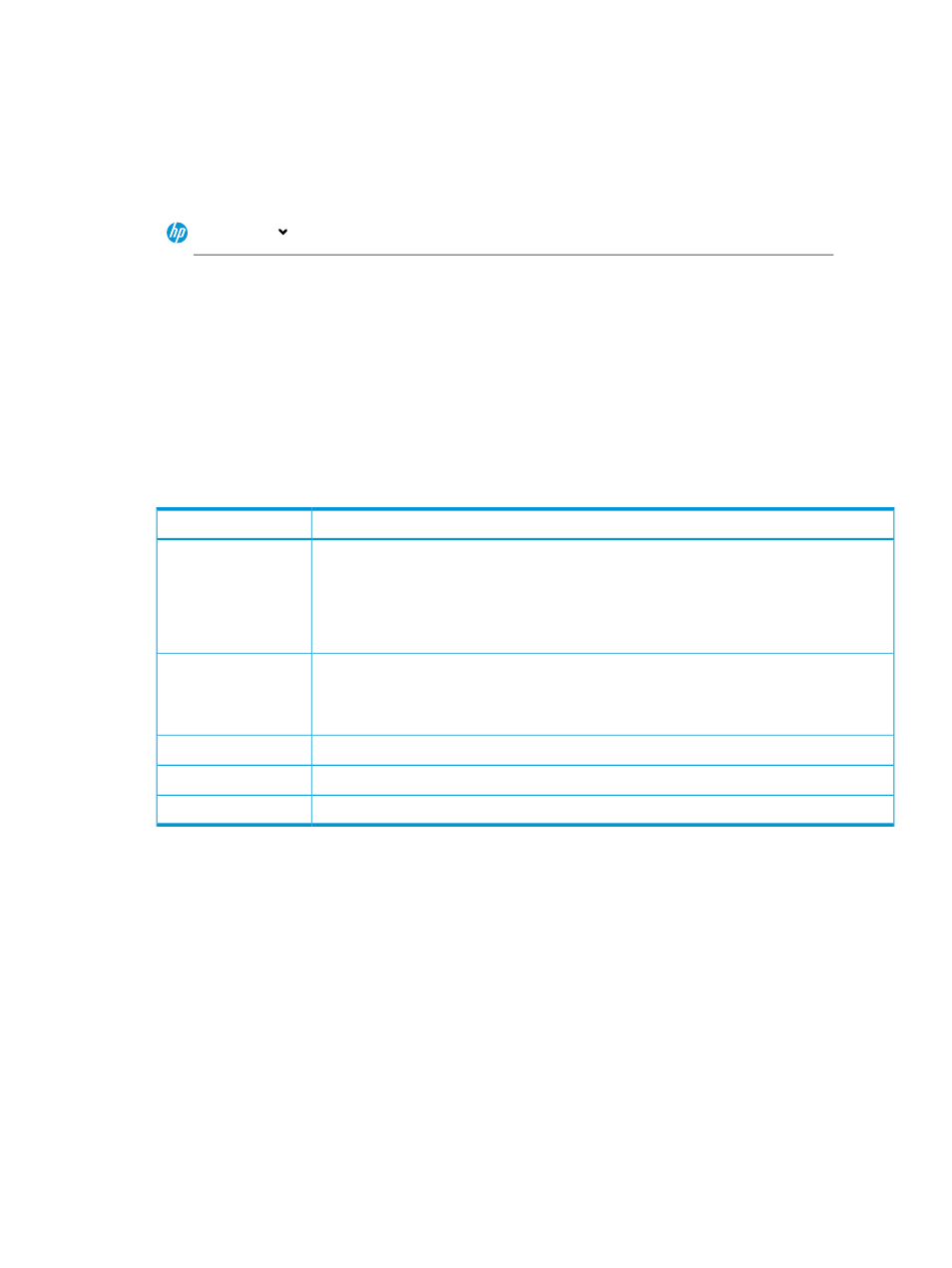
The main menu provides access to resources; each resource screen contains an Actions menu.
•
If you are not authorized to view a resource, that resource does not appear in the main menu.
•
If you do not have the appropriate permissions to perform an action, the action does not
appear on the Actions menu.
Figure 4 Expanded main menu
HP OneView
SERVERS
GENERAL
Server Profiles
Logical Interconnect Groups
Logical Interconnect s
Networks
Network Sets
Interconnects
Switches
Dashboard
Activity
Firmware Bundles
Server Hardware
Server Hardware Types
Data Centers
Settings
Users and Groups
SAN Managers
Racks
Power Delivery Devices
Unmanaged Devices
Enclosure Groups
Enclosures
NETWORKING
FACILITIES
STORAGE
Volume Templates
Volumes
Storage Pools
Storage Systems
4.5 Button functions
These UI buttons perform consistently whether they appear on screens or dialog boxes.
Description
Button
Adds items under appliance management.
•
Add saves the definition for a single object or resource and closes the screen or dialog
box.
•
Add + enables you to define and save multiple objects or resources sequentially without
closing the screen or dialog box between entries.
Add and Add +
Creates logical constructs used by the appliance.
•
Create creates a single item and closes the screen or dialog box
•
Create + enables you to create another item in the same session.
Create and Create +
Closes a screen or dialog box, and discards any unsaved changes or entries that you made.
Cancel
Confirms and saves your edits and closes the screen or dialog box.
OK
Closes the screen or dialog box and returns you to the previous screen.
Close
4.6 Filters sidebar
Some resource screens have a Filters sidebar that enables you to control the amount and type of
information displayed in the
4.5 Button functions
65
