1 process – HP OneView User Manual
Page 112
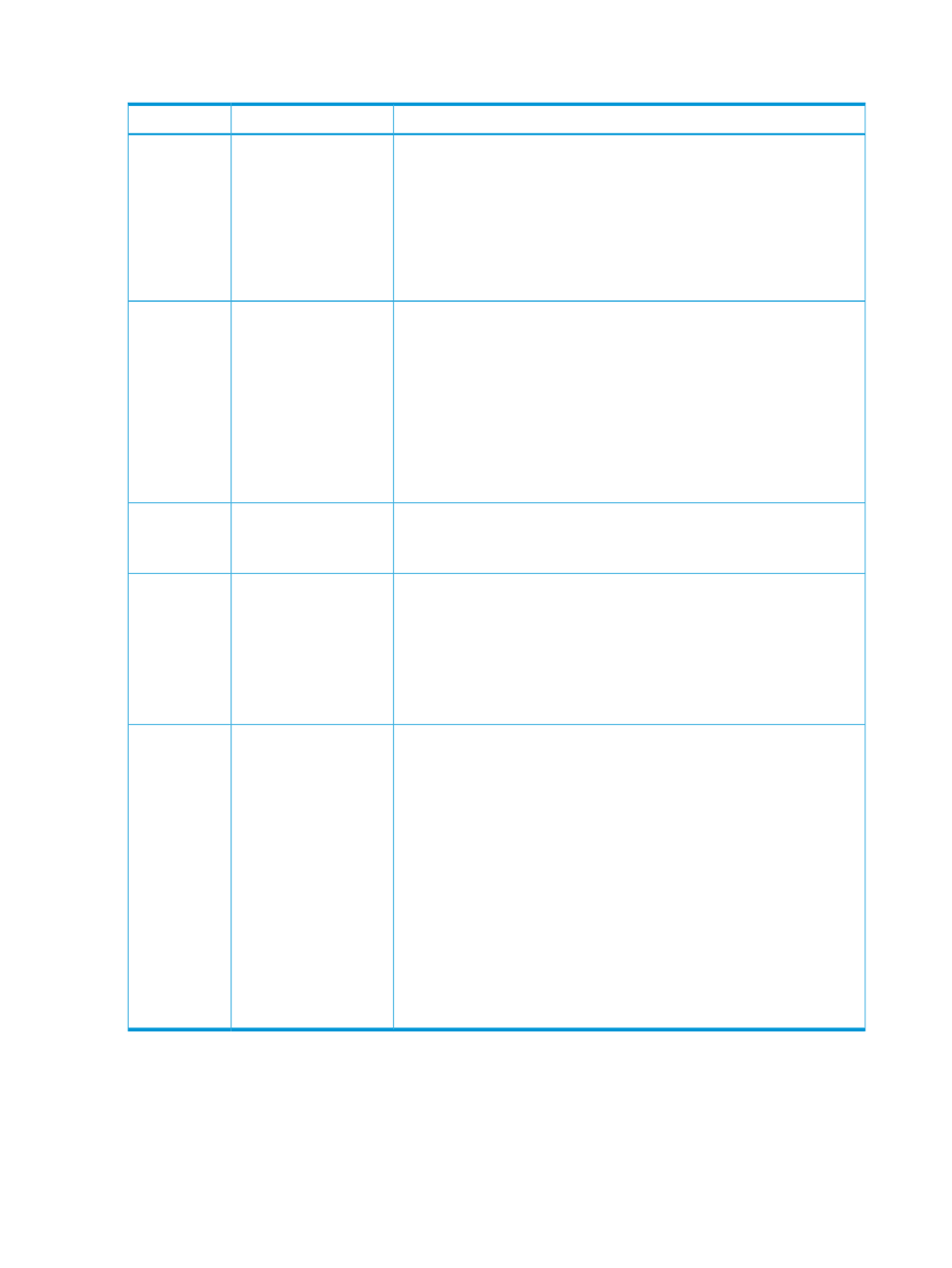
12.1 Process
Description
Task
Resource
•
When you add the networks from the Networks screen:
◦
For Type, select Fibre Channel
◦
For Fabric type, select direct attach
•
For more information about networks, see
, the online help for the Networks screen,
or the REST API scripting help for networks and network sets.
1.
Add the Fibre
Channel direct attach
networks.
Networks
•
Choose a name for the logical interconnect group that helps you
distinguish logical interconnect groups that have connections to direct
attach Fibre Channel networks from other logical interconnect groups.
•
You add uplink sets as part of creating the logical interconnect group.
Ensure that the uplink sets use the uplink ports on the enclosure that are
physically connected to the HP 3PAR Storage Server.
•
For more information about logical interconnect groups, see
interconnects, logical interconnects, and logical interconnect groups”
(page 143)
, the online help for the Logical Interconnect Groups screen,
or the REST API scripting help for logical interconnect groups.
2.
Create a logical
interconnect group
that defines the uplink
sets for the direct
attach network
connections.
Logical
Interconnect
Groups
•
Choose a name that helps you distinguish enclosures that use direct
attach Fibre Channel connections from enclosures that use fabric attach
Fibre Channel connections.
3.
Create an enclosure
group.
Enclosure
Groups
•
When you add the enclosure, select the enclosure group that you added
in the preceding step.
•
When you add an enclosure, you also must select a firmware baseline
and a licensing option.
•
For more information about enclosures, see
, the online help for the Enclosures screen,
or the REST API scripting help for enclosures.
4.
Add the enclosure.
Enclosures
•
For a server blade to connect to the HP 3PAR Storage System, it must
have a server profile assigned to it, and that server profile must include
at least one connection to the direct attach Fibre Channel network that
connects to the storage system.
•
For example, if the networks you added are Direct A and Direct
B
, ensure that the server profile has one connection to the Direct A
network and one connection to the Direct B network.
•
You enable SAN storage through the server profile, in addition to other
configuration settings. You must add storage systems, add storage
volumes, and then attach to volumes when you create the profile.
For more information about server profiles, see
hardware and server profiles” (page 123)
, the online help for the Server
Profiles screen, or the REST API scripting help for server profiles.
5.
Do one of the
following:
• Create a server
profile and assign
it to the server
hardware.
• Copy a server
profile, edit it as
necessary, and
then assign it to
the server
hardware.
6.
After you configure
the HP 3PAR Storage
System, power on the
server hardware.
Server Profiles
112
Quick Start: Configuring an enclosure and server blade for Direct attach to an HP 3PAR Storage System
