14 search help topics – HP OneView User Manual
Page 71
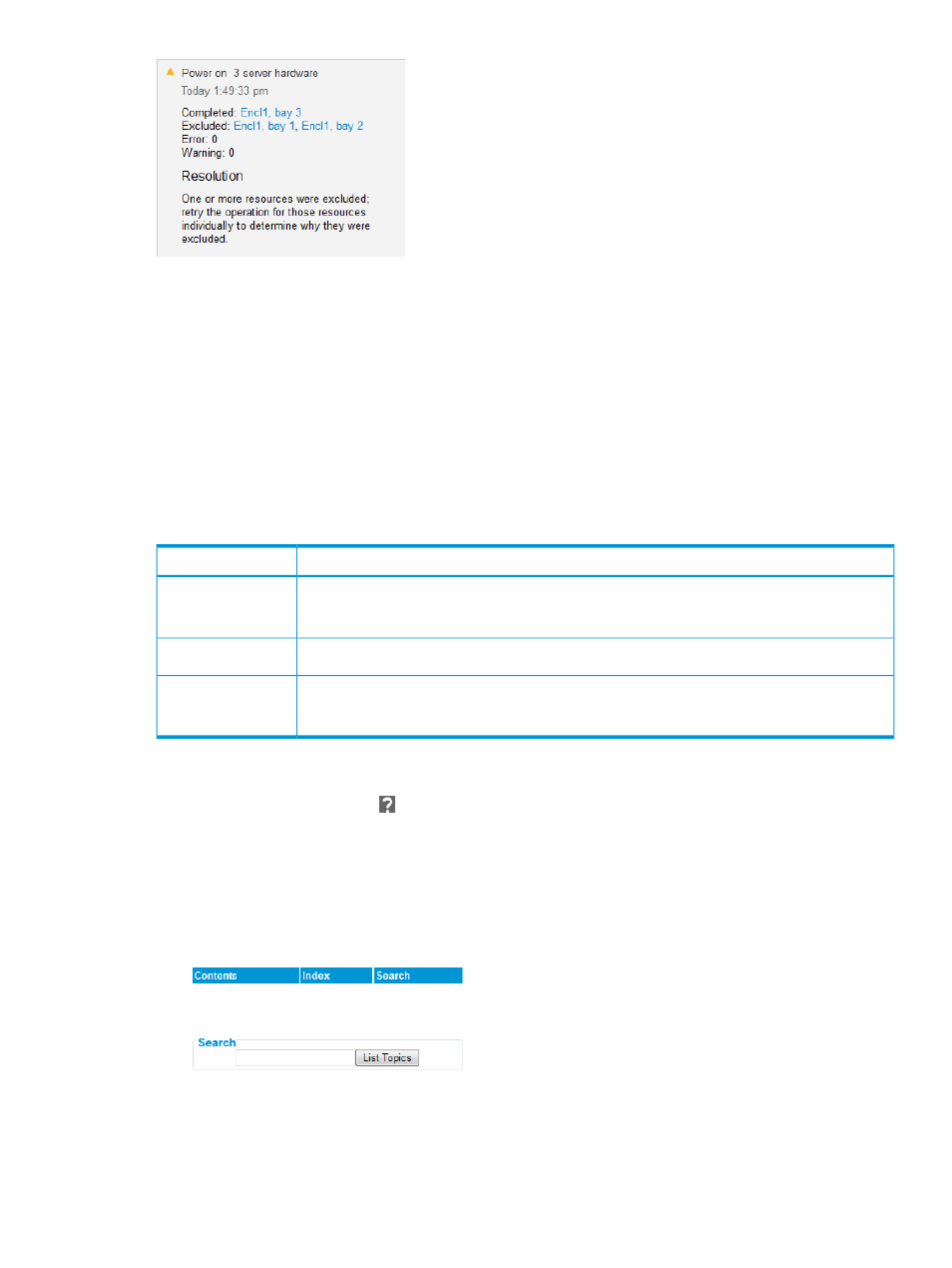
If any resource is excluded from the action, a critical or warning icon is displayed. A resource is
excluded if the action is not possible or if the action fails, such as attempting to delete a server
profile for a powered-on server. If multiple resources are excluded, select a single resource and
try the action again to determine why a resource was excluded.
Use the following key combinations to select multiple resources in the master pane:
•
To select a contiguous range of objects, select the resource at the beginning of the range and
press Shift and hold as you select the end of the range.
•
To select individual objects, press Ctrl and hold as you point to and select each object.
Use the Ctrl key to unselect any previously-selected objects.
You can make multiple selections for the following resources and actions:
Multi-select actions
Resource
•
Update from group
•
Reapply configuration
Enclosures
•
Power on/off
Server Hardware
•
Power on/off
•
Delete
Server Profiles
4.14 Search help topics
1.
On any screen, click the
icon in the
to open the help sidebar.
2.
In the Help sidebar, select Help on this page.
Context-specific help appears in a separate browser window.
3.
In the new browser window where the help is displayed, click Search at the top of the left
navigation pane, next to the Contents and Index links.
Figure 9 UI help search box
4.
Enter a search term in the Search box. Note the following:
•
Search terms are case insensitive.
•
Cutting and pasting text into the search box is supported.
4.14 Search help topics
71
