9 reset the administrator password, 10 learning more, Reset the administrator password – HP OneView User Manual
Page 182
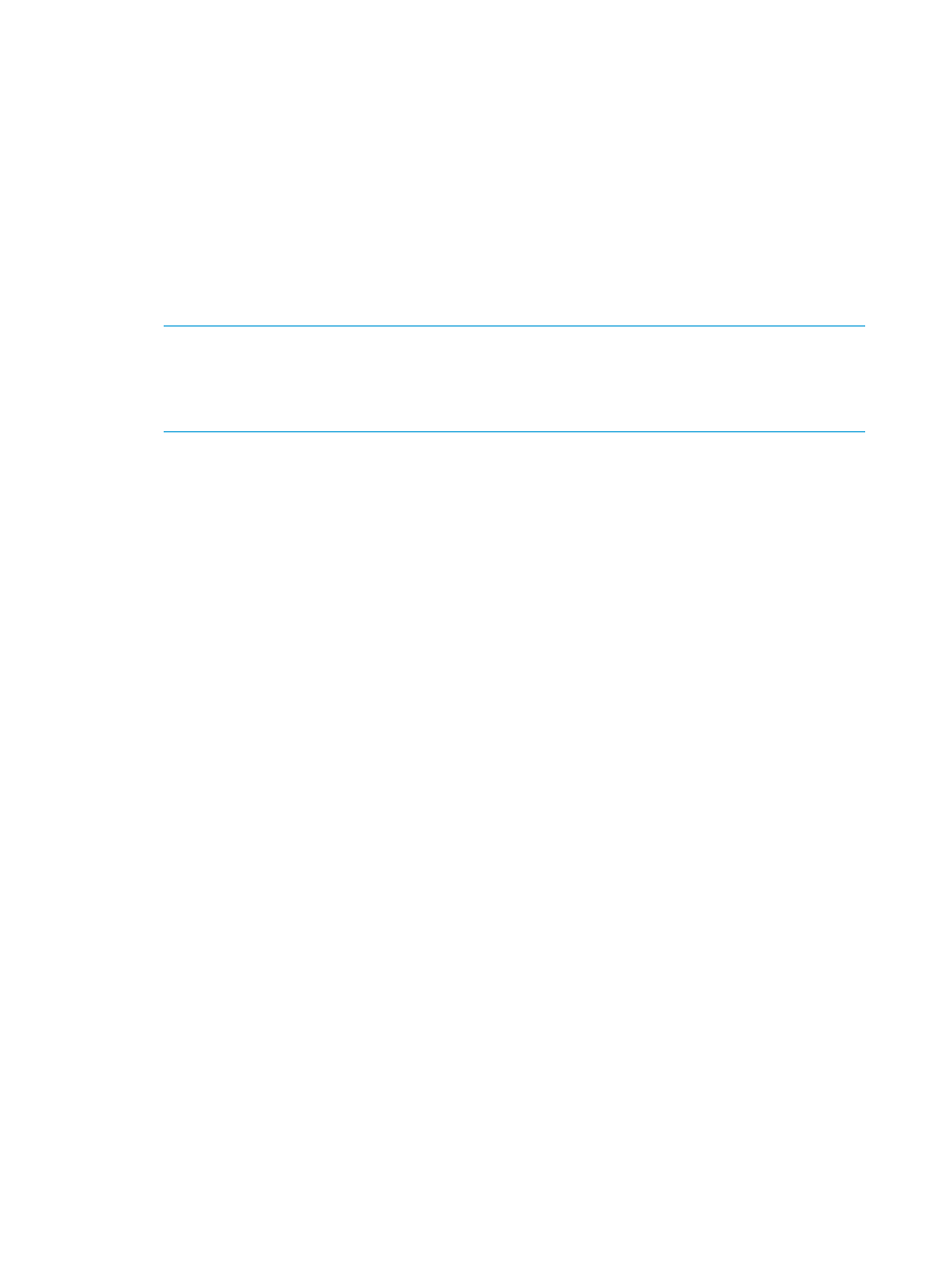
25.9 Reset the administrator password
If you lose or forget the administrator password, run the pwreset command and then telephone
your authorized support representative for additional instructions.
Prerequisites
•
You have access to the physical appliance console or, by using a tool such as a hypervisor,
to a virtual appliance.
•
The appliance software is running.
Resetting the administrator password
1.
From the console appliance login screen, switch to the pwreset login screen by pressing
Ctrl+Alt+F1. To return to the console’s login screen, press Ctrl+Alt+F2.
NOTE:
For VMware vSphere users, Ctrl+Alt is used for another function. To send the command
to the console, you must press Ctrl+Alt+Spacebar then press Ctrl+Alt+F1.
For KVM users, to send the command to the console, you must select Send Key
→Ctrl+Alt+F1
menu item from the Virtual Machine Manager.
2.
Log in with the user name pwreset.
The appliance displays a challenge key. For example:
Challenge = xyaay42a3a
Password:
3.
Telephone your authorized support representative and read the challenge key to them. They
will provide you with a short-lived, one-time password based on the challenge key.
For information on how to contact HP by telephone, see
“How to contact HP” (page 269)
The authorized support representative uses the challenge code to generate a short-lived,
one-time password based on the challenge key. It will be an easy-to-type, space-separated
set of strings. For example:
VET ROME DUE HESS FAR GAS
4.
The appliance generates a new password.
5.
Note the new password for the administrator account, and then press Enter to log out.
6.
Use the UI or REST API to log in as administrator with the new password.
25.10 Learning more
•
“Controlling access for authorized users” (page 53)
182
Managing users and authentication
