1 process – HP OneView User Manual
Page 116
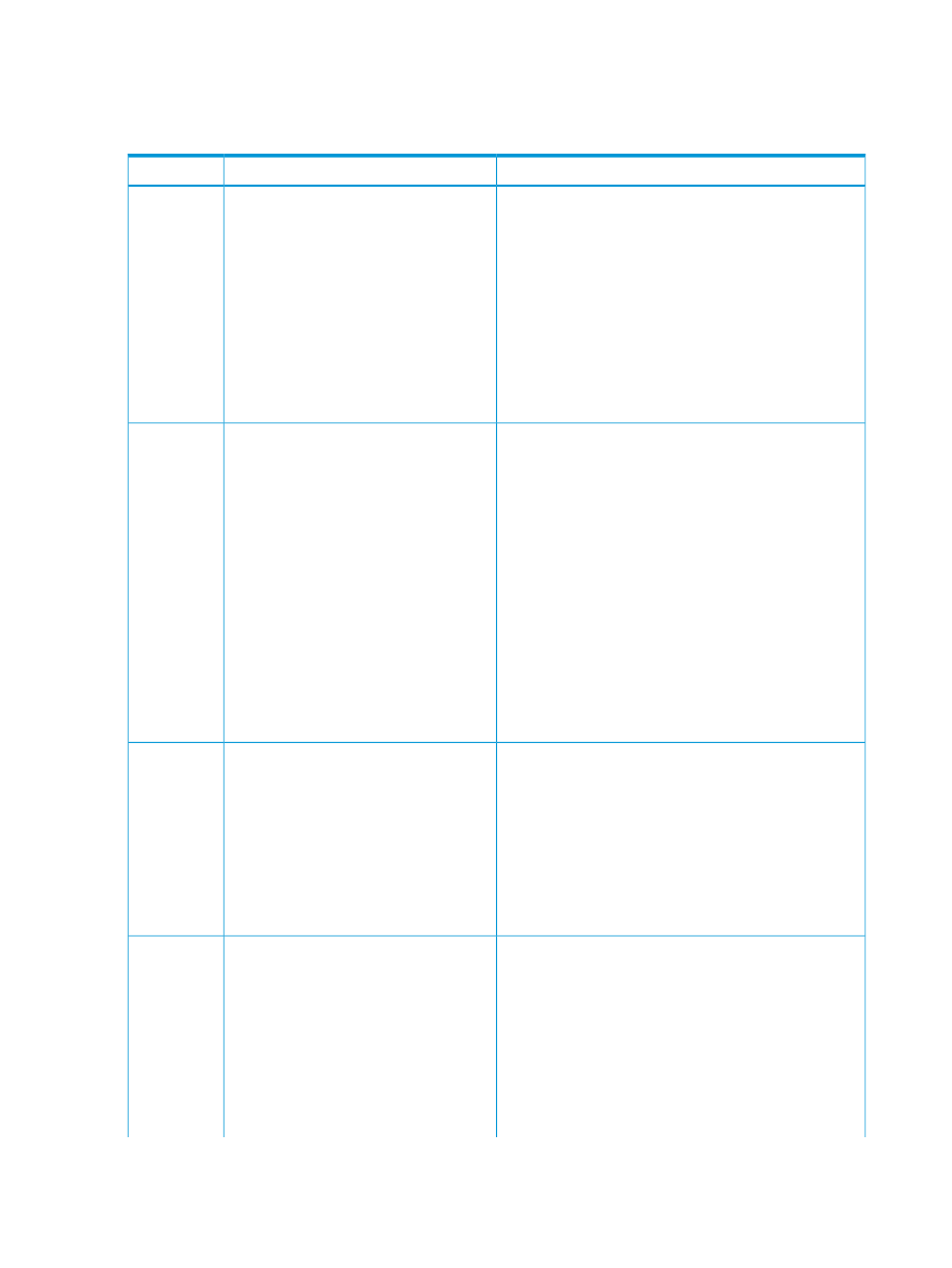
14.1 Process
For each Virtual Connect interconnect module you want to set up as an active/active configuration
in the appliance, make configuration changes to the following resources:
Description
Task
Resource
On the Networks screen:
•
For Name, assign names to the networks according to
“Requirements and best practices for an active/active
configuration” (page 151)
•
For Type, select Ethernet.
•
For VLAN ID, enter the same ID for both networks.
•
Verify that Smart link is selected.
•
For more information about networks, see
networks and network resources” (page 137)
, the online
help for the Networks screen, or the REST API scripting
help for networks and network sets.
1.
Add a pair of Ethernet networks for
each VLAN you want to connect: one
network for the first interconnect module
and one network for the second
interconnect module using the same
VLAN ID.
For example, create Dev101_A and
Dev101_B
for VLAN ID 101.
Networks
•
You can either add the networks to existing uplink sets
or create new uplink sets for the networks.
•
Uplinks in each uplink set must be restricted to a single
interconnect.
•
Duplicate VLAN IDs are not allowed in the same uplink
set.
•
For more information, see
logical interconnects, and logical interconnect groups”
(page 143)
, the online help for the Logical Interconnects
screen, or the REST API scripting help for logical
interconnect groups and the REST API for the
uplink-sets
resource.
NOTE:
If you change the name of an uplink set in the
Logical Interconnect Groups screen, and then select
Actions
→Update from group on the Logical Interconnects
screen, connectivity is interrupted briefly.
2.
Add a pair of uplink sets to associate
the networks with the uplink ports on the
interconnect module.
Assign one set of networks to the uplink
set that has ports on the first interconnect
module. Assign the other networks to
the uplink set that has ports on the
second interconnect module.
For example, uplink port X5 is defined
in both sets: UplinkSet_A for bay 1
and UplinkSet_B for bay 2.
Dev101_A
is assigned to
UplinkSet_A
, and Dev101_B is
assigned to UplinkSet_B.
Logical
Interconnect
Groups and
Logical
Interconnects
•
Adding a network to a network set does not require that
you take resources offline. You do not need to update
server profiles that have connections to the network set.
•
Duplicate VLAN IDs are not allowed in a network set.
•
Each network set should have multiple networks.
•
For more information about network sets, see
“Managing networks and network resources” (page 137)
,
the online help for the Network Sets screen, or the REST
API scripting help for networks and network sets.
3.
(Optional) Add one or more pairs of
network sets. Each set should include
only the networks that will be used on
the same server profile connection.
For example, create network set
DevSet_A
for your development Dev_A
networks, and create DevSet_B for
your development Dev_B networks.
Network Sets
•
Powering off the server before changing the server
profile is optional.
•
When adding a connection to the server profile, select
the physical port connected to the module with the uplink
set containing the networks configured for that
connection. Do not select Auto.
•
For more information about server profiles, see
“Managing server hardware and server profiles”
(page 123)
, the online help for the Server Profiles screen,
or the REST API scripting help for server profiles.
4.
Edit the server profile to add two
connections. Assign one port for the
networks or network sets on one
module, and assign a different port for
the networks or network sets on the
other module.
Server
Profiles and
Server
Hardware
116
Quick Start: Adding an active/active network configuration
