3 managing activities, 1 about activity, Filter activities – HP OneView User Manual
Page 201: About
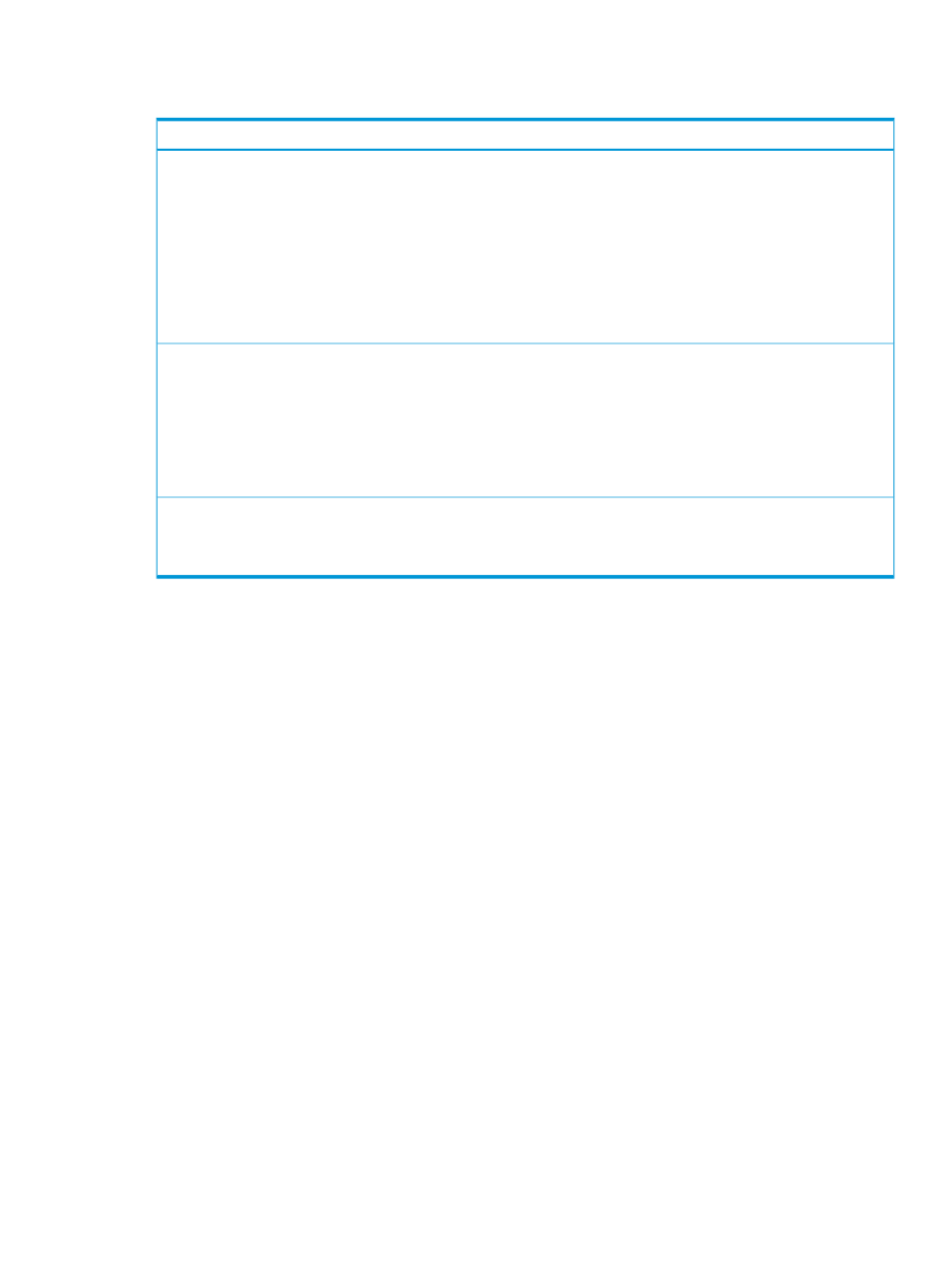
perform a GET operation on alerts and filter for alerts related to interconnects. To list states, you
can perform a GET operation on interconnects and logical interconnects and filter for an OK state.
Monitoring step
View alerts for interconnects.
1.
Select an interconnect alert.
GET
/rest/alerts?filter="physicalResourceType='{interconnect}'"&filter="severity='{WARNING,
CRITICAL}'"
2.
Get a specific alert using the alert ID.
GET /rest/alerts/{id}
See the REST API chapter in the online help for more information on interconnects.
Filter for logical interconnects with unhealthy stacking.
1.
Get unhealthy logical interconnect.
GET /rest/logical-interconnects?filter="stackingHealth='{Unknown, Disconnected}'"
2.
View specific unhealthy interconnect using the interconnect ID.
GET /rest/logical-interconnects/{id}
See the REST API chapter in the online help for more information on logical interconnects.
•
Use information provided in the alert to fix the problem. Use the recommended fix if there is one, or research the
alert.
See the REST API scripting online help for more information on alerts.
28.3 Managing activities
The appliance online help provides information about using the UI or the REST APIs to:
•
View activities for a resource.
•
Filter activities by health, status, or date.
•
Assign an owner to an alert.
•
Add a note to an alert.
•
Clear an alert.
•
Restore a cleared activity to the active state.
28.3.1 About Activity
The Activity screen lists alerts and other notifications about appliance activity and events occurring
in your data center. You can filter, sort, and expand areas of the screen to refine how information
is displayed. Links within activity details also enable you to view additional information about
specific resources, especially if the notification is reporting an event that requires immediate
attention.
See the following topics for more information about alerts and tasks that can appear on the Activity
screen:
•
“Activity types: alerts and tasks” (page 202)
•
•
“Activity statuses” (page 204)
•
“About the Activity sidebar” (page 64)
28.3 Managing activities 201
