6 troubleshooting the appliance, 1 appliance performance, 2 unexpected appliance shutdown – HP OneView User Manual
Page 234: 3 appliance update is unsuccessful, Appliance
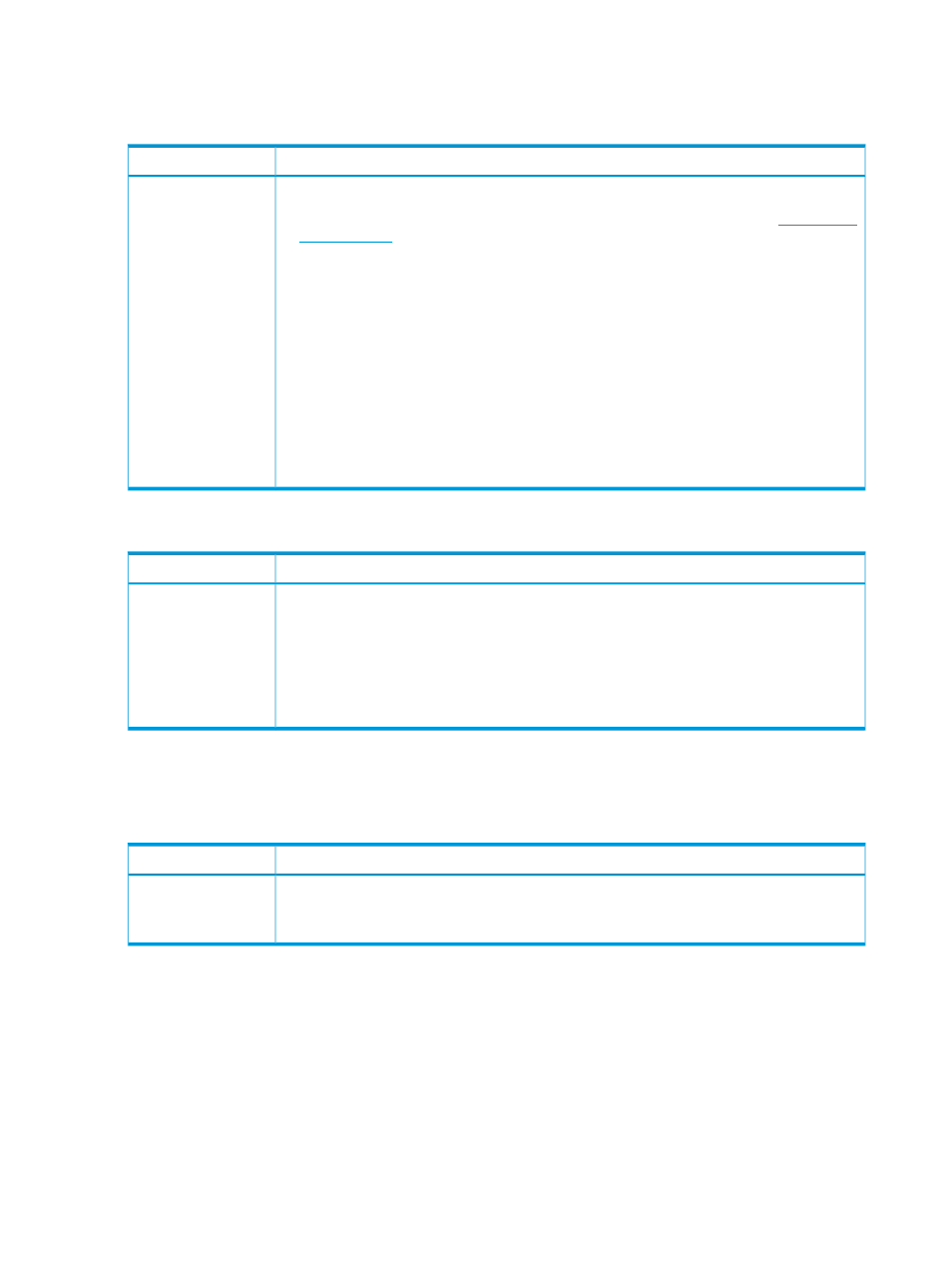
31.6 Troubleshooting the appliance
31.6.1 Appliance performance
Possible causes and recommendations
Symptom
Follow these steps when the appliance performance is slow:
1.
Ensure that the physical components satisfy the requirements described in the
2.
From the local computer, use the ping command to determine if you can reach the
appliance.
3.
Determine that the browser settings are correct.
Consider bypassing the proxy server.
4.
Examine the virtual machine’s performance data. If the appliance is running at 100%
utilization. Consider:
• Restarting the VM host
• Moving the appliance to a VM host with more resources, especially one that is not as
busy
• Using reservations or shares
5.
Create a
and
contact your HP support representative
.
Appliance
performance is slow
31.6.2 Unexpected appliance shutdown
Possible cause and recommendation
Symptom
Actions to take after a crash
•
Check for critical alerts or failed tasks. Follow the resolution instructions, if provided.
•
Manually refresh a resource (Actions
→Refresh) if the resource information displayed appears
to be incorrect or inconsistent.
•
Create a support dump (Settings
→Actions→Create support dump) for unexpected shutdowns
to help your authorized support representative troubleshoot the problem.
Appliance crash
31.6.3 Appliance update is unsuccessful
Any blocking or warning conditions affecting the appliance update are displayed prior to the
update operation.
Possible cause and recommendation
Symptom
1.
Verify that all prerequisites are met.
2.
Correct all degraded health and other blocking conditions that have been identified in
notification messages before retrying the update.
Resource state or
health status changes
234 Troubleshooting
