A.5.3.3 configuring the network sets, Overview dev_1105 – HP OneView User Manual
Page 284
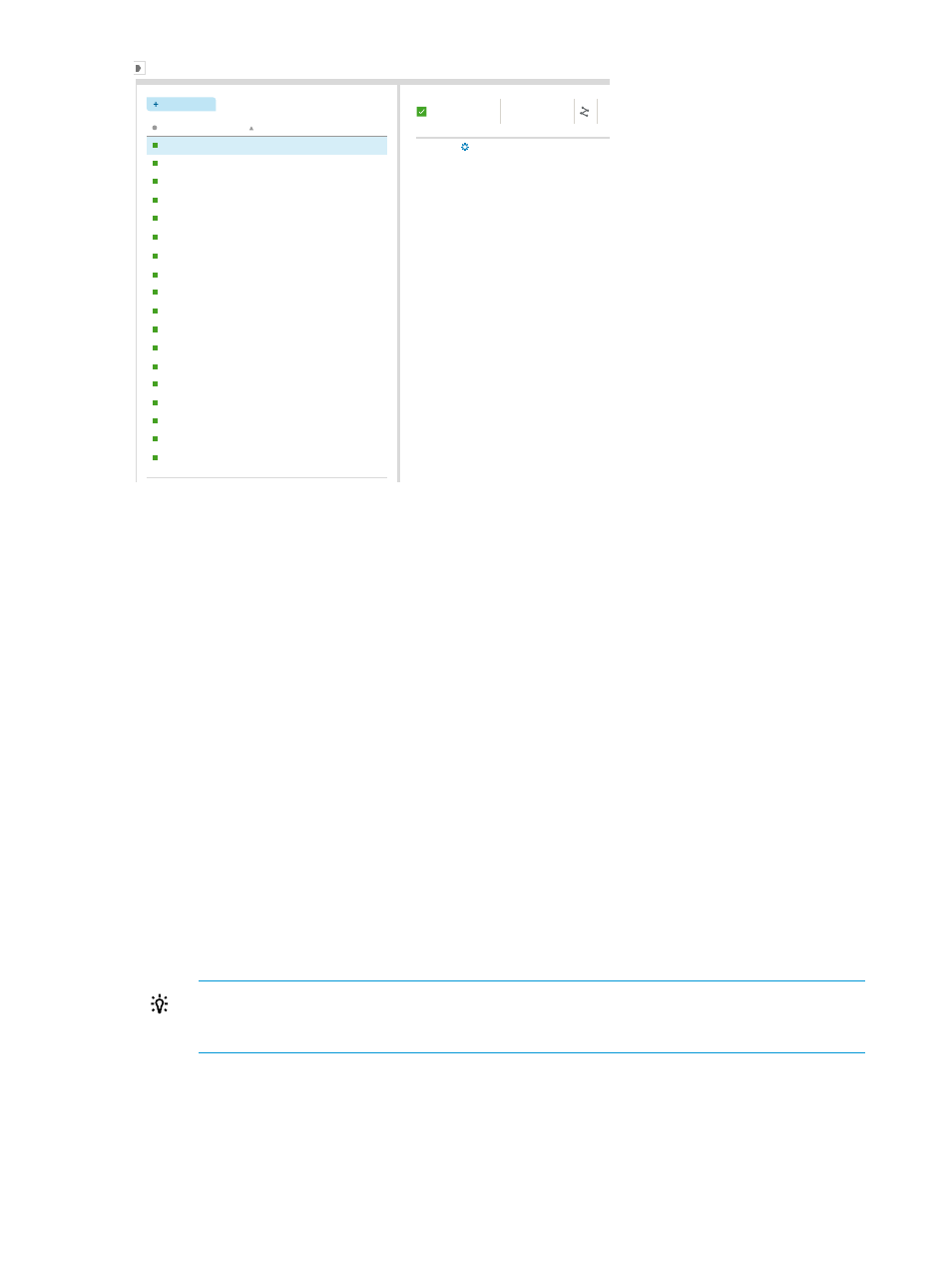
All statuses
All types
All labels
Reset
Networks
18
Create network
V
V
V
Actions
Overview
dev_1105
General
V
V
Edit
Type
Ethernet
1105
General
2.5 Gb/s
10 Gb/s
Yes
No
none
none
no server profiles
no storage profiles
VLAN
Purpose
Preferred bandwidh
Maximum bandwidh
Smart link
Private network
Uplink Set
Used by
Member of
Name
VLAN
Type
. . . . . . . . . . . . . . . . . . . . . . . . . . . . . . . . . . . . . . . . . . . . . . . . . . . . . . . . . . . . . . . . .
dev_1105
1105
Ethernet
1106
Ethernet
dev_1107
1107
Ethernet
dev_1108
1108
Ethernet
FC 1
FC
FC 2
FC
FC 3
FC
FC 4
FC
dev_1106
mgmt 1131
1131
Ethernet
prod_1101
Ethernet
prod_1102
1102
Ethernet
prod_1103
1103
Ethernet
prod_1104
1104
Ethernet
test_1111
1111
Ethernet
test_1112
1112
Ethernet
test_1113
1113
Ethernet
test_1114
1114
Ethernet
vmotion 1132
1132
Ethernet
1101
A.5.3.3 Configuring the network sets
You use network sets to create multiple networks per connection. During this task, you will use the
smart search features of the appliance to quickly narrow down the list of networks to those networks
you will add to the network set.
1.
From the
, select Network Sets, and then click + Create network set in the
.
The Create network set dialog box opens.
2.
For all of the network sets in this data center, use the defaults displayed on the screen for
Preferred Bandwidth and Maximum Bandwidth.
3.
Create the network set for the production networks:
a.
For Name, enter prod networks and click Add networks.
The Add Networks to prod networks dialog box opens. All Ethernet networks that have
been configured on this appliance are listed in alphabetical order.
b.
In the search box, enter prod.
The Add Networks to prod networks dialog box displays only the networks with names
containing prod.
To learn more about searching and filtering, which is available throughout the appliance,
see
.
c.
Select all of the prod networks listed and click Add (see the following illustration).
TIP:
Select all networks listed by pressing and holding either Shift or Ctrl and then
left-clicking the networks. Alternatively, select one of the networks and then use Ctrl+A to
select all of the networks listed.
284 Step by step: Configuring an example data center using HP OneView
