HP OneView User Manual
Page 297
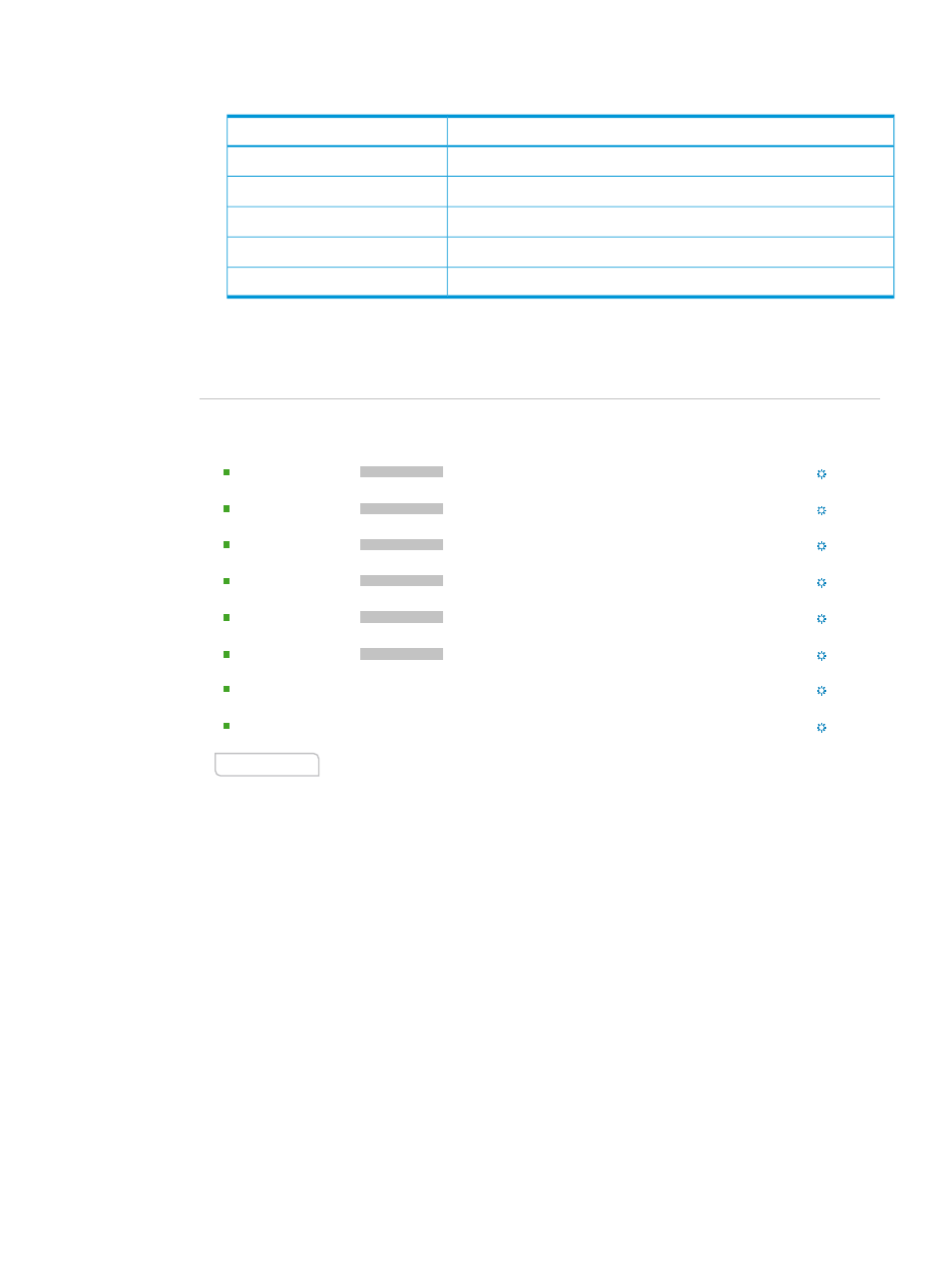
e.
Add one connection to the FC 2 network. Enter the information shown in the following
table, and then click Add to add the connection and close the dialog box.
Value
Attribute
Fibre Channel
Device type
FC 2
Network
2.5
(the default value)
Requested bandwidth
Auto
(the default value)
Port
Not bootable
Boot
The following illustration shows all the connections added.
Add Connection
Connections
ID
1
Ethernet
MAC
(V)
Type
Address
Network
Port
Boot
Requested
bandwidth
(Gb/s)
.........................................................................................................................
vlan1131
mgmt 1131
2.5
FlexibleLOM 1:1-
a
Primary
X
Ethernet
MAC
(V)
vlan1131
vlan1132
mgmt 1131
2.5
Secondary
X
2
FlexibleLOM 1:2-
a
Ethernet
MAC
(V)
vmotion 1132
2.5
Not
bootable
X
3
FlexibleLOM 1:1-
b
Ethernet
MAC
(V)
2.5
Not
bootable
X
4
vmotion 1132
vlan1132
FlexibleLOM 1:2-
b
Ethernet
MAC
(V)
2.5
Not
bootable
X
5
FlexibleLOM 1:1-
c
prod networks
(network
set)
Ethernet
MAC
(V)
2.5
Not
bootable
X
6
FlexibleLOM 1:2-
c
prod networks
(network
set)
Fibre
Channel
2.5
X
7
Auto
FC 1
Auto
Not
bootable
Fibre
Channel
2.5
X
8
Auto
Auto
Not
bootable
FC 2
5.
Scroll down to see other items in the dialog box.
6.
Configure the boot order for this server profile. Manage boot order is selected by default.
Drag and drop the items so that they are in this order:
1.
PXE
2.
HardDisk
3.
CD
4.
Floppy
5.
USB
Notice that the number next to each item is adjusted automatically when you use the
drag-and-drop method to change the order.
7.
Edit the BIOS settings:
a.
Select Manage BIOS.
b.
Click Edit BIOS Settings.
The Edit BIOS Settings dialog box opens. The server hardware type that you selected for
this profile determines the default values for the BIOS settings.
A.5 Provisioning eight host servers for VMware vSphere Auto Deploy 297
