A.6.2 adding the server hardware, A.6.3 powering on the server, A.6.4 viewing information about the server – HP OneView User Manual
Page 304
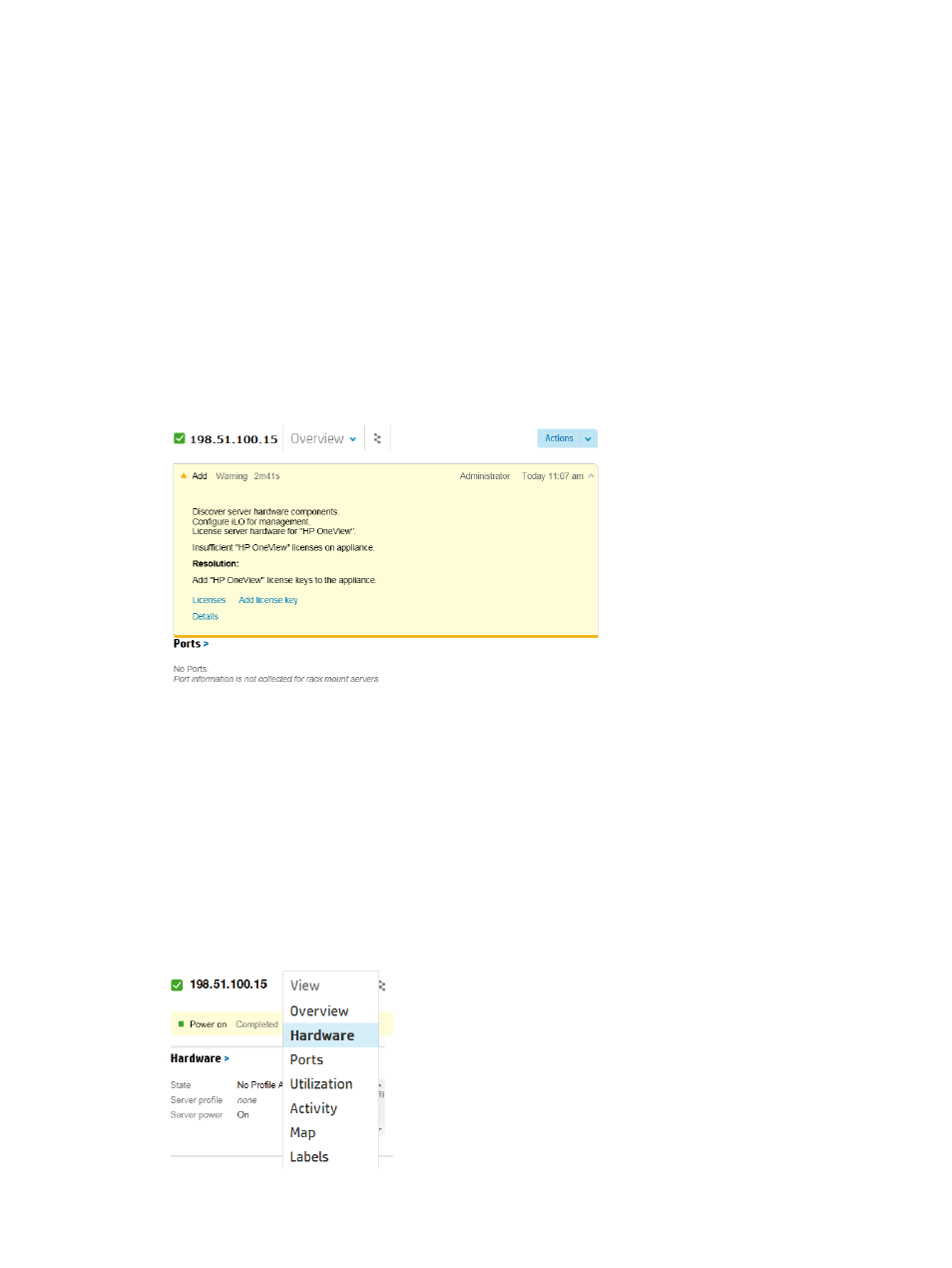
A.6.2 Adding the server hardware
1.
From the
, select Server Hardware, and then click + Add server hardware.
2.
Enter the following information:
•
For iLO IP address, enter 198.51.100.15.
•
Enter the credentials for the iLO administrator account: User name iLOAdmin and
password S&leP@ssw0rd.
•
For Licensing, select the default, OneView. By selecting OneView, you specify that, if this
server does not have an embedded license, the appliance applies the OneView license,
which licenses both HP OneView and the iLO for that server.
3.
Click Add.
The server is added to the appliance. In this case, the server does not have an embedded
license, so the appliance adds the server, but displays an alert.
4.
Click the alert to display details.
For information about adding a license, see
“Adding a license for the server” (page 306)
.
A.6.3 Powering on the server
1.
From the Server Hardware screen, select the server you added 198.51.100.15.
2.
Select Actions
→Power on.
A.6.4 Viewing information about the server
1.
On the Server Hardware screen, select the server you added 198.51.100.15.
The details pane displays information about the server.
2.
To display only the Hardware, either click the Hardware panel or use the view selector to
select Hardware.
304 Step by step: Configuring an example data center using HP OneView
