HP XP Array Manager Software User Manual
Page 99
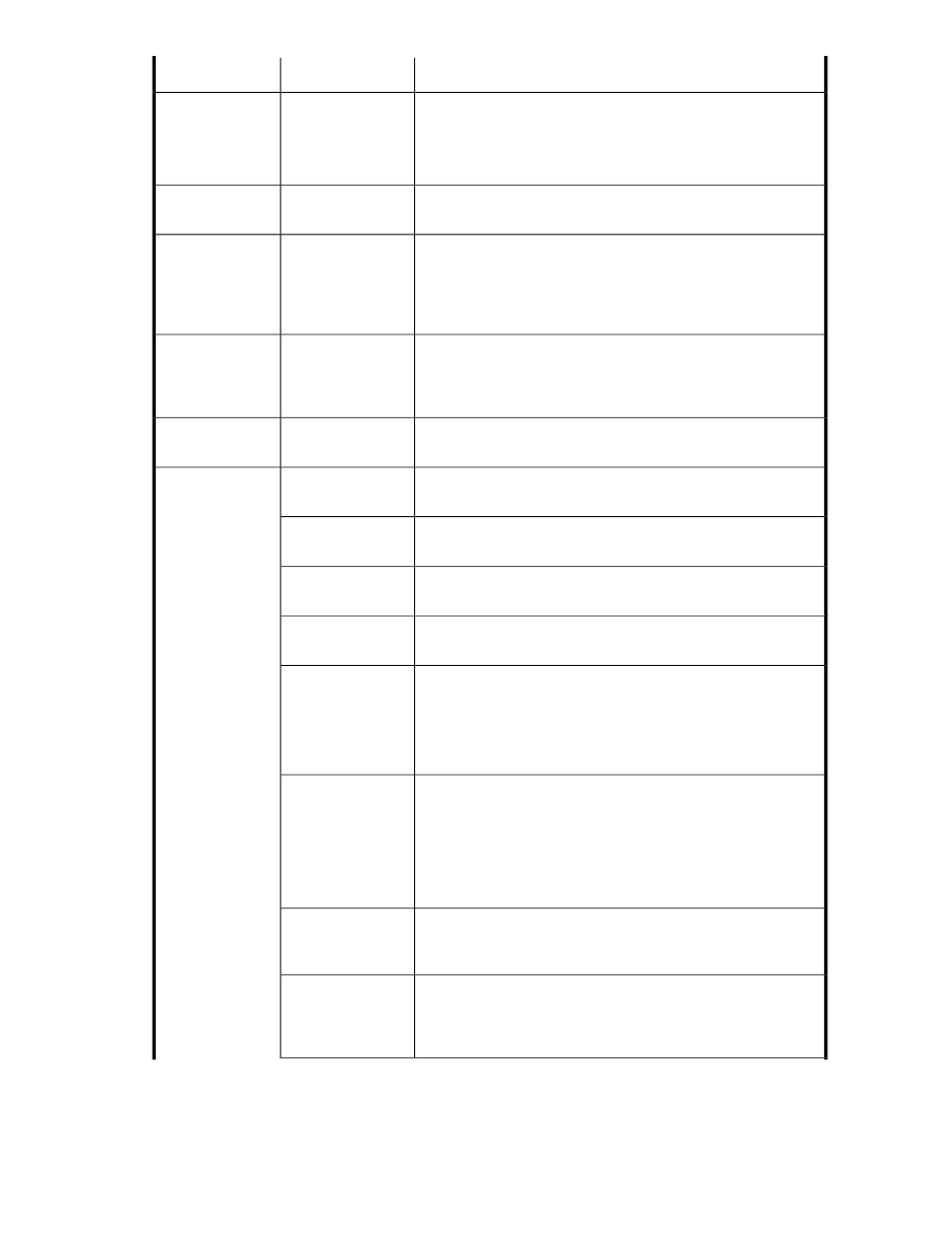
Description
Subfield
Field
This number (in blocks, MB, GB, or TB) is the capacity to allocate
for each volume.
The total capacity to be allocated is calculated as No. of Volumes
* Volume Capacity and is displayed.
-
Volume Capacity
This field will either display the selected storage system name, or
prompt the user to select the storage system from a list.
-
Storage System
Select the volume type to create. For example Basic Volume, Thin
Provisioning or Smart Pool. The displayed volume types are determ-
ined by your selected storage system. If you do not see an expected
volume type, check that you have selected the correct storage sys-
tem.
-
Volume Type
When volume type is Basic Volume, or Thin Provisioning, volumes
can be created using available capacity from the selected storage
system (internal) or from an external storage system physically
connected to the selected storage system (external).
-
Internal/External
When volume type is Smart Pool, volumes can be created using
Select Pool.
-
Pool
If multiple drive types are displayed, you can designate a specific
drive type.
Drive Type
>> Advanced Op-
tions
If multiple drive speeds are displayed, you can designate a specific
drive speed, or accept the default of any available speed.
Drive Speed (RPM)
If multiple chip types are displayed, you can designate a specific
chip type.
Chip Type
If multiple RAID levels are displayed, you can designate a specific
RAID level, or accept the default of any available RAID level.
RAID Level
After selecting a storage system and specifying Basic for the volume
type, you can specify free space for parity groups when creating
volumes.
Free space can be added only when the storage system is an HP
XP7 or HP P9500.
Select Free Space
When volume type is Basic Volume, based on drive type, drive
speed, chip type, and RAID level selections an appropriate parity
group is selected and displayed for you. You can also manually
select a parity group by clicking Select Parity Group. In the dis-
played list of parity groups, you can use sort and filter features on
columns such as RAID level, or unallocated capacity (or other fields)
to identify the preferred parity groups.
Parity Group
When volume type is Thin Provisioning, volumes can be created
using Select Pool. The listed pools can vary depending on drive
type, drive speed, chip type, and RAID level selections.
Pool
Displays only if Smart Pool is selected as the volume type, and a
Smart pool has been selected with Select Pool (see previous Volume
Selection section). You can select a specific tier policy for the
volume to be allocated, or select All.
Tiering Policy Set-
ting
User Guide
99
