Disabling lun security on a port – HP XP Array Manager Software User Manual
Page 159
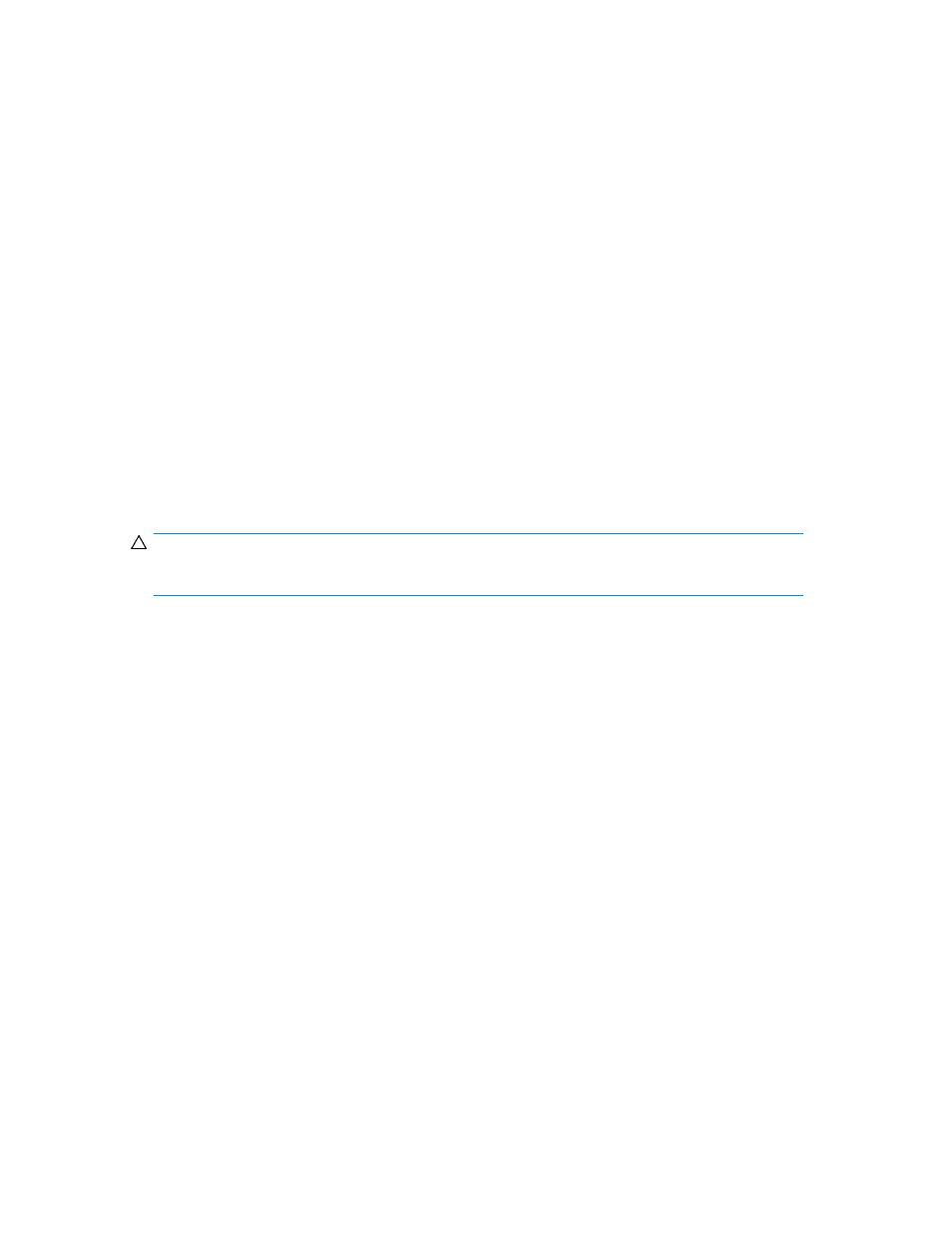
5.
Select Edit Ports.
The Edit Ports window opens.
6.
Select the Port Security check box, and then select Enable.
7.
Click Finish. A message appears, confirming whether to switch the LUN security.
8.
Click OK to open the Confirm window.
9.
In the Confirm window, confirm the settings.
10.
Enter a unique Task Name or accept the default, and then click Apply.
If Go to tasks window for status is checked, the Tasks window opens.
Related topics
• Disabling LUN security on a port
• Setting the data transfer speed on a Fibre Channel port
• Setting the Fibre Channel port address
Disabling LUN security on a port
Use this procedure to disable LUN security on a port.
CAUTION:
Do not disable LUN security on a port when host I/O is in progress.
Prerequisites
The Storage Administrator (Provisioning) role is required to perform this task.
1.
On the Resources tab, expand the Storage Systems tree, and select the target storage system.
2.
Choose one of the following options.
• For HP XP7 storage systems:
Select Ports/Host Groups.
• For other available storage systems:
From the Actions list in the application pane, select Element Manager. Refer to the document-
ation for the native management tool for your storage system.
3.
Select the Ports tab.
4.
Select the desired port.
5.
Select Edit Ports. The Edit Ports window opens.
6.
Select the Port Security check box, and then select Disable.
7.
Click Finish. If disabling LUN security, a message appears, indicating that only host group 0 (the
group whose number is 00) is to be enabled. Clicking OK opens the Confirm window.
8.
In the Confirm window, confirm the settings, in Task Name type a unique name for this task or
accept the default, and then click Apply.
If Go to tasks window for status is checked, the Tasks window opens.
User Guide
159
