Registering hosts using host scan, 50 registering hosts using host scan – HP XP Array Manager Software User Manual
Page 50
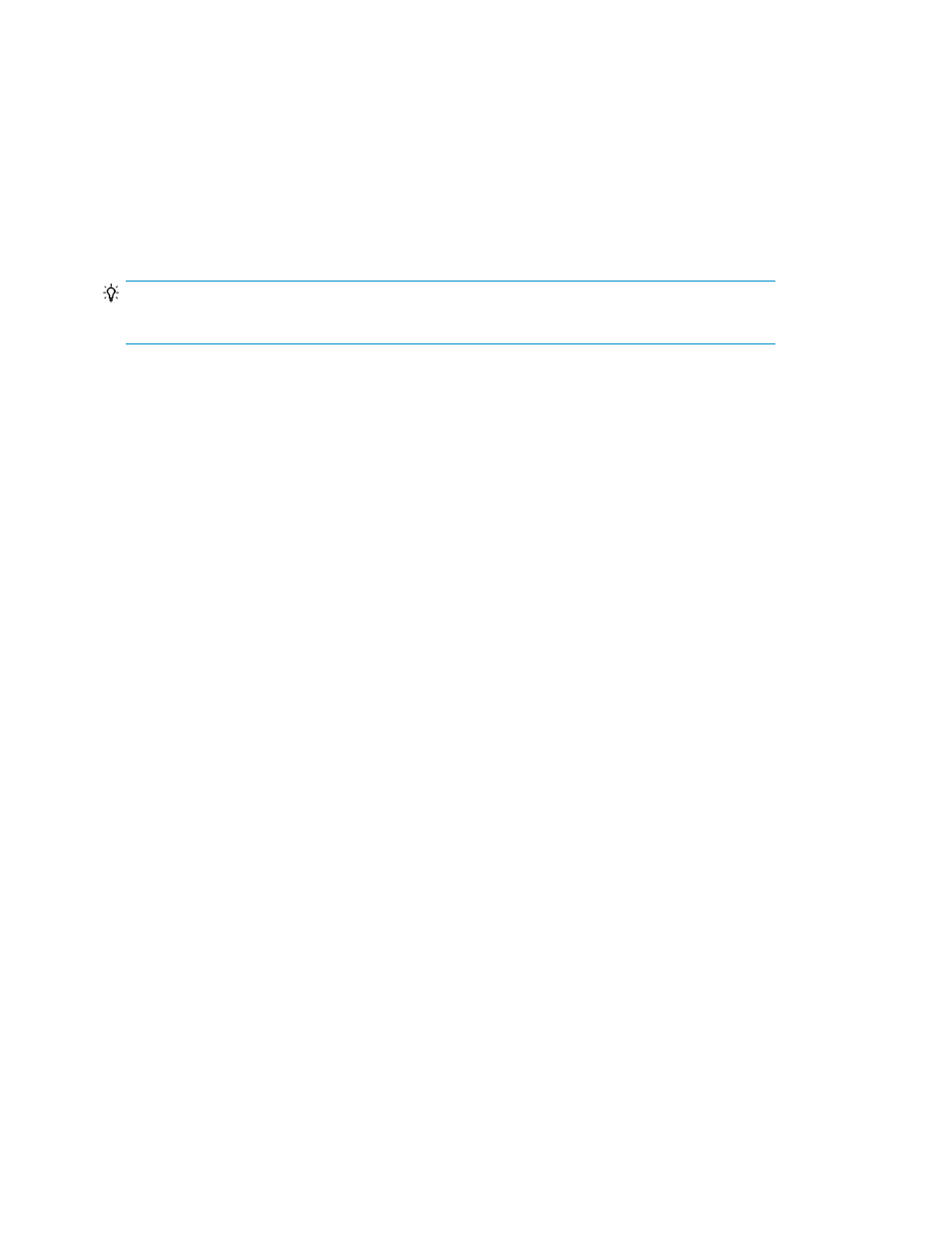
2.
On the Hosts tab, click Add Hosts.
3.
In the Add Hosts dialog box, click Discover Hosts.
If you are registering a virtualization server, select VMware from OS Type.
4.
Specify the necessary items, select the Host Data Collector to be used, and then submit the task.
The task is registered and listed on the Data Collection Tasks tab.
5.
Verify task status on the Data Collection Tasks tab.
Registered hosts can be viewed in the Resources list on the Navigation pane.
TIP:
If you want to allocate volumes to an FCoE port, you need to manually add a WWN.
Related topics
• Methods for registering hosts
Registering hosts manually by specifying the WWN target
You can register hosts manually to manage and monitor the hosts by specifying a WWN target.
Prerequisites
•
Host name
•
OS type
•
Unregistered WWN target
1.
On the Administration tab, select Managed Resources.
2.
On the Hosts tab, click Add Hosts.
3.
In the Add Hosts dialog box, select Add Hosts Manually.
4.
Specify the appropriate information, and then click OK to submit the task.
If specifying a virtualization server, in OS Type select VMware.
All registered hosts, virtual machines, and virtualization servers are displayed by each host OS type
(for example: AIX, HP-UX, Linux, Solaris, Windows, Virtualization Servers, or Others) in the Resources
list on the Navigation pane.
Related topics
• Methods for registering hosts
Registering hosts using host scan
You can register hosts by using host scan to discover hosts so that they can be managed and monitored.
Scanning for hosts automatically creates hosts with host names that match the WWNs that are
registered in the host group on the storage system. For best results, your environment should satisfy
the following conditions:
Discovering, registering, and adding management targets
50
