Continuous access journal performance metrics, Analyzing continuous access journal per, Formance in wizard mode – HP XP Array Manager Software User Manual
Page 247
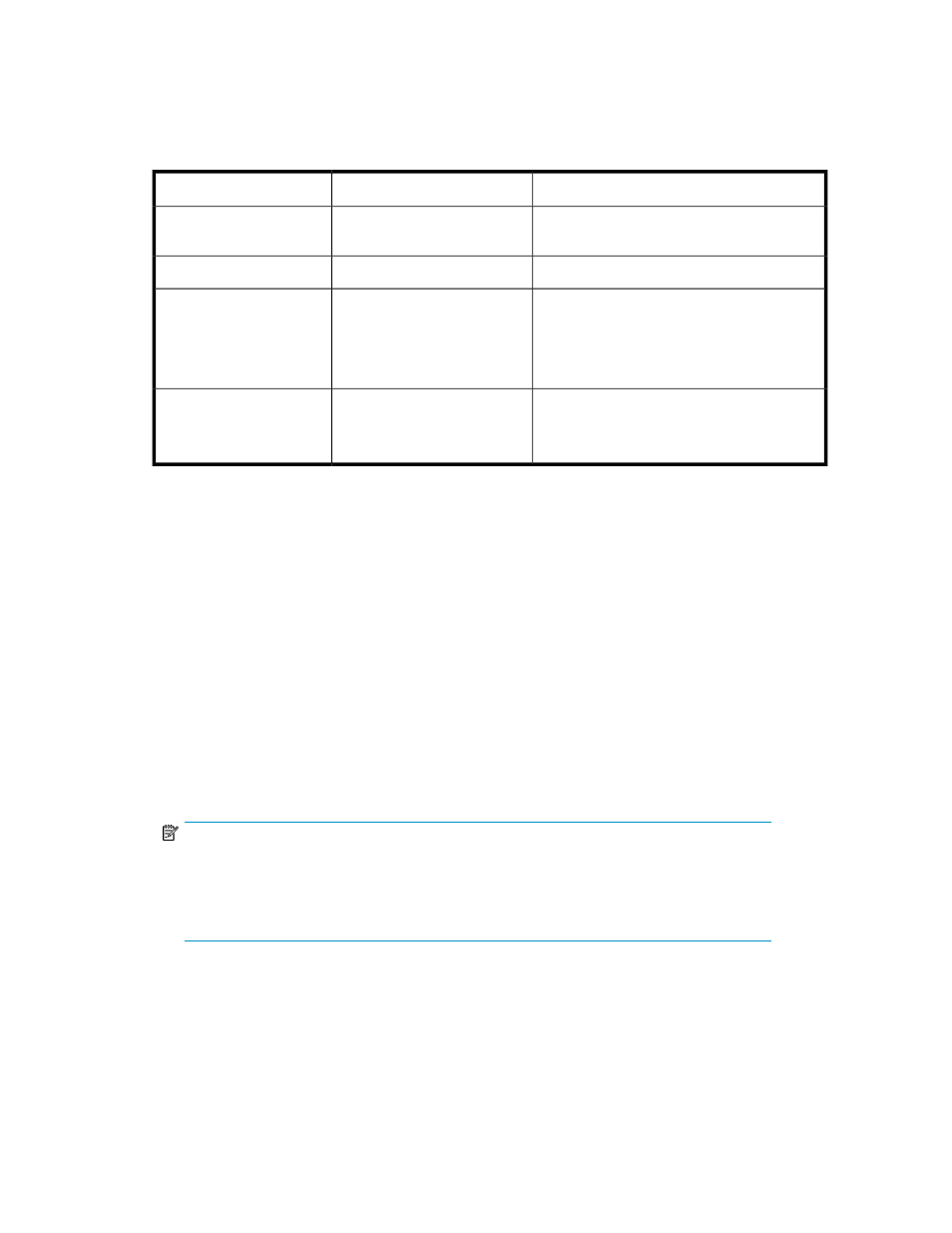
Metrics for Continuous Access Journal performance analysis
The following table lists the metrics used to analyze Continuous Access Journal performance.
Table 21 Continuous Access Journal performance metrics
Threshold Value / Notes
Description
Metric
Caution: > 30%
Write pending rate for the
cache used by the MPB.
Cache Write Pending Rate
Caution: > 40%
Operating rate of the MPB.
Processor Busy Rate
This metric does not directly lead to C/T delta
degradation. The system status can be determ-
ined by checking JNLG usage. Secondary
journal usage available in advanced mode
only.
Usage rate for the journal.
Journal (JNL) Usage Rate
Caution: > network bandwidth value
See “
Configuring network bandwidth for
Amount of data output from the
array port.
Array Port Transfer Rate
Analyzing Continuous Access Journal performance in wizard mode
In wizard mode, the GUI guides you through the process of examining resource metrics and suggests
possible solutions.
Prerequisites
Make sure that the requirements described in “
Prerequisites for analyzing Continuous Access Journal
” on page 244 are satisfied before using the Replication tab.
1.
Open the Replication tab.
2.
On the Copy Groups tab, select a copy group and click Analyze Cnt Ac-J Performance (Wizard
Mode).
3.
Read the Introduction and click Next.
4.
Using the slider below the graph, choose a Time Period as instructed and then click Next.
NOTE:
If you see cache or processor resources listed that are not associated with the copy group
you are analyzing, execute Refresh Storage System on the Administration tab and then,
select Refresh Performance Data on the Replication tab with the
Also refresh copy group configuration check box selected.
• By default, Replication Manager polls information sources for copy pair status every 5 minutes.
See “
About refreshing Replication tab data
” on page 250 for a discussion of how this value
relates to the data interval used by the Replication tab.
• By default, new performance data is collected through Performance Advisor every four hours.
A gray zone in the graph indicates uncollected data. If you click Refresh Performance Data
at this point, the wizard closes and you restart this procedure when the task is complete.
User Guide
247
