Removing a software application, Updating license status – HP XP Array Manager Software User Manual
Page 37
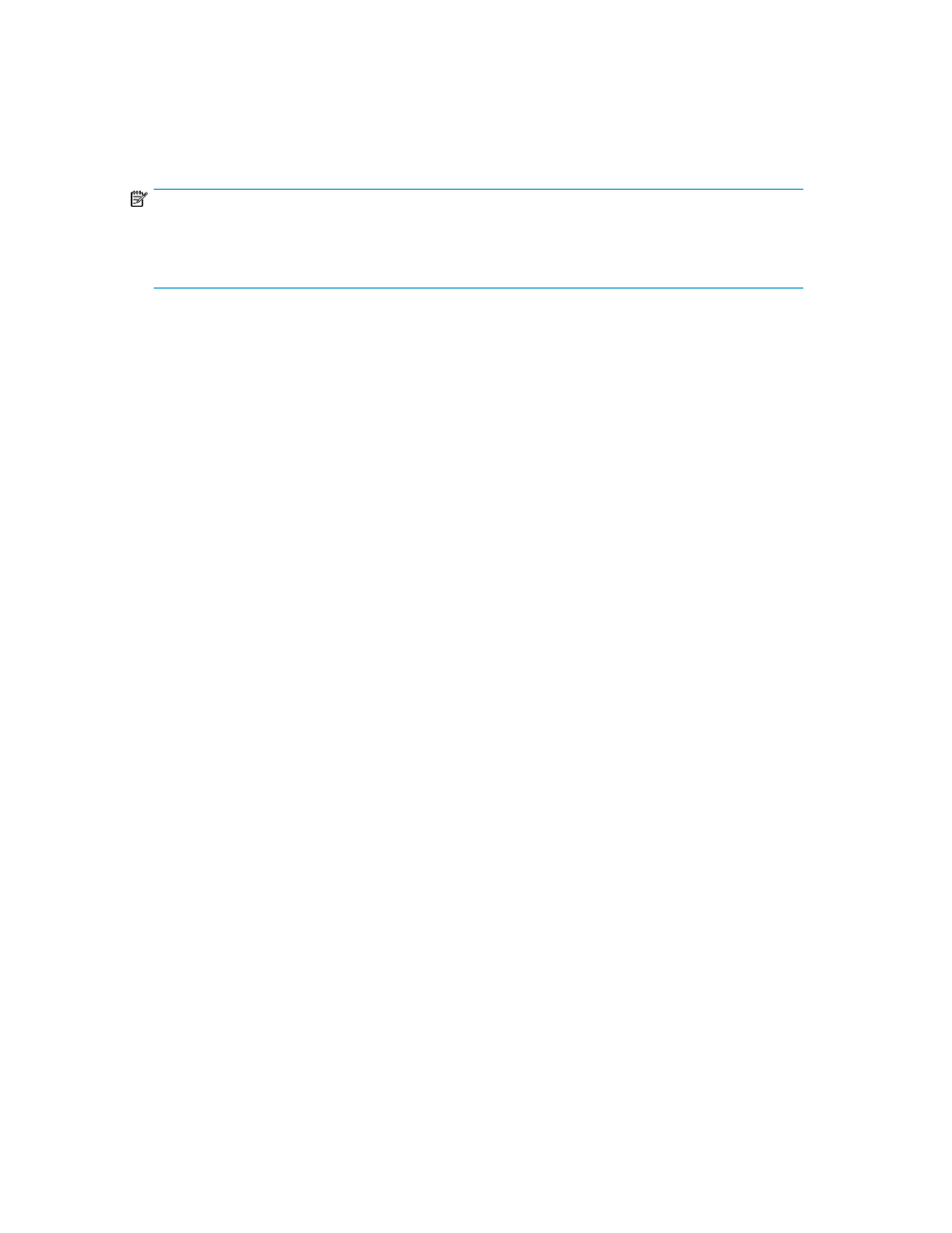
Related topics
Removing a software application
NOTE:
On rare occasions, a software option that is listed as Not Installed but still has available licensed
capacity (shown as XX TB) might remain in the list. In this case, select that option and uninstall the
software.
1.
On the Resources tab, expand the Storage Systems tree, and select the target storage system.
2.
Choose one of the following options.
• For HP XP7 storage systems:
Select License Keys.
• For other available storage systems:
From the Actions list in the application pane, select Element Manager. Refer to the document-
ation for the native management tool for your storage system.
3.
In the License Keys window, select the license to remove. You can select more than one license
at the same time.
4.
In the License Keys window, click Uninstall Licenses.
5.
Check the settings and click Apply.
Related topics
• Installing a software application
Updating license status
In the following cases, the status of software may remain at Not Enough License or Grace Period. In
that case, update the license status.
•
When the licensed capacity exceeds the mounted capacity after you reduce the number of LDEVs
•
When the licensed capacity exceeds the used capacity after you delete pairs or pool volumes
1.
On the Resources tab, expand the Storage Systems tree, and select the target storage system.
2.
Choose one of the following options.
• For HP XP7 storage systems:
Select License Keys.
• For other available storage systems:
From the Actions list in the application pane, select Element Manager. Refer to the document-
ation for the native management tool for your storage system.
3.
In the License Keys window, click Update License Status.
4.
Check the settings and click Apply.
User Guide
37
