Creating and deleting volumes, About creating volumes, Related topics – HP XP Array Manager Software User Manual
Page 96
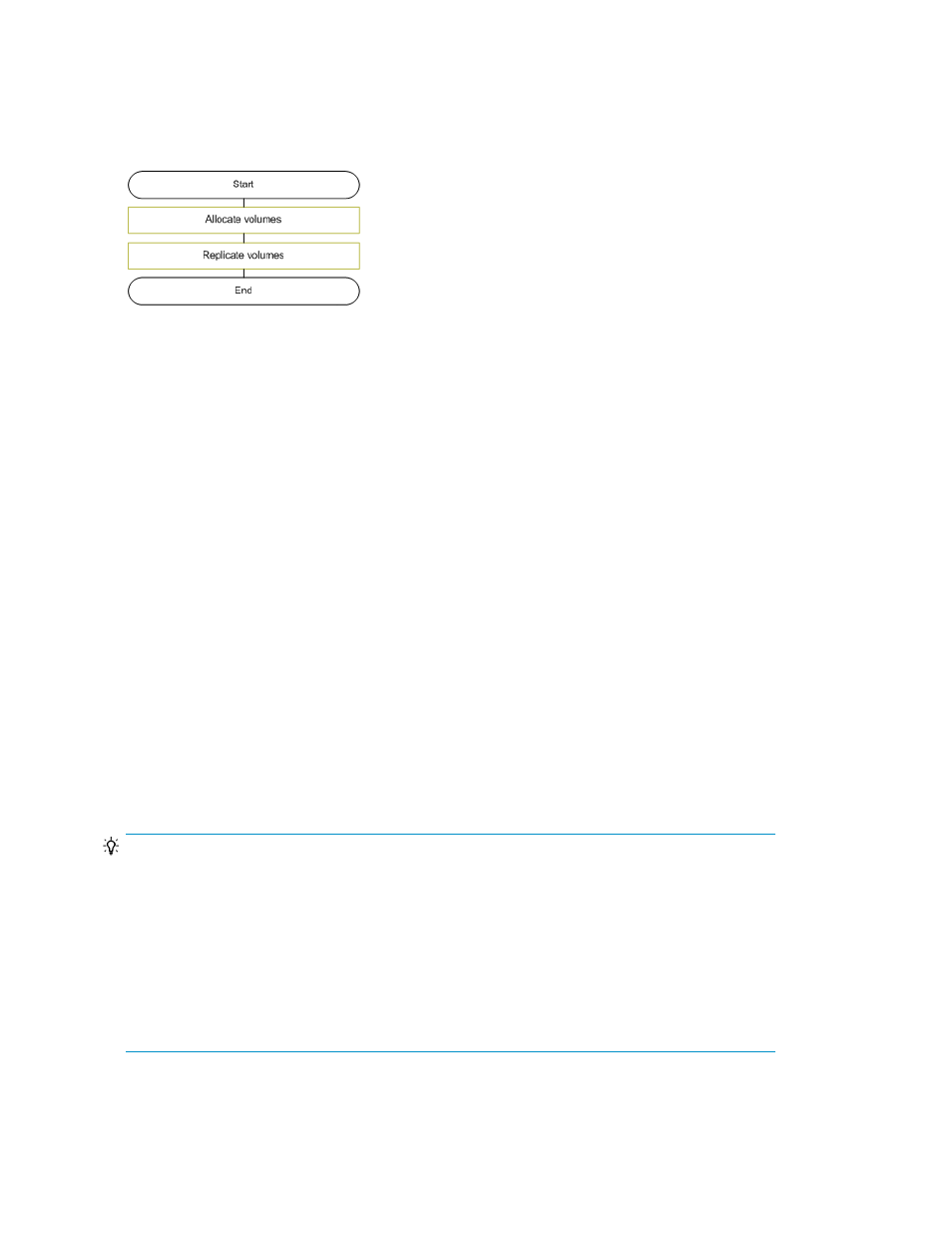
identify the host that needs the volumes. You can also establish I/O paths between hosts and volumes
when you allocate volumes.
To prepare for loss of data caused by disk failure, disasters, or other issues, you can manage the
redundancy of important operational data by creating a replication environment for volumes within
a storage system or between storage systems, as necessary.
Related topics
• Creating a storage operating environment
• About replicating volumes (pair management)
Creating and deleting volumes
This module describes how to create volumes (including LUSE volumes), and delete unallocated
volumes.
About creating volumes
You create volumes, then allocate them to a host.
You create volumes by using the available space in a THP/Smart pool or parity group. You can then
access the volumes when you are ready to allocate them to a host. If, while allocating volumes to a
host, no volumes match the specified requirements, volumes are automatically created using the
available space. Note that when a basic volume is created, the volume is also formatted at the same
time.
Newly created volumes are included in the list of Open-Unallocated volumes until you allocate them
to a host.
Because creating volumes takes time, you should create volumes in advance.
TIP:
When an XP7 is used, in the window that appears by clicking the System GUI link, you can block
volumes separated from parity groups, recover parity groups from errors, and format volumes. To
start System GUI, in the Resources tab, right-click Parity Groups of the target storage system, and
then either select System GUI from the menu, or click the System GUI link that appears in the
application pane.
Additionally, you can format, block, and restore volumes, configure command devices, edit command
devices, assign MP blades, and force delete pairs (TC pairs and UR pairs). To start System GUI, in
the Resources tab, right-click Volumes of the target storage system, and then either select System GUI
from the menu, or click the System GUI link that appears in the application pane.
Provisioning storage
96
