Setting up security, About configuring security options, Related topics – HP XP Array Manager Software User Manual
Page 29
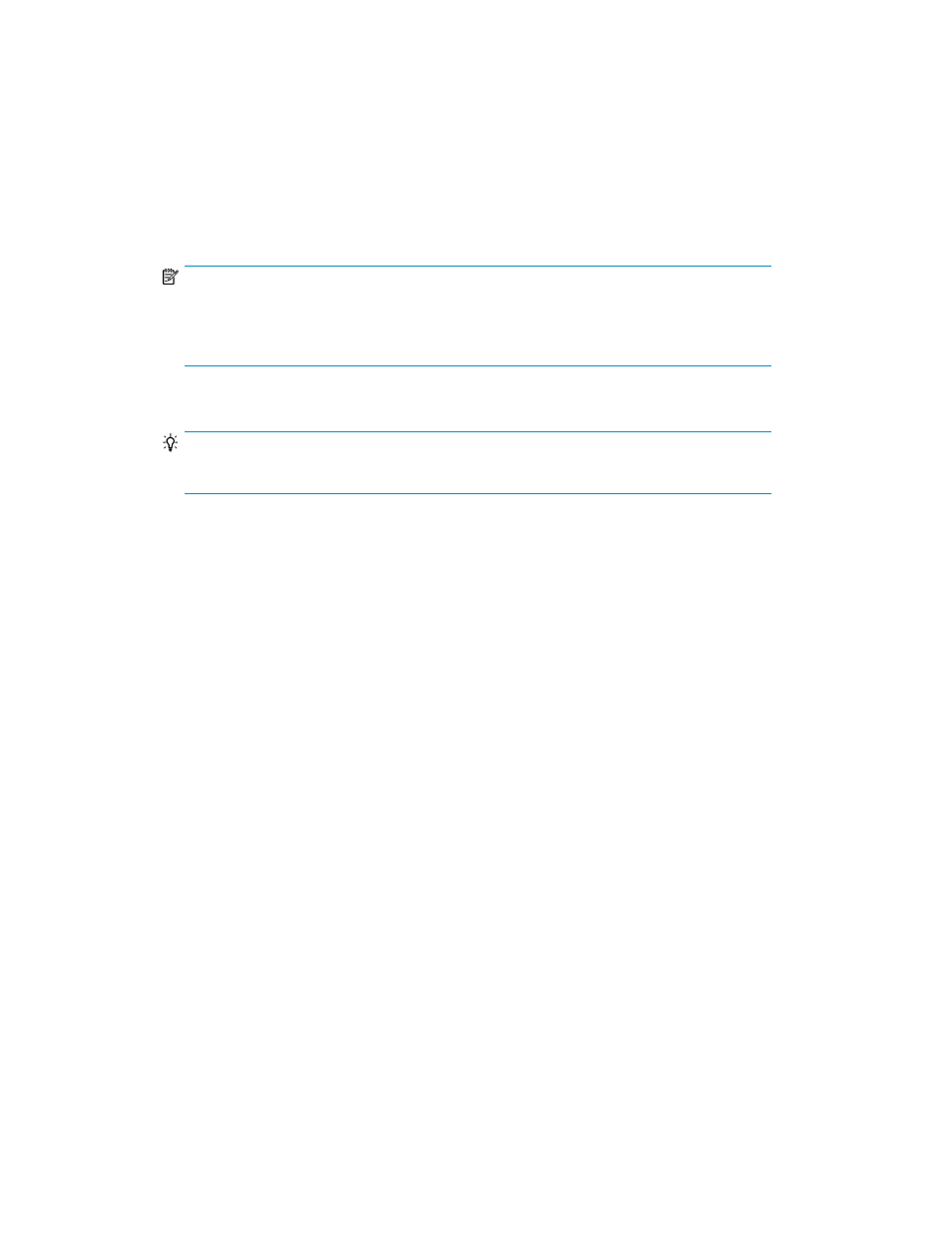
1.
Start a web browser and enter the URL of the XP7 Command View AE server:
http://server-IP-or-name:port-number/DeviceManager/
•
server-IP-or-name
: IP address or host name of the Device Manager server.
•
port-number
: Port number of the HBase Storage Mgmt Web Service.
URL examples:
•
http://localhost:22015/DeviceManager/
•
https://localhost:22016/DeviceManager/
NOTE:
Using the localhost name entry implies you are logged in at that server. To access the
interface from another system, specify an IP address or host name in the URL. For a secure
connection, use the https URL on port 22016.
2.
Enter values in the User ID and Password fields, and click Log In.
TIP:
To authenticate with an external authentication server, use its authentication password.
For information about user ID and password policies, see “
Related topics
• About XP7 Command View AE license management
• About user accounts and controlling access to resources
• About launching other HP XP7 Command View Advanced Edition products
• About HP XP7 Command View Advanced Edition
• About configuring browser settings
Setting up security
This module describes how to configure security settings and policies.
About configuring security options
For tighter login security, you can specify security options from XP7 Command View AE, such as:
•
Password policy conditions to prevent users from specifying easy-to-guess passwords.
•
Automatic locking of user accounts when successive login attempts have failed.
•
Display of a specific message (a warning banner) during user login.
You can also set security options from the management server. For details, see the HP XP7 Command
View Advanced Edition Administrator Guide.
User Guide
29
