Migrating resources to and from a clpr – HP XP Array Manager Software User Manual
Page 177
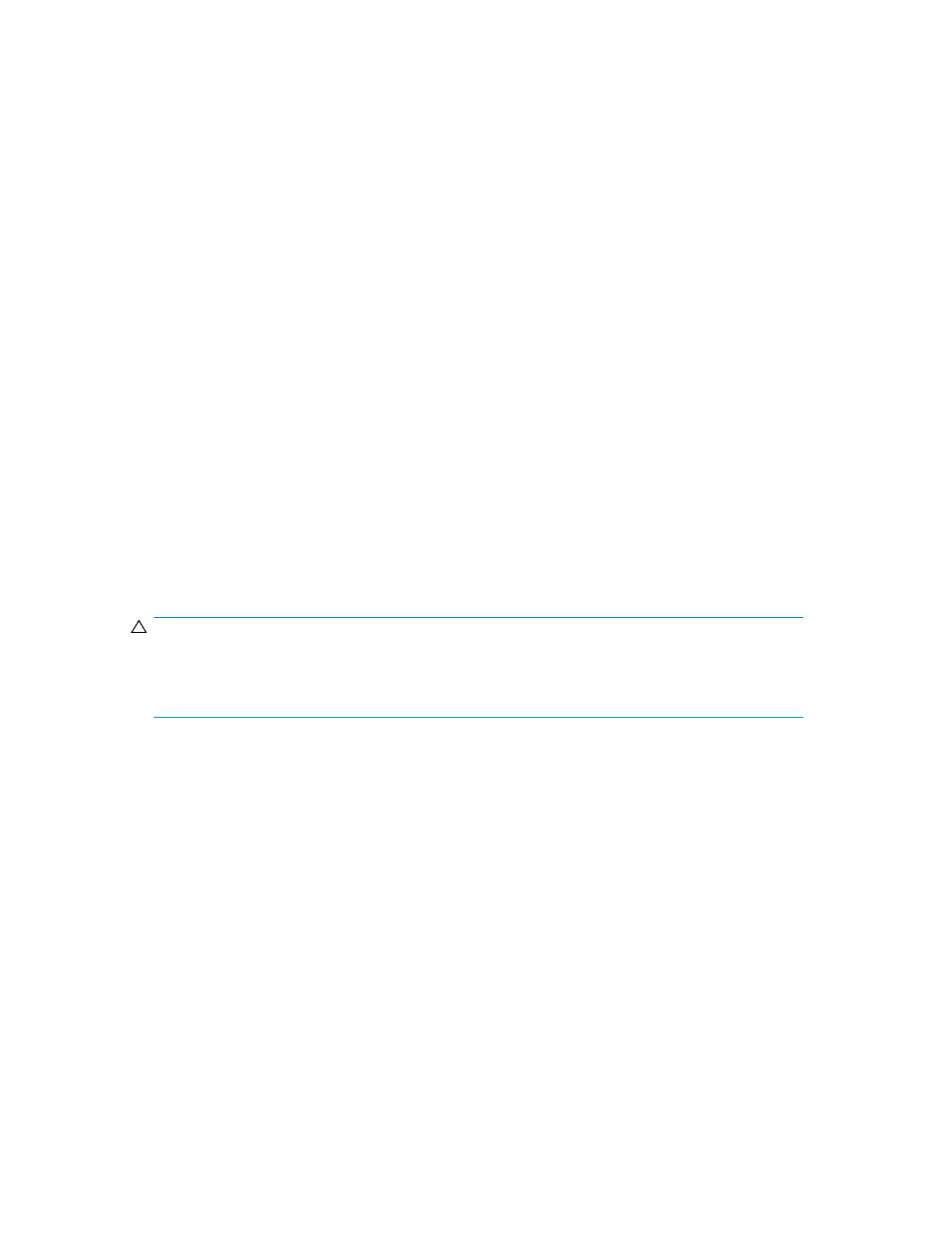
7.
In Number of Resident Extents, enter the number of resident cache.
The default is 0, and you can specify 0 to 16384. The maximum available capacity (by subtracting
the total usage capacity of other CLPRs from the total capacity of the storage system) is displayed
as the upper limit value.
8.
Click Add. The created CLPR is added to the Selected CLPRs table.
To delete a CLPR from the Selected CLPRs table, select the CLPR and click Remove. To change
the settings of an existing CLPR, select the CLPR and Change Settings to open the Change Settings
window.
9.
Click Finish.
10.
Check the settings in the Confirm window, enter the task name in Task Name, and click Apply.
The CLPR is created. A newly created CLPR has no resources (parity groups). To migrate resources to
the new CLPR, see Migrating resources to and from a CLPR.
Related topics
• Migrating resources to and from a CLPR
• Editing the settings of an existing CLPR
• Adjusting the cache capacity of a CLPR
Migrating resources to and from a CLPR
After creating a CLPR, you can migrate resources (parity groups) from existing CLPRs to the new CLPR.
Before deleting a CLPR, you must first migrate resources that you want to keep to other CLPRs.
CAUTION:
Migrating resources to and from CLPRs can significantly degrade host performance and should be
performed during the initial installation and setup of the storage system or during a maintenance
window.
When migrating resources to and from CLPRs:
•
You can migrate resources only within the same CU
•
All interleaved parity groups must be in the same CLPR
•
If a parity group contains one or more LDEVs that have defined Cache Residency Manager extents,
you cannot migrate that parity group to another CLPR.
1.
On the Resources tab, expand the Storage Systems tree, and select the target storage system.
2.
Choose one of the following options.
• For HP XP7 storage systems:
Select Cache Partitions.
• For other available storage systems:
From the Actions list in the application pane, select Element Manager. Refer to the document-
ation for the native management tool for your storage system.
3.
In CLPR on the Migrate CLPR Resources window, select the CLPR number to which the resource
is assigned.
User Guide
177
