About unallocating volumes, Unallocating volumes from hosts, 155 unallocating volumes from hosts – HP XP Array Manager Software User Manual
Page 155
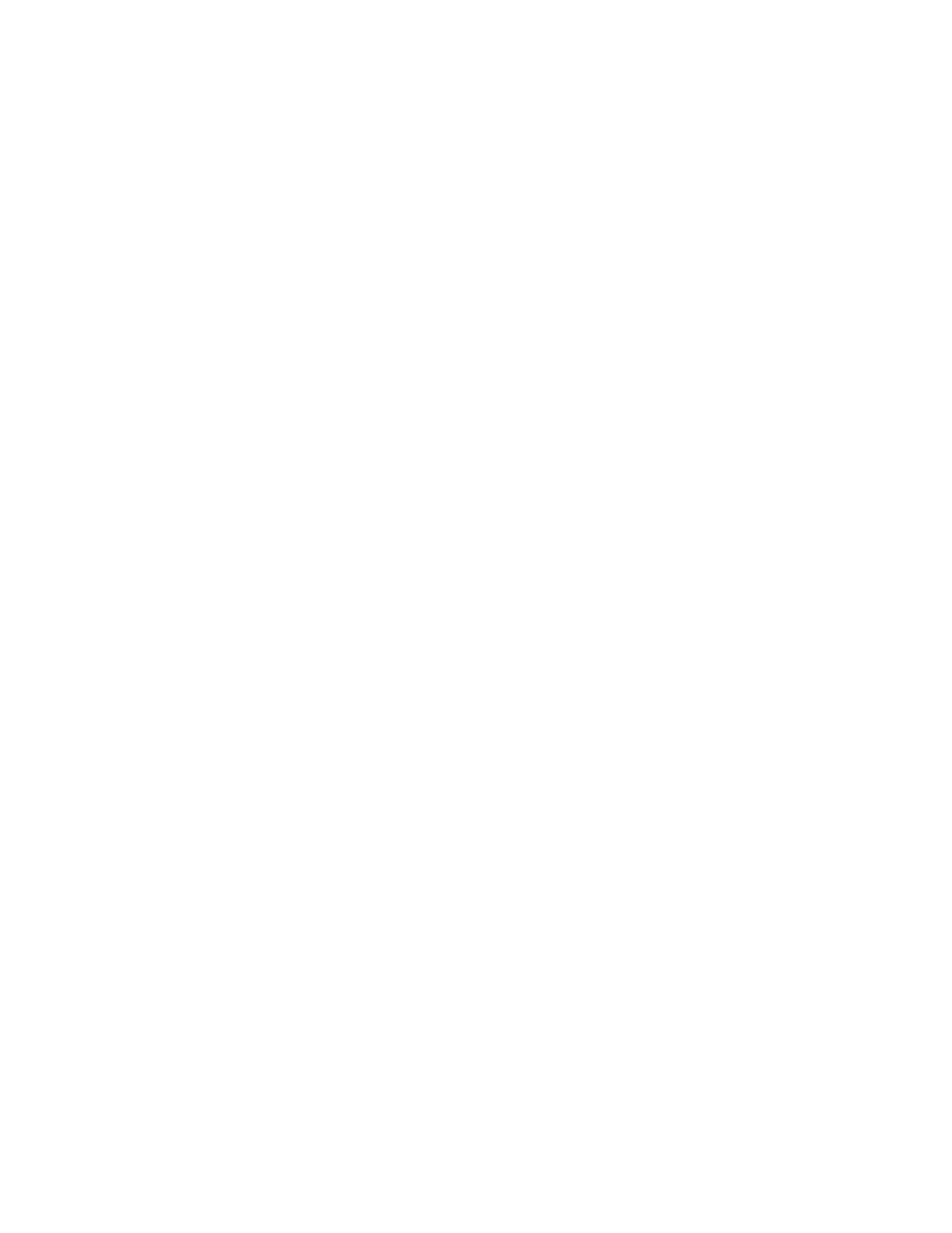
About unallocating volumes
You can unallocate volumes from clusters, or hosts. Unallocated volumes can be:
•
Re-allocated (with existing data) to a cluster, or host that can recognize the existing data (file sys-
tem).
•
Used for other storage requirements.
Unallocating a volume deletes all LUN paths that connect the volumes to the cluster, or host.
Unallocating volumes does not delete existing volume data by default. However, during unallocation
there is an option to delete the volume (volume data is lost) and return it to unused capacity, or you
can delete the unallocated volume later. As a precaution, to retain volume data, back up volumes
before unallocating them (for example, for volumes to be re-allocated to a new host).
Related topics
• Unallocating volumes from hosts
• Unallocate volumes dialog box
• About removing hosts and releasing associated resources
Unallocating volumes from hosts
Unallocated volumes can be re-allocated (with existing data) or can be made available for other
storage requirements.
Prerequisites
•
Identify the name of the target cluster or host, and the volumes to unallocate.
•
If necessary, backup data on the target volumes.
•
Unmount all allocated volumes that you plan to unallocate. An IT administrator might have to
perform this task.
1.
On the Resources tab you can unallocate volumes from several locations:
• From General Tasks, select Unallocate Volumes.
• Select a host OS, select one or more target hosts, and click Unallocate Volumes.
• Select a host OS, click a target host name to display volumes, select one or more volumes,
and click Unallocate Volumes.
• Search for a host, click the host name and go directly to the volume list, and click Unallocate
Volumes
The Unallocate Volumes dialog is launched.
2.
Select the host and host volumes to unallocate. Note that if the host and host volumes were
selected prior to launching the Unallocate Volumes dialog box, you will go directly to the plan
summary mentioned in the next step.
3.
Click Show Plan and confirm that the information in the plan summary is correct. If changes are
required, click Back.
4.
(Optional) Update the task name and provide a description.
User Guide
155
