Changing storage system information – HP XP Array Manager Software User Manual
Page 44
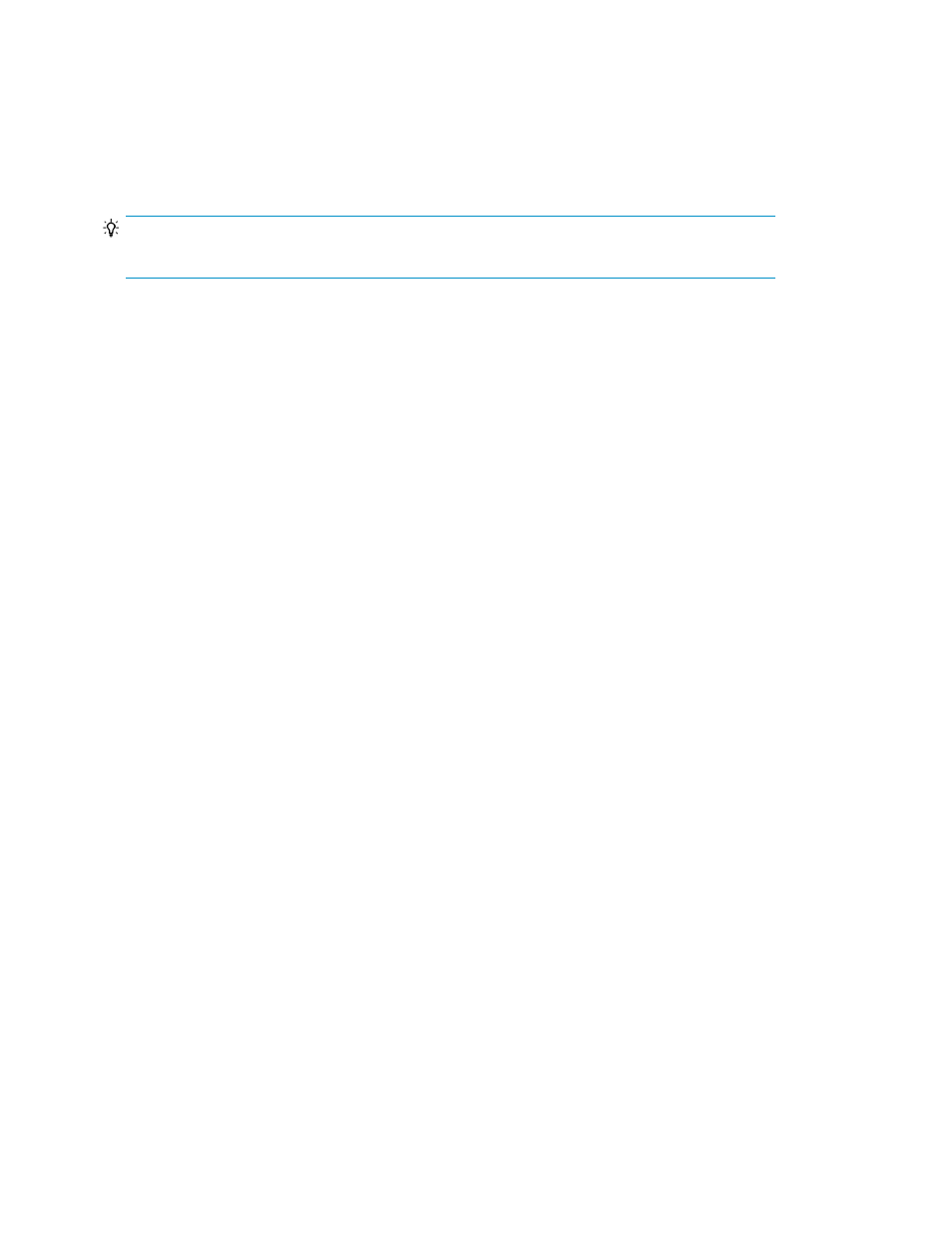
4.
Click OK.
5.
Check the Data Collection Tasks tab to verify that the task completed successfully.
6.
When the task completes, confirm that the registered storage system appears on the Storage
Systems tab of Managed Resources, or in the Storage Systems tree on the Resources tab.
The storage system is now a managed resource and volumes can be allocated to managed hosts.
TIP:
To remove storage systems, select one or more storage systems, and click Remove Storage Systems.
Related topics
• About registering and removing a storage system
• Prerequisites for registering a storage system
• Changing storage system information
Changing storage system information
You can modify the IP address, host name, or login information (user ID and password) for a storage
system. You can select multiple storage systems to modify at one time, but when selecting multiple
storage systems, only login information (user ID and password) can be modified.
1.
On the Administration tab, select Managed Resources.
2.
On the Storage Systems tab, select the storage system, or storage systems, you want to modify.
3.
Click Edit Storage Systems.
4.
Specify the appropriate information and click OK.
5.
Check the Data Collection Tasks tab to verify that the task has completed successfully.
6.
Confirm that the information in the storage system list is updated.
Related topics
• About registering and removing a storage system
• Registering a storage system
About acquiring the most recent storage system information
To get the most current information about a target storage system, manually refresh the system to
display it.
When you click Refresh Storage System to refresh it, the following information is updated for storage
resources:
•
Volumes
•
Parity groups
•
THP/Smart Pools
•
External storage connections
Discovering, registering, and adding management targets
44
