Editing a resource group – HP XP Array Manager Software User Manual
Page 72
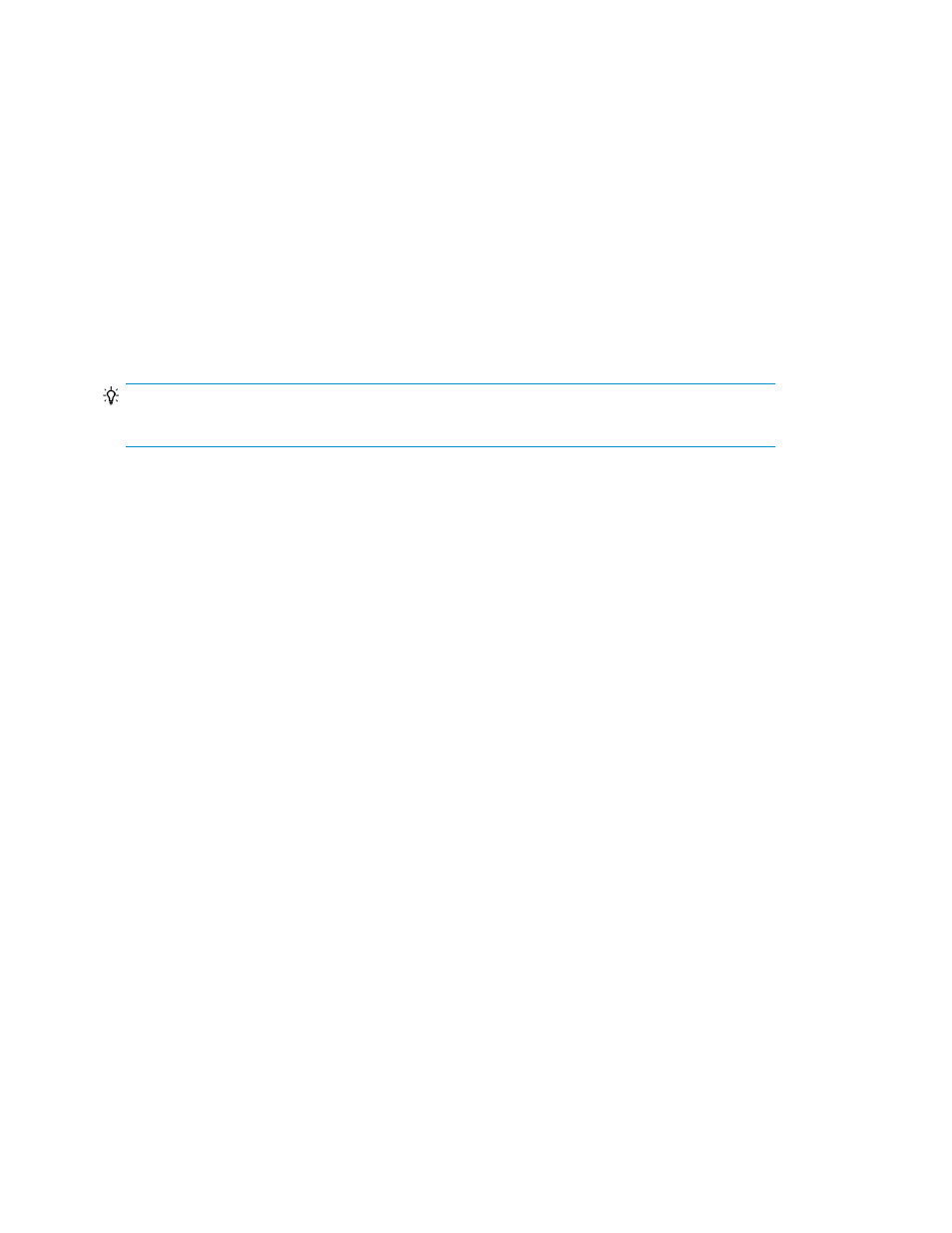
Resource groups, which are user defined, can be created for the HP P9500, HP XP7.
1.
On the Administration tab, in the Administration pane, select Resource Groups.
2.
Click Create Resource Group.
3.
Enter a name and description, and select the storage system providing the resources.
4.
Using the tabs, specify the parity groups, LDEVs, ports, or host groups (or a mix of resources) for
the resource group.
5.
Click Submit to register this as a task.
6.
You can check the progress and result of the task on the Tasks & Alerts tab. Click the task name
to view details of the task.
The new resource group is displayed, and can be assigned to an existing user group using the Edit
User Group button. You can also assign resource groups when creating new user groups with Create
User Group.
TIP:
To delete resource groups, select one or more resource groups and click Delete Resource Groups.
Related topics
• Prerequisites for creating resource groups
• Assigning resource groups and roles to a user group
Editing a resource group
You can edit storage system resources in an existing resource group.
Information about resource groups can be modified to reflect changing access control requirements.
1.
On the Administration tab, in the Administration pane, select Resource Groups.
2.
From the Resource Groups pane, select the resource group, and click Edit Resource Group.
Alternatively, if you click the resource group link, click Actions and select Edit Resource Group.
3.
You can modify the resource group name and description, but not the storage system.
4.
Modify the parity groups, LDEVs, ports, or host groups to reflect your access control requirements.
5.
Click Submit to register this as a task.
6.
You can check the progress and result of the task on the Tasks & Alerts tab. Click the task name
to view details of the task.
Depending on how you initiated your edit (see step 2), the resource group is displayed and you can
confirm your changes, or you will be in the Resource Groups pane and can click the resource group
link to confirm your changes.
Related topics
Setting up users and access control
72
